Yelloader is a malicious software that will start along with your system start-up so it can show ads from the very first moment the system is up.
Yelloader‘s goal is then to show unexpected ads at regular intervals so the advertising income of its creator is increased.
Advertising software (adware) are exactly what their name implies, software created to make money with ads shown in every website the victim visits. Another consequence of Yelloader being present is a considerable blow to your browsing speed, when it’s not the whole computer that starts slowing down all the sudden. This is due to the fact that this kind of advertising program runs on the background besides being installed as browser plug-in.
This advertising programs must be considered parasites then, and not as dangerous for you data as a ransomware for example could be.
How was Yelloader installed in your computer?
Well, this was in fact your own fault, because it was you the one who installed it when you were installing something new in your computer (probably a freeware). In most cases this program is discretely offered along with some other tools. If you’re not used to being careful with what you do while installing something, you probably neglect reading or even checking what it’s being said in every install window, therefore you don’t notice those that mention the additional content to be installed, instead you mindlessly click on next giving your full approval for Yelloader to be installed. This usually happens when installing something offered in streaming, torrents and, cracks/hacks websites, but it can also be found it popular download platforms.
To remove Yelloader can be quite a challenge, specially because of the huge amount of websites trying to trick you into buying and expensive tool like SpyHunter or Reimage that won’t even work in the end.
Fortunately there are free tools like AdwCleaner and Malwarebytes that allow to remove these parasites in just a few clicks.
Our guide will help you use these programs through a series of video tutorials.
After you’ve completed our process Yelloader will have been erased as well as any other adware present in your computer.
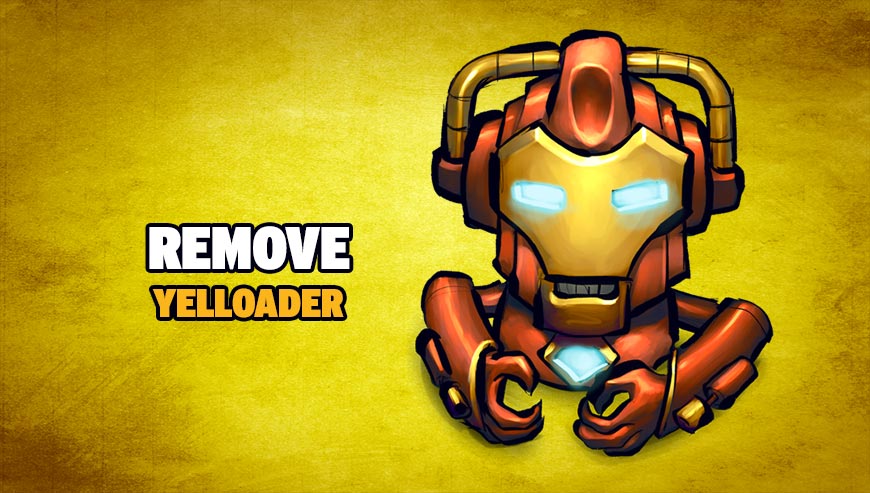
How to remove Yelloader ?
Remove Yelloader with MalwareBytes Anti-Malware
Malwarebytes Anti-Malware is an important security program for any computer user to have installed on their computer. It is light-weight, fast, and best of all, excellent at removing the latest infections like Yelloader.

- Download MalwareBytes Anti-Malware :
Premium Version Free Version (without Real-time protection) - Double-click mbam-setup-consumer.exe and follow the prompts to install the program.
- Once installed, Malwarebytes Anti-Malware will automatically start and you will see a message stating that you should update the program, and that a scan has never been run on your system. To start a system scan you can click on the Fix Now button.
- Malwarebytes Anti-Malware will now check for updates, and if there are any, you will need to click on the Update Now button.
- Malwarebytes Anti-Malware will now start scanning your computer for Yelloader.
- When the scan is done, you will now be presented with a screen showing you the malware infections that Malwarebytes’ Anti-Malware has detected. To remove the malicious programs that Malwarebytes Anti-malware has found, click on the Quarantine All button, and then click on the Apply Now button.
- Reboot your computer if prompted.
Remove Yelloader with AdwCleaner
AdwCleaner is a program that searches for and deletes Adware, Toolbars, Potentially Unwanted Programs (PUP), and browser Hijackers from your system. If you use AdwCleaner you can very easily remove many of these types of applications for a much better user experience on your pc and while browsing the internet.
- Download AdwCleaner (Official link and direct-download) :
Download AdwCleaner - Select AdwCleaner.exe with right mouse click and Run as Administrator.
- If User Account Control asks you to allow AdwCleaner.exe to make changes to your computer, press Yes to continue.
- Start scanning your computer for any malicious threats by selecting the Scan button, please wait.
- If AdwCleaner is done, it will display a list of malicious items detected, If you have nothing to uncheck, continue to the removal process and select the Clean button.
- Reboot your computer.
Remove Yelloader with ZHPCleaner
ZHPCleaner is a program that searches for and deletes Adware, Toolbars, Potentially Unwanted Programs (PUP), and browser Hijackers from your computer. By using ZHPCleaner you can easily remove many of these types of programs for a better user experience on your computer and while browsing the web.
- If Avast is installed on you computer you have to disable it during the process.
- You can download AdwCleaner utility from the below button :
Download ZHPCleaner - Select ZHPCleaner.exe with right mouse click and Run as Administrator.
- Accept the user agreement.
- Click on the Scanner button.
- After the scan has finished, click on the Repair button.
- Reboot your computer.
Click here to go to our support page.




