Always Weather is a web browser extension made for Chrome. This program is actually an adware that contains a so called “useful” part, in this case a weather service, and a second part that is in charge of showing unexpected ads. Nowadays adware might include that useful part but it’s usually just an excuse because they don’t work at all, and the only use is to avoid being detected as unwanted by antivirus programs.
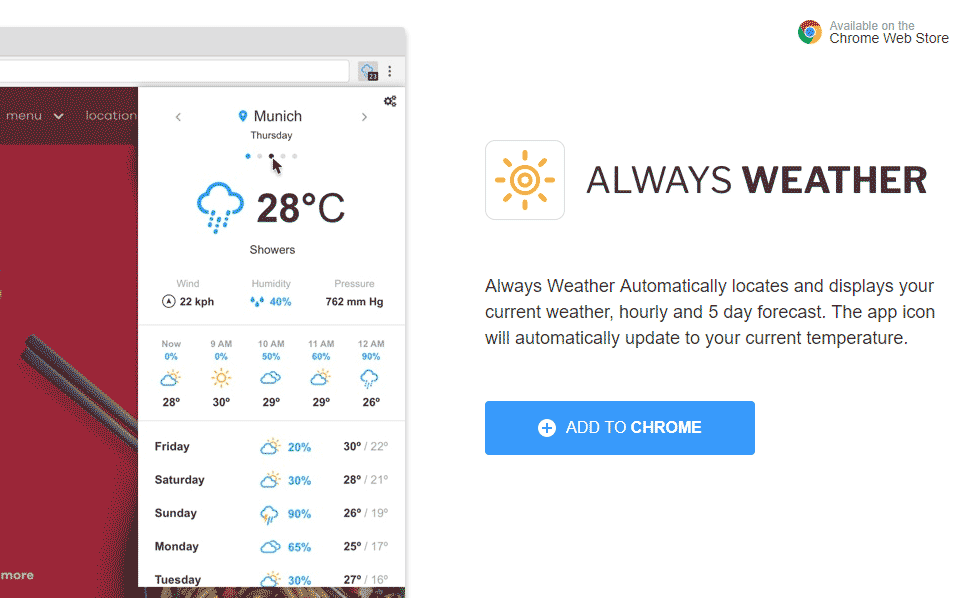
To improve its chances at appearing legitimate, Always Weather has its own place in the official Chrome Web Store, as shown above (screen-shot). One thing is for certain, we won’t be seeing Always Weather for much longer on the store, once Google realizes what it really is, it will be removed.
Always Weather is usually installed with some other install process without asking for your approval. This opens the opportunity for this program to be installed among thousands of users and therefore increasing their publicity income accordingly. Besides the annoyance of getting ads all the time, Always Weather represents a threat for your privacy because it will be tracking down everything you do all the time. Last but not least, Always Weather also causes Chrome to shut down unexpectedly.
You’ll find below a simple guide to remove Always Weather and properly clean your system.
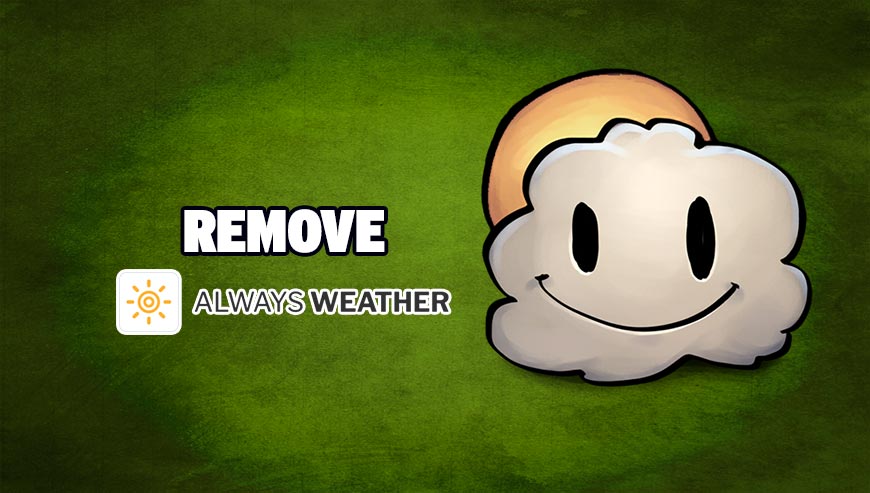
How to remove Always Weather ?
Remove Always Weather with MalwareBytes Anti-Malware
Malwarebytes Anti-Malware is a light-weight anti-malware program that is excellent at removing the latest detections.

- Download Malwarebytes Anti-Malware to your desktop.
Premium Version Free Version (without Real-time protection) - Install MalwareBytes Anti-Malware using the installation wizard.
- Once installed, Malwarebytes Anti-Malware will automatically start and you will see a message stating that you should update the program, and that a scan has never been run on your system. To start a system scan you can click on the Fix Now button.
- If an update is found, you will be prompted to download and install the latest version.
- Malwarebytes Anti-Malware will now start scanning your computer for Always Weather.
- When the scan is complete, make sure that everything is set to Quarantine, and click Apply Actions.
- When removing the files, Malwarebytes Anti-Malware may require a reboot in order to remove some of them. If it displays a message stating that it needs to reboot your computer, please allow it to do so.
Remove Always Weather with AdwCleaner
AdwCleaner is a tool that research for and deletes Adware, Toolbars, Potentially Unwanted Programs (PUP), and browser Hijackers from your system. If you use AdwCleaner you can quickly eliminate many of these types of programs for a much better user experience on your pc and while browsing the internet.
- Download AdwCleaner (Official link and direct-download) :
Download AdwCleaner - Select AdwCleaner.exe with right mouse click and Run as Administrator.
- If User Account Control asks you to allow AdwCleaner.exe to make changes to your computer, press Yes to continue.
- Start scanning your computer for any malicious threats by selecting the Scan button, please wait.
- If AdwCleaner is done, it will display a list of malicious items detected, If you have nothing to uncheck, continue to the removal process and select the Clean button.
- Reboot your computer.
Remove Always Weather with ZHPCleaner
ZHPCleaner is a program that searches for and deletes Adware, Toolbars, Potentially Unwanted Programs (PUP), and browser Hijackers from your computer. By using ZHPCleaner you can easily remove many of these types of programs for a better user experience on your computer and while browsing the web.
- If Avast is installed on you computer you have to disable it during the process.
- You can download AdwCleaner utility from the below button :
Download ZHPCleaner - Select ZHPCleaner.exe with right mouse click and Run as Administrator.
- Accept the user agreement.
- Click on the Scanner button.
- After the scan has finished, click on the Repair button.
- Reboot your computer.
Click here to go to our support page.




