Bing is Microsoft’s search engine. To promote it, Microsoft offers to install it for you on your browsers (Chrome, Firefox, Internet Explorer, Safari, and Opera) when you install their product. So as an example: during the installation of Skype or a newer version of Internet Explorer, they offer to make Bing your default homepage and search engine. Usually, this offer comes in the form of a pre-checked box and you might not necessarily think to uncheck it when installing software. You therefore end up with Bing on your browser even though you didn’t really want it.
Below, you will find some operations for removing Bing from your browsers and replacing it with the search engine of your choice.

How to remove Bing from your browser?
Remove Bing from Internet Explorer:
- Open your browser and press Alt + T at the same time.
- Select Internet Options.
- Click on the General tab and remove/replace homepage. Click OK.
- Press Alt + U again, then select Manage add-ons.
- Click on Search Providers in the menu on the left, select Bing and click “Remove”.
Remove Bing from Mozilla Firefox:
- Open your browser and press Alt + T at the same time.
- Select Options, click on the General tab, and change the home page. Click OK.
- Click on the pull-down menu in the upper right-hand corner of your browser, to the left of the search box.
- Select Manage Search Engines.
- Select Bing and click Remove. Click OK.
Remove Bing from Google Chrome:
- Open your browser and press Alt + F at the same time to select settings.
- Go to the On Start Up section and check “Open a specific page or set of pages”, then click Set of Pages.
- Remove/replace the Bing URL and click OK.
- Go to the Search section, then click Manage Search Engines.
- Place your cursor on the link you want, then, to delete, click the X that appears. Click OK.
If Bing sticks around after you’ve completed these operations, it’s because it’s been installed by parasite programs, Conduit Search being a notable example. Please follow the steps below to remove it once and for all.
Remove Bing with AdwCleaner
AdwCleaner will remove any files that are maintaining Bing as your browser’s default home page and search engine.
- Download AdwCleaner by clicking on the button below:
AdwCleaner - Double-click on adwcleaner.exe to launch the tool
- Then click “Scan”.
- After the scan, click “Clean”.
- Restart your PC if it asks you to.





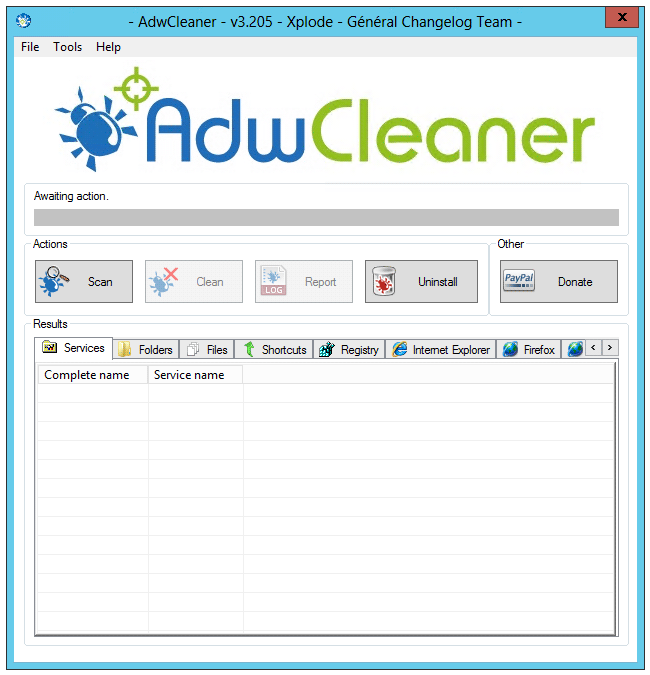
please remove bing