YAC Yet Another Cleaner is an anti-adware software; the problem is that it acts like a lot of the other parasite programs that it fights. YAC tries to make you adopt its search page as your browser home page. Therefore, many users who have downloaded the software end up with the web page search.yac.mx even though they didn’t ever ask for it. If you’re using this web page for your searches, you’ll be “treated” to rather dangerous software programs, as the screenshot below shows (they’re trying to make you download an adware program), and you will find, in the search results that YAC proposes, well-positioned sponsored links that will make money for the YAC designers.
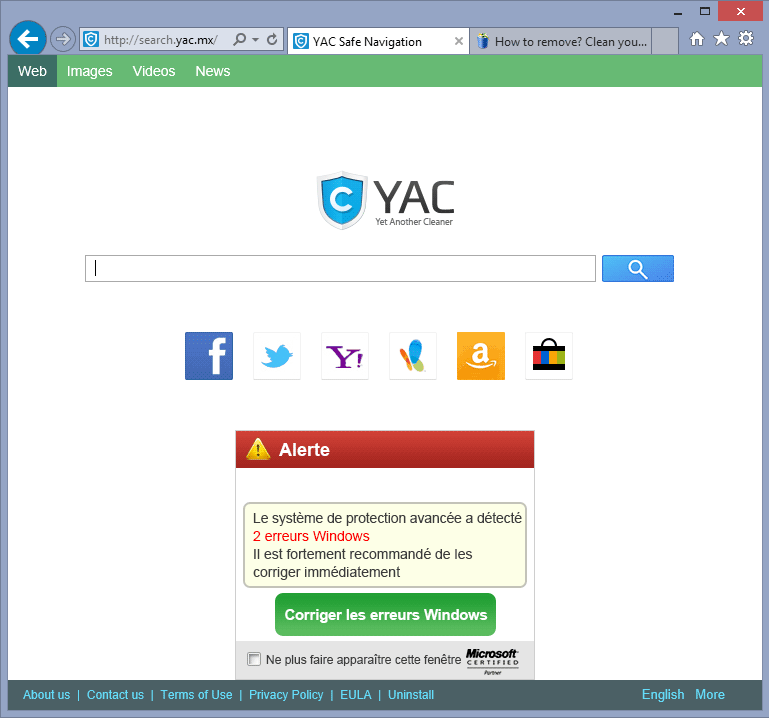
Also be aware that YAC’s effectiveness as an anti-virus program is very questionable, and we recommend instead the free or premium versions of Malwarebytes Antimalware if you want to equip yourself with an effective solution.

How to remove YAC ?
Remove YAC with CCleaner
- Download and install CCleaner by Piriform by clicking the button below.
Download CCleaner - Once the program is installed go to the Cleaner section and click the Analyze button. Once the scan is complete, click the Run Cleaner button.
- Then go to Tools > Startup and locate in each tab (starting with Windows, Internet Explorer) of suspicious statements which involve YAC or similar names. Whenever click Remove and Delete .
- Finally go to Tools > Uninstall , search for YAC from the list and click Remove if you find it.

Remove YAC with AdwCleaner
The AdwCleaner program will scan your system and internet browser for YAC, browser extensions and registry keys, that may have been installed on your computer without your consent.
- You can download AdwCleaner utility from the below button :
Download AdwCleaner - Before starting AdwCleaner, close all open programs and internet browsers, then double-click on the file AdwCleaner.exe.
- If Windows prompts you as to whether or not you wish to run AdwCleaner, please allow it to run.
- When the AdwCleaner program will open, click on the Scan button.
- To remove malicious files that were detected in the previous step, please click on the Clean button.
- Please click on the OK button to allow AdwCleaner reboot your computer.
Remove YAC with MalwareBytes Anti-Malware
Malwarebytes Anti-Malware is an important security program for any computer user to have installed on their computer. It is light-weight, fast, and best of all, excellent at removing the latest infections like YAC.

- Download MalwareBytes Anti-Malware :
Premium Version Free Version (without Real-time protection) - Double-click mbam-setup-consumer.exe and follow the prompts to install the program.
- Once installed, Malwarebytes Anti-Malware will automatically start and you will see a message stating that you should update the program, and that a scan has never been run on your system. To start a system scan you can click on the Fix Now button.
- Malwarebytes Anti-Malware will now check for updates, and if there are any, you will need to click on the Update Now button.
- Malwarebytes Anti-Malware will now start scanning your computer for YAC.
- When the scan is done, you will now be presented with a screen showing you the malware infections that Malwarebytes’ Anti-Malware has detected. To remove the malicious programs that Malwarebytes Anti-malware has found, click on the Quarantine All button, and then click on the Apply Now button.
- Reboot your computer if prompted.
Click here to go to our support page.




