WinSnare is a malware distributed via install processes often found in some download platforms. This broadcasting technique allows them to get to people that would have never installed it otherwise.
WinSnare‘s goals are, to show ads on your system all the time and to record everything you do online.
Ads shown by WinSnare are perfectly fitted to be inserted in all possible corners, you could see them as part of every website you visit (banners, underlined words, pop-ups) or as new tabs and windows that seem to be opening every time you click on something, although sometimes they will open-up out of nowhere.
Besides ruining your browsing experience, WinSnare also takes the time to spy on your web activity and save certain data as keywords used on your searches and the name of every website you visit. This infection goes as far as analyzing everything you have on your system, according to them for “statistics purposes only”, or so they state on their conditions of use. The truth is that all this data is saved in commercial databases that will be sold afterwards.
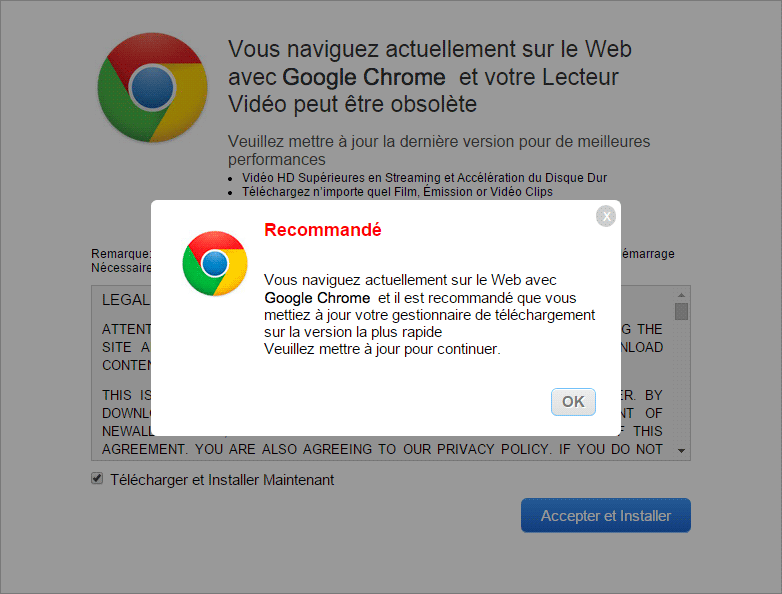
WinSnare is usually installed at the same time as some freeware found in platforms devoted to offer freeware (such as softonic.com, eazel.com, soft32.com, etc…). Those websites create their own install programs with embedded options to earn money for their free services, by offering tools that are supposed to be 100% clean. That’s why installing freeware has become synonym of installing adware. You can stop this from happening if you carefully check every step of the install process so you can reject anything optional.

How to remove WinSnare ?
Remove WinSnare with MalwareBytes Anti-Malware
Malwarebytes Anti-Malware detects and removes malware like worms, Trojans, rootkits, rogues, spyware, and more. All you have to do is launch Malwarebytes Anti-Malware Free and run a scan. If you want even better protection, consider Malwarebytes Anti-Malware Premium and its instant real-time scanner that automatically prevents malware and websites from infecting your PC.

- Download MalwareBytes Anti-Malware :
Premium Version Free Version (without Real-time protection) - Install MalwareBytes Anti-Malware using the installation wizard.
- Once installed, Malwarebytes Anti-Malware will automatically start and you will see a message stating that you should update the program, and that a scan has never been run on your system. To start a system scan you can click on the Fix Now button.
- Malwarebytes Anti-Malware will now check for updates, and if there are any, you will need to click on the Update Now button.
- Once the program has loaded, select Scan now.
- When the scan is done, you will now be presented with a screen showing you the malware infections that Malwarebytes’ Anti-Malware has detected. To remove the malicious programs that Malwarebytes Anti-malware has found, click on the Quarantine All button, and then click on the Apply Now button.
- When removing the files, Malwarebytes Anti-Malware may require a reboot in order to remove some of them. If it displays a message stating that it needs to reboot your computer, please allow it to do so.
Remove WinSnare with AdwCleaner
The AdwCleaner tool will examine your system and internet browser for WinSnare, browser extensions and registry keys, that may have been installed on your computer without your consent.
- You can download AdwCleaner utility from the below button :
Download AdwCleaner - Before starting AdwCleaner, close all open programs and internet browsers, then double-click on the file AdwCleaner.exe.
- If Windows prompts you as to whether or not you wish to run AdwCleaner, please allow it to run.
- When the AdwCleaner program will open, click on the Scan button.
- To remove malicious files that were detected in the previous step, please click on the Clean button.
- Please click on the OK button to allow AdwCleaner reboot your computer.
Remove WinSnare with ZHPCleaner
ZHPCleaner is a program that searches for and deletes Adware, Toolbars, Potentially Unwanted Programs (PUP), and browser Hijackers from your computer. By using ZHPCleaner you can easily remove many of these types of programs for a better user experience on your computer and while browsing the web.
- If Avast is installed on you computer you have to disable it during the process.
- You can download AdwCleaner utility from the below button :
Download ZHPCleaner - Select ZHPCleaner.exe with right mouse click and Run as Administrator.
- Accept the user agreement.
- Click on the Scanner button.
- After the scan has finished, click on the Repair button.
- Reboot your computer.
Click here to go to our support page.




