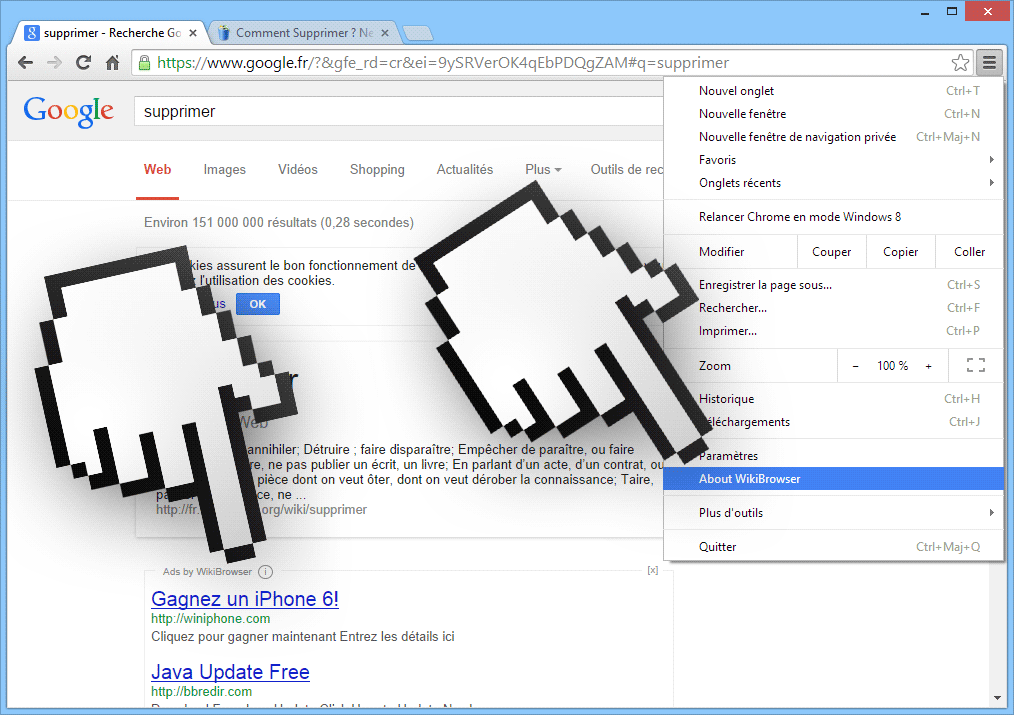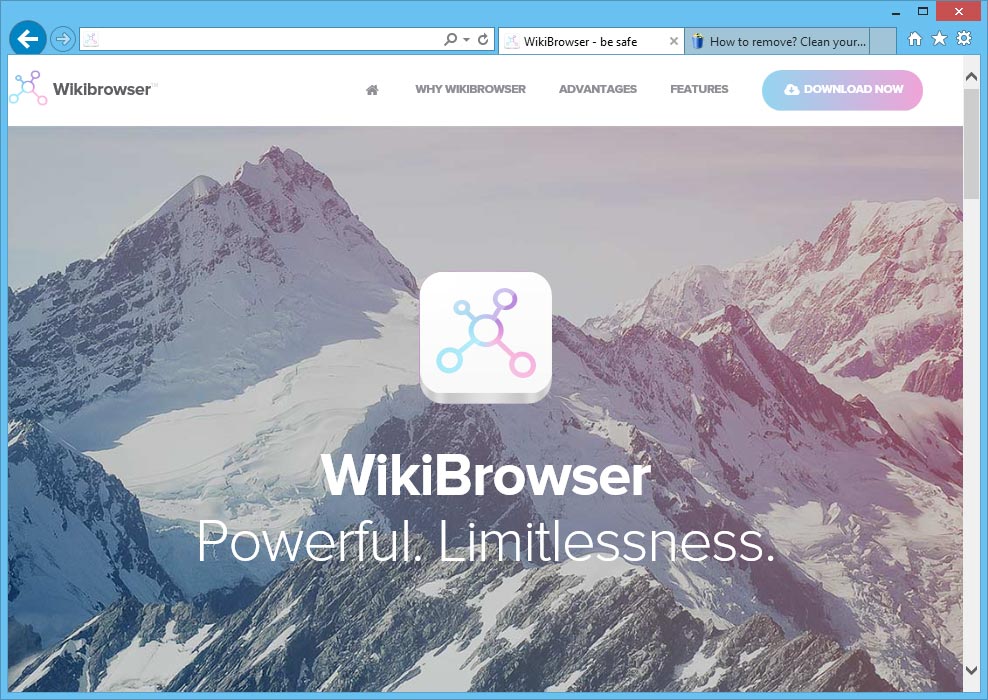2015 has been witness to the birth of parasite web browsers, among those we found WikiBrowser. Such browsers are usually based on Chromium, which explains why they look so similar to Google Chrome (they share the same source code). To increase the confusion even further, Claralabs the company behind WikiBrowser and many other parasite web browsers like Bobrowser, Unico Browser, Crossbrowse, etc has created all its icons to look like Chrome’s as well… meaning a round icon painted with the same colors as the famous web browser.
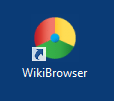
Once installed it will make its presence known by more than placing its browser, it will also modify any other present browser so they can show ads within them should you chose to use them. These ads are injected in real time and easily identified as they are tagged as Ads by WikiBrowser.
Even though WikiBrowser has its own official website, it’s not through there that people get infected. WikiBrowser uses a distribution technique that counts on users not paying attention while they install new free software onto their computers. We must always and without exception customize any installation process started to be able to stop on time this kind of adware from being installed.
If you’ve noticed you’ve been infected with WikiBrowser, make sure to uninstall it ASAP! The following guide and the tools mentioned are completely free.
For your information please know that WikiBrowser is considered as a parasite by 5 anti-viruses.
Show the other 1 anti-virus detections
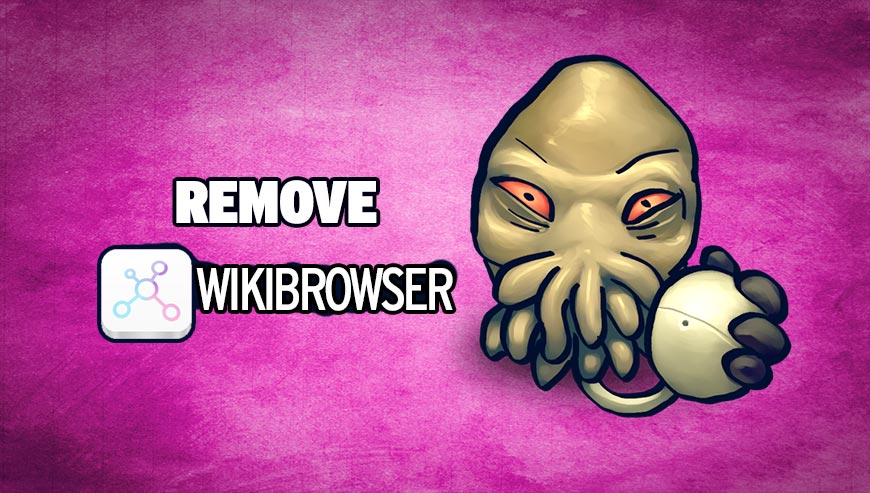
How to remove WikiBrowser ?
Remove WikiBrowser with ZHPCleaner
ZHPCleaner is a program that searches for and deletes Adware, Toolbars, Potentially Unwanted Programs (PUP), and browser Hijackers from your computer. By using ZHPCleaner you can easily remove many of these types of programs for a better user experience on your computer and while browsing the web.
- If Avast is installed on you computer you have to disable it during the process.
- You can download AdwCleaner utility from the below button :
Download ZHPCleaner - Select ZHPCleaner.exe with right mouse click and Run as Administrator.
- Accept the user agreement.
- Click on the Scanner button.
- After the scan has finished, click on the Repair button.
- Reboot your computer.
Remove WikiBrowser with MalwareBytes Anti-Malware
Malwarebytes Anti-Malware is an important security program for any computer user to have installed on their computer. It is light-weight, fast, and best of all, excellent at removing the latest infections like WikiBrowser.

- Download MalwareBytes Anti-Malware :
Premium Version Free Version (without Real-time protection) - Double-click mbam-setup-consumer.exe and follow the prompts to install the program.
- Once installed, Malwarebytes Anti-Malware will automatically start and you will see a message stating that you should update the program, and that a scan has never been run on your system. To start a system scan you can click on the Fix Now button.
- Malwarebytes Anti-Malware will now check for updates, and if there are any, you will need to click on the Update Now button.
- Malwarebytes Anti-Malware will now start scanning your computer for WikiBrowser.
- When the scan is done, you will now be presented with a screen showing you the malware infections that Malwarebytes’ Anti-Malware has detected. To remove the malicious programs that Malwarebytes Anti-malware has found, click on the Quarantine All button, and then click on the Apply Now button.
- Reboot your computer if prompted.
Click here to go to our support page.