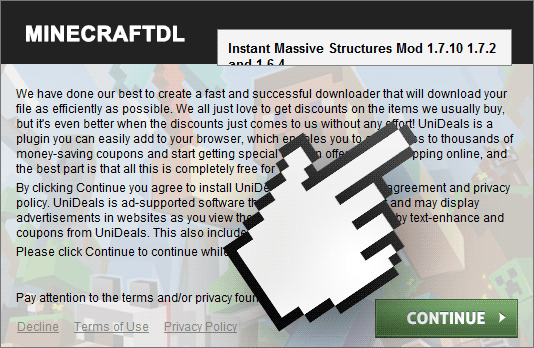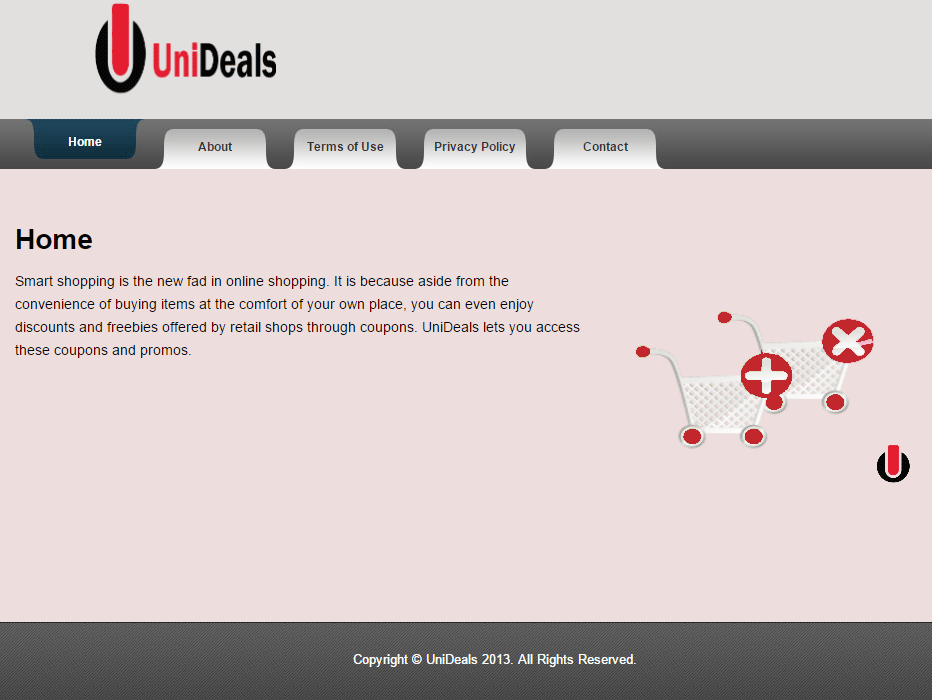UniDeals is a new potentially unwanted program, actually is a new version of UniSales. These kind of unwanted programs are growing by the minute, becoming more and more difficult to get rid of. They can’t be classified as virus, because they are not always dangerous but they are without a doubt annoying, that explains the “potentially unwanted” part of their name. However, the truth is that they getting even more annoying.
How can I tell if I’m being affected by UniDeals?
If you suddenly noticed your computer or your browser acting slow without a plausible explanation, and you also notice ads marked as “ads by UniDeals” like the one shown below, you can be sure that UniDeals has become a host of your PC. Here’s the example mentioned before:

How did I get infected by UniDeals?
Software such as UniDeals are not new. It has become more common for download platforms to distribute them in exchange they get an easy to win payment. Even Sourceforge, an open source projects platform, has been adding these unwanted programs to their downloads, without the permission of the software’s developers, making these software work as bait…
Please notice the following screen shot of a setup program for Media Downloader (a fake software) commonly found in streaming websites. If you go too fast and click on Accept you’ll be giving your permission to install UniDeals and a whole group of other unwanted programs.
What’s the real risk of keeping UniDeals?
As we mentioned, it’s not a virus, however when you install it you didn’t read the long list of General Conditions of Use published in their official website. By installing it you have given the software permission to register everything you do in the net, and to have that data shared (which in reality means sold). In conclusion, besides getting a slow computer and ads in every possible corner, you’re also going to be constantly tracked.
For your information please know that UniDeals is considered as suspicious by 30 security software.
Show the other 26 anti-virus detections

How to remove UniDeals ?
Remove UniDeals from your browser
- Open Chrome and go to the 3 stripes icon
 in top right corner.
in top right corner. - Select Settings and on the left side Extensions.
- Remove UniDeals, UNIDEAlsi, UuNiDeAllsi by clicking the trash can
icon.
- Restart Chrome.
- Open Firefox
- Click on the Big Orange Firefox button in top left corner, then select Add-ons
- Remove UniDeals, UNIDEAlsi, UuNiDeAllsi by clicking the Remove button.
- Restart Firefox
- Open Internet Explorer
- Click on the Gear icon
 , then click on Manage Addons
, then click on Manage Addons - Go to the tabToolbars and Extensions
- Select and disable UniDeals, UNIDEAlsi, UuNiDeAllsi if you can’t find them or if you can't remove them, go to the next step.
- Restart Internet Explorer
Remove UniDeals with AdwCleaner
The AdwCleaner tool will examine your pc and web browser for UniDeals, browser extensions and registry keys, that may have been put in your computer without your knowledge.
- You can download AdwCleaner utility from the below button :
Download AdwCleaner - Before starting AdwCleaner, close all open programs and internet browsers, then double-click on the file AdwCleaner.exe.
- If Windows prompts you as to whether or not you wish to run AdwCleaner, please allow it to run.
- When the AdwCleaner program will open, click on the Scan button.
- To remove malicious files that were detected in the previous step, please click on the Clean button.
- Please click on the OK button to allow AdwCleaner reboot your computer.
Remove UniDeals with ZHPCleaner
ZHPCleaner is a program that searches for and deletes Adware, Toolbars, Potentially Unwanted Programs (PUP), and browser Hijackers from your computer. By using ZHPCleaner you can easily remove many of these types of programs for a better user experience on your computer and while browsing the web.
- If Avast is installed on you computer you have to disable it during the process.
- You can download AdwCleaner utility from the below button :
Download ZHPCleaner - Select ZHPCleaner.exe with right mouse click and Run as Administrator.
- Accept the user agreement.
- Click on the Scanner button.
- After the scan has finished, click on the Repair button.
- Reboot your computer.
Remove UniDeals with MalwareBytes Anti-Malware
Malwarebytes Anti-Malware is a light-weight anti-malware program that is excellent at removing the latest detections.

- Download Malwarebytes Anti-Malware to your desktop.
Premium Version Free Version (without Real-time protection) - Install MalwareBytes Anti-Malware using the installation wizard.
- Once installed, Malwarebytes Anti-Malware will automatically start and you will see a message stating that you should update the program, and that a scan has never been run on your system. To start a system scan you can click on the Fix Now button.
- If an update is found, you will be prompted to download and install the latest version.
- Malwarebytes Anti-Malware will now start scanning your computer for UniDeals.
- When the scan is complete, make sure that everything is set to Quarantine, and click Apply Actions.
- When removing the files, Malwarebytes Anti-Malware may require a reboot in order to remove some of them. If it displays a message stating that it needs to reboot your computer, please allow it to do so.
Remove UniDeals with HitmanPro
HitmanPro is a second opinion scanner, designed to rescue your computer from malware. HitmanPro is designed to work alongside existing security programs without any conflicts. HitmanPro offers you a Free Scan for a second opinion.

- You can download HitmanPro from the below link:
Download HitmanPro - Double-click on the file named HitmanPro.exe (for 32-bit versions of Windows) or HitmanPro_x64.exe (for 64-bit versions of Windows).
- Click on the Next button, to install HitmanPro on your computer.
- HitmanPro will now begin to scan your computer for UniDeals malicious files.
- When it has finished it will display a list of all the malware that the program found as shown in the image below. Click on the Next button, to remove UniDeals virus.
Click here to go to our support page.