TurboMac is an adware meant to attack Mac systems. Even though Apple’s computers are usually free from virus, they are being attacked more and more by adware. These programs install all kinds of extensions as deeply in the system as possible. Some changes made by these programs are easy to correct, for instance if the default homepage and search engine have been changed, all we need to do is get to the settings menu within the browser and change it back to what we have previously chosen.
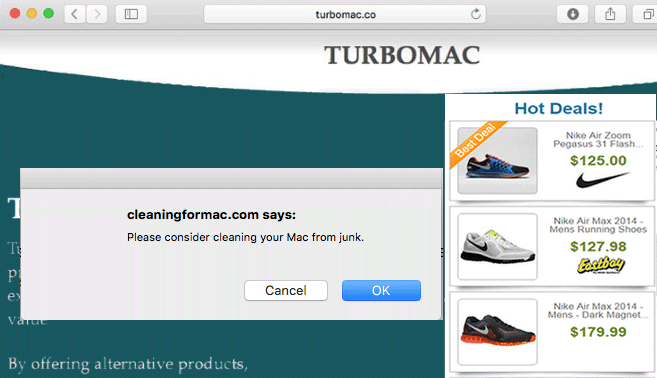
Software that injects ads directly onto visited websites, such as TurboMac are another thing to deal with. Apple suggests several removal processes, however you need to get your hands dirty into the system and go into its depths to be sure you’re removing all traces left by each of these programs. Before you even start with that process you must stop all processes used by them in the Activity Monitor. Our guide is here to help you avoid these manual procedures by means of free tools that have been developed by antivirus editors.
Stay away from other removal guides offering you removal processes for TurboMac, those are usually tricky attempts at selling you a Mac optimizer software that will be expensive and useless.

How to remove TurboMac ?
Remove TurboMac from your browser
- Open Chrome and go to the 3 stripes icon
 in top right corner.
in top right corner. - Select Settings and on the left side Extensions.
- Remove TurboMac by clicking the trash can
icon.
- Restart Google Chrome.
- Open Firefox
- Click on the Big Orange Firefox button in top left corner, then select Add-ons
- Remove TurboMac by clicking the Remove button.
- Restart Mozilla Firefox
- Open Internet Explorer
- Click on the Gear icon
 , then click on Manage Addons
, then click on Manage Addons - Go to the tabToolbars and Extensions
- Select and disable TurboMac if you can’t find it or if you can't remove it, go to the next step.
- Restart Internet Explorer
Remove TurboMac with AdwareMedic
AdwareMedic is a program dedicated to fighting adware. AdwareMedic can identify and remove malicious adware from your computer. When your computer becomes infected, AdwareMedic can provide the needed assistance to remove the infection and restore the machine back to optimum performance.
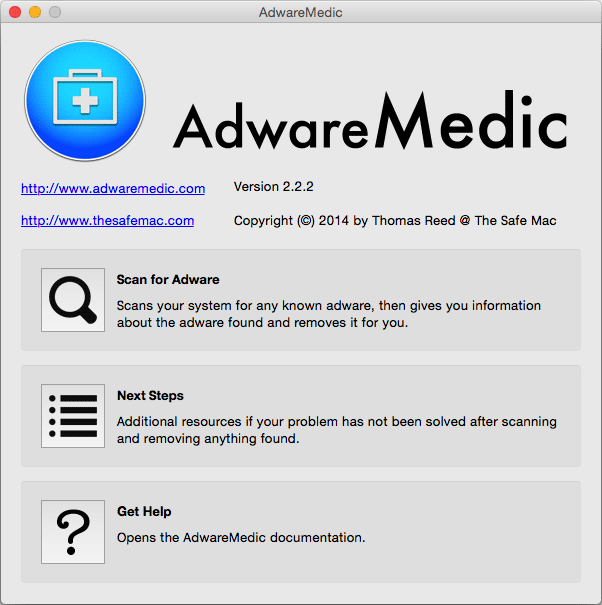
- Download AdwareMedic from the below button :
Download AdwareMedic - Double-click on AdwareMedic.dmg file and drag the AdwareMedic app (the blue, circular icon with the medical case in the middle) onto the icon for the Applications folder and release the mouse.
- Get the lastest Adware signatures, go to the Menu bar and select Scanner and then Update Adware Signatures.
- Click the Scan for Adware button to immediately scan your Mac for components of any known adware.
- After the scan finishes, if your system is clean, you will be told that nothing was found. Otherwise, a window will open showing the adware that was detected.
- The checkboxes allow you to specify which items are to be removed. (By default, only files that are definitively bad will be checked.) Clicking the Remove Selected button will remove any items that are checked, and will leave any that are not checked in place..
Click here to go to our support page.




