Trovi (trovi.com) is an adware program that may be downloaded and installed inconspicuously along with other applications. Trovi changes the home page and the default search engine of popular internet browsers such as Chrome, Firefox, and Internet Explorer to trovi.com, which in turn causes the infected internet browsers to start up on unwanted Trovi website.
Without a doubt, Trovi was created to promote the trovi.com website without giving you the option to remove it and revert back to your original browser settings. To remove this browser hijacker and clean the affected shortcuts, please use the removal guide below.
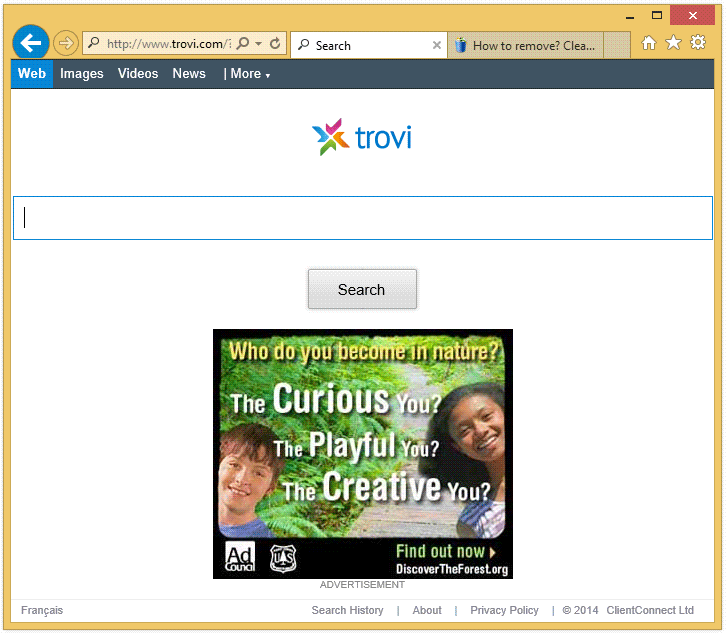
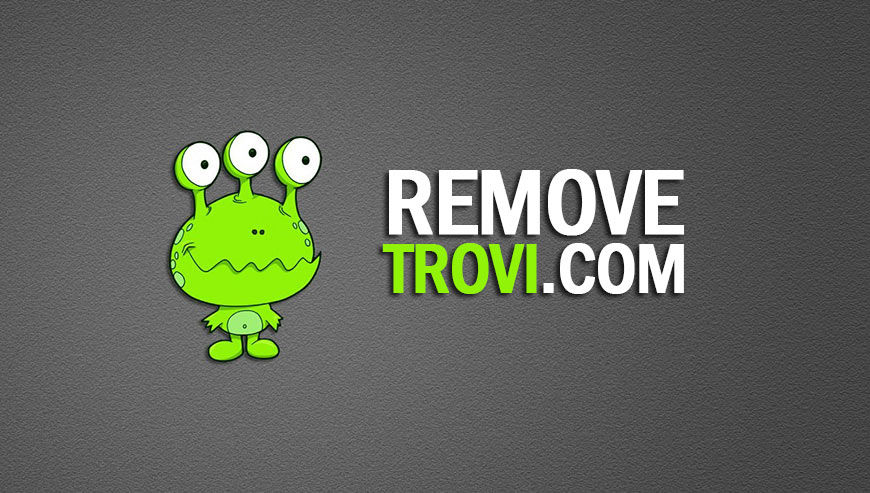
How to remove Trovi ?
Remove Trovi with AdwCleaner
AdwCleaner is a program that looks for and deletes Adware, Toolbars, Potentially Unwanted Programs (PUP), and browser Hijackers from your computer. By using AdwCleaner you can very easily get rid of many of these types of applications for a better user experience on your computer and while browsing the web.
- Download AdwCleaner (Official link and direct-download) :
Download AdwCleaner - Select AdwCleaner.exe with right mouse click and Run as Administrator.
- If User Account Control asks you to allow AdwCleaner.exe to make changes to your computer, press Yes to continue.
- Start scanning your computer for any malicious threats by selecting the Scan button, please wait.
- If AdwCleaner is done, it will display a list of malicious items detected, If you have nothing to uncheck, continue to the removal process and select the Clean button.
- Reboot your computer.
Remove Trovi with MalwareBytes Anti-Malware
Malwarebytes Anti-Malware detects and removes malware like worms, Trojans, rootkits, rogues, spyware, and more. All you have to do is launch Malwarebytes Anti-Malware Free and run a scan. If you want even better protection, consider Malwarebytes Anti-Malware Premium and its instant real-time scanner that automatically prevents malware and websites from infecting your PC.

- Download MalwareBytes Anti-Malware :
Premium Version Free Version (without Real-time protection) - Install MalwareBytes Anti-Malware using the installation wizard.
- Once installed, Malwarebytes Anti-Malware will automatically start and you will see a message stating that you should update the program, and that a scan has never been run on your system. To start a system scan you can click on the Fix Now button.
- Malwarebytes Anti-Malware will now check for updates, and if there are any, you will need to click on the Update Now button.
- Once the program has loaded, select Scan now.
- When the scan is done, you will now be presented with a screen showing you the malware infections that Malwarebytes’ Anti-Malware has detected. To remove the malicious programs that Malwarebytes Anti-malware has found, click on the Quarantine All button, and then click on the Apply Now button.
- When removing the files, Malwarebytes Anti-Malware may require a reboot in order to remove some of them. If it displays a message stating that it needs to reboot your computer, please allow it to do so.
Click here to go to our support page.





This method is great! It removed trovi on Mozilla and Internet Explorer, but it’s still on my Google Chrome. i tried resetting it like you recommended but it’s still there! Help please
Hello, please use JRT : https://www.how-to-remove.com/downloads/junkware-removal-tool/
And tell me if it’s fine, if not please open a topic here : https://www.how-to-remove.com/support/