Trackid is a setting which, when you perform searches on Google, can integrate itself into the address and prompt searches with the word trackid despite your intentions. To be more specific, the exact address inserted into your URL is trackid=sp-006, here is an example of what the URLs might look like:
https://www.google.de/search?q=how%20to%20remove?trackid=sp-006
By following this link Google will perform a search on the term how-to-remove?trackid instead of how-to-remove.
Obviously this is not normal behavior and this cannot be attributed to your browser or Google. The responsible party is the parasitic program, probably adware that has made a home in your computer. This adware works with trackid to record your Google searches to a remote database.
This trackid and the adware associated with it could have been installed on your computer when you downloaded a free program. Sites like 01net, Softonic, Clubic, etc. use modifications to change their installation programs to accept these unwanted programs by default. Be sure to customize your installation and deselect any programs you do not want to avoid harmful software.
The adware that caused the presence of trackid in your Google searches could also have been installed if you updated a fake software update, like Java or Flash, or a fake program (video player, codec packages) that circulate around streaming and download sites.
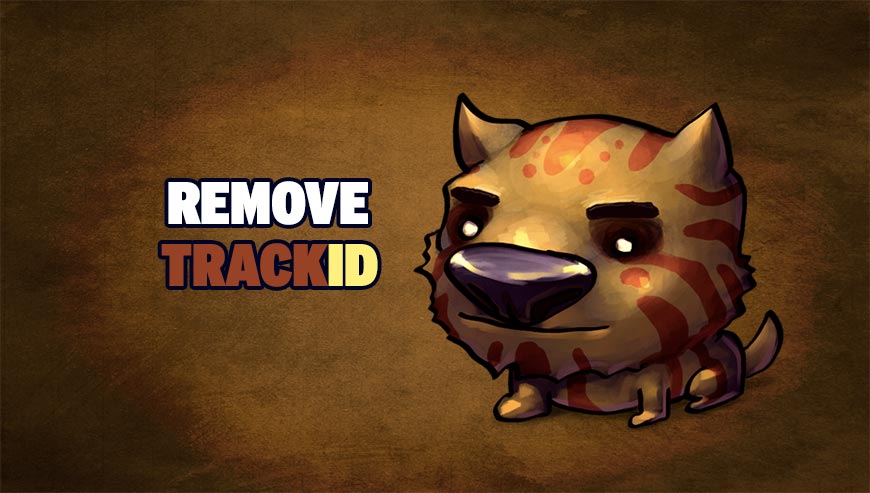
How to remove TrackID ?
Remove TrackID with AdwCleaner
AdwCleaner is a tool that research for and removes Adware, Toolbars, Potentially Unwanted Programs (PUP), and browser Hijackers from your computer. By using AdwCleaner you can very easily delete many of these types of programs for a better user experience on your computer and while browsing the internet.
- Download AdwCleaner (Official link and direct-download) :
Download AdwCleaner - Select AdwCleaner.exe with right mouse click and Run as Administrator.
- If User Account Control asks you to allow AdwCleaner.exe to make changes to your computer, press Yes to continue.
- Start scanning your computer for any malicious threats by selecting the Scan button, please wait.
- If AdwCleaner is done, it will display a list of malicious items detected, If you have nothing to uncheck, continue to the removal process and select the Clean button.
- Reboot your computer.
Remove TrackID with ZHPCleaner
ZHPCleaner is a program that searches for and deletes Adware, Toolbars, Potentially Unwanted Programs (PUP), and browser Hijackers from your computer. By using ZHPCleaner you can easily remove many of these types of programs for a better user experience on your computer and while browsing the web.
- If Avast is installed on you computer you have to disable it during the process.
- You can download AdwCleaner utility from the below button :
Download ZHPCleaner - Select ZHPCleaner.exe with right mouse click and Run as Administrator.
- Accept the user agreement.
- Click on the Scanner button.
- After the scan has finished, click on the Repair button.
- Reboot your computer.
Remove TrackID with MalwareBytes Anti-Malware
Malwarebytes Anti-Malware is an important security program for any computer user to have installed on their computer. It is light-weight, fast, and best of all, excellent at removing the latest infections like TrackID.

- Download MalwareBytes Anti-Malware :
Premium Version Free Version (without Real-time protection) - Double-click mbam-setup-consumer.exe and follow the prompts to install the program.
- Once installed, Malwarebytes Anti-Malware will automatically start and you will see a message stating that you should update the program, and that a scan has never been run on your system. To start a system scan you can click on the Fix Now button.
- Malwarebytes Anti-Malware will now check for updates, and if there are any, you will need to click on the Update Now button.
- Malwarebytes Anti-Malware will now start scanning your computer for TrackID.
- When the scan is done, you will now be presented with a screen showing you the malware infections that Malwarebytes’ Anti-Malware has detected. To remove the malicious programs that Malwarebytes Anti-malware has found, click on the Quarantine All button, and then click on the Apply Now button.
- Reboot your computer if prompted.
Click here to go to our support page.




