Suptab is a potentially unwanted program, usually detected by MalwareBytes Anti-Malware and other antivirus programs. However, some of them may have problems removing Sutab. Suptab is not a virus but it acts like one; it’s actually an adware program that gets installed on your computer because it comes packaged with free programs.
Subtab is going to put the file SupTab.dll in your system in the C:\Program Files (x86)\SupTab folder. It will also modify your registry by creating several entries.
It can also be found as an add-on for Chrome and Firefox, and under the name IETabPage Class for Internet Explorer.
For your information please know that Suptab is considered as suspicious by 30 security software.Show the other 26 anti-virus detections
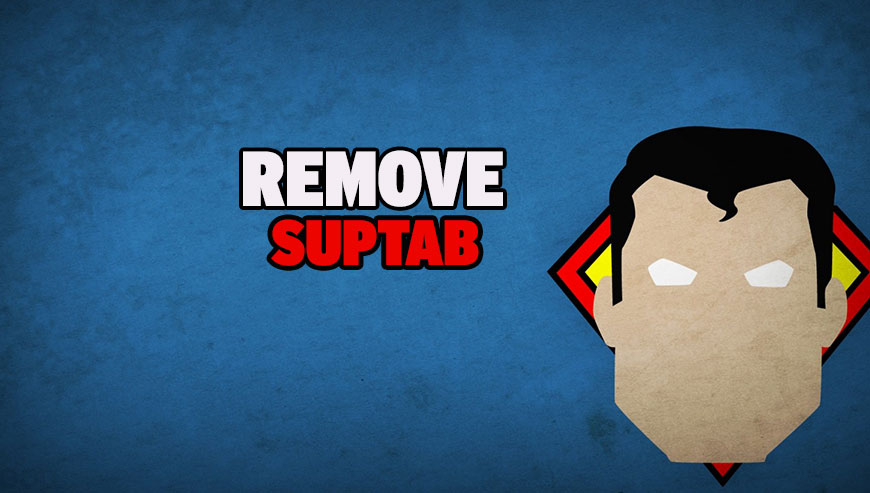
How to remove Suptab ?
Reset your browser (if necessary)
If after following the above steps Suptab is still present on your computer, you can reset your browser by following the instructions below.
- Open Chrome.
- Click on the Chrome menu button
 on the browser toolbar.
on the browser toolbar. - Select Settings.
- Scroll down to the end of the page, search for Show advanced settings.
- Scroll down once again to the end of the page and click Reset browser settings button.
- Click Reset once more.
- Open Firefox
- Go to the orange Firefox button in the top left.
- Click on Help then Troubleshooting information.
- Click the Repair Firefox button in the upper-right corner of the page.
- Mozilla Firefox will automatically restart.
- Open Internet Explorer.
- Click on the wrench incon
 in the top right corner the select Internet Options.
in the top right corner the select Internet Options. - Select the tab Advanced and then on the Reset button.
- In the Reset Internet Explorer settings section, select the Delete personal settings check box, then click on Reset button.
- When Internet Explorer has completed its task, click on the Close button in the confirmation dialogue box.
Remove Suptab with AdwCleaner
The AdwCleaner program will scan your system and web browser for Suptab, browser plugins and registry keys, that may have been put in your computer without your consent.
- You can download AdwCleaner utility from the below button :
Download AdwCleaner - Before starting AdwCleaner, close all open programs and internet browsers, then double-click on the file AdwCleaner.exe.
- If Windows prompts you as to whether or not you wish to run AdwCleaner, please allow it to run.
- When the AdwCleaner program will open, click on the Scan button.
- To remove malicious files that were detected in the previous step, please click on the Clean button.
- Please click on the OK button to allow AdwCleaner reboot your computer.
Remove Suptab with Junkware Removal Tool
Junkware Removal Tool is a security utility that searches for and removes common adware, toolbars, and potentially unwanted programs (PUPs) from your computer. A common tactics among freeware publishers is to offer their products for free, but bundle them with PUPs in order to earn revenue. This tool will help you remove these types of programs.

- Download Junkware Removal Tool (Official link and direct-download) :
Download Junkware Removal Tool - Select JRT.exe with right mouse click and Run as Administrator
- If User Account Control asks you to allow JRT.exe to make changes to your computer, press Yes to continue..
- Close all your browsers, save any work and then press any key to continue.
- When Junkware Removal Tool is done scanning and removing malicious items from your computer a logfile will open.
Remove Suptab with MalwareBytes Anti-Malware
Malwarebytes Anti-Malware detects and removes malware like worms, Trojans, rootkits, rogues, spyware, and more. All you have to do is launch Malwarebytes Anti-Malware Free and run a scan. If you want even better protection, consider Malwarebytes Anti-Malware Premium and its instant real-time scanner that automatically prevents malware and websites from infecting your PC.

- Download MalwareBytes Anti-Malware :
Premium Version Free Version (without Real-time protection) - Install MalwareBytes Anti-Malware using the installation wizard.
- Once installed, Malwarebytes Anti-Malware will automatically start and you will see a message stating that you should update the program, and that a scan has never been run on your system. To start a system scan you can click on the Fix Now button.
- Malwarebytes Anti-Malware will now check for updates, and if there are any, you will need to click on the Update Now button.
- Once the program has loaded, select Scan now.
- When the scan is done, you will now be presented with a screen showing you the malware infections that Malwarebytes’ Anti-Malware has detected. To remove the malicious programs that Malwarebytes Anti-malware has found, click on the Quarantine All button, and then click on the Apply Now button.
- When removing the files, Malwarebytes Anti-Malware may require a reboot in order to remove some of them. If it displays a message stating that it needs to reboot your computer, please allow it to do so.
Click here to go to our support page.




