Super-Page which is linked to the URL address super-page.com, is a browser hijacker. This term is used because it literally hijacks much in the same way as the famous air hijackers your browser ‘s parameters.
Super-Page modifies against your wishes and most likely without asking at any moment for your permission, several of your browser’s parameters, such as your homepage, error page, and/or default search engine, in order to force you to use websites different from the ones you had chosen before.
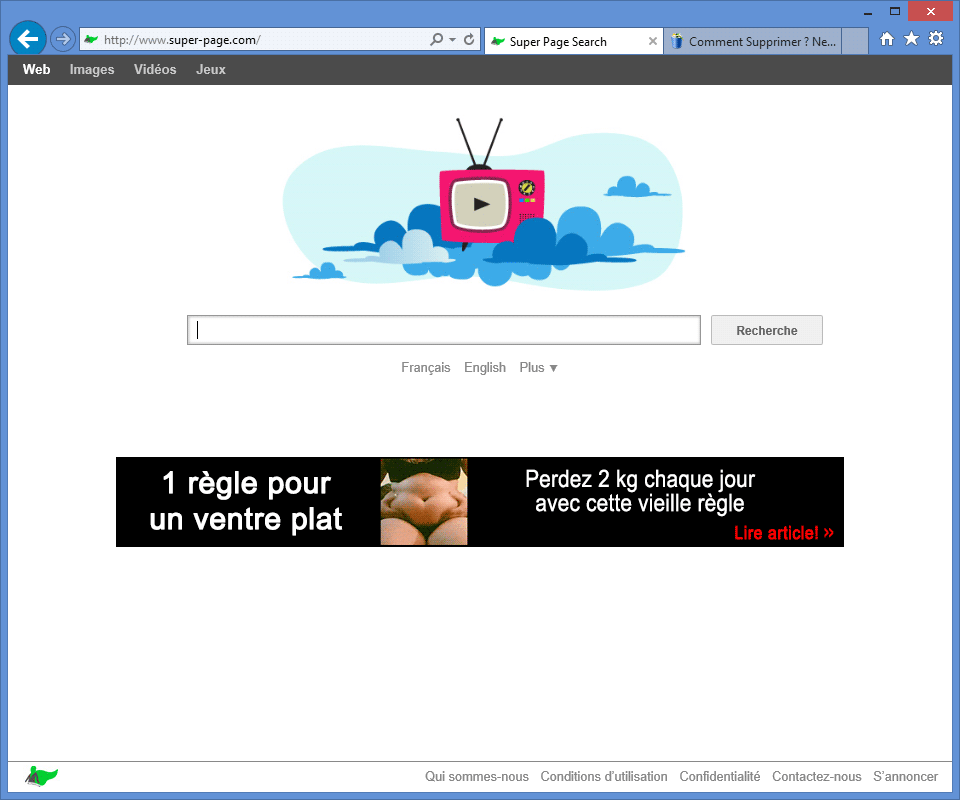
Some programs or download platforms like Softonic, get a comission for each Super-Page successful installation, which explains why they perform such installations as quietly as possible. You should know however, that should Super-Page be installed without at least some tiny warning of its presence among the setup program who contains it, its installation becomes illegal.
Super-Page is built in such a way that to change your browser parameters manually using the options menu becomes impossible; in some cases you might be able to change them only to find them back on after every restart.
If you wish to remove Super-Page and recover your own chosen parameters, make sure to follow along and execute all steps included in the following free guide.
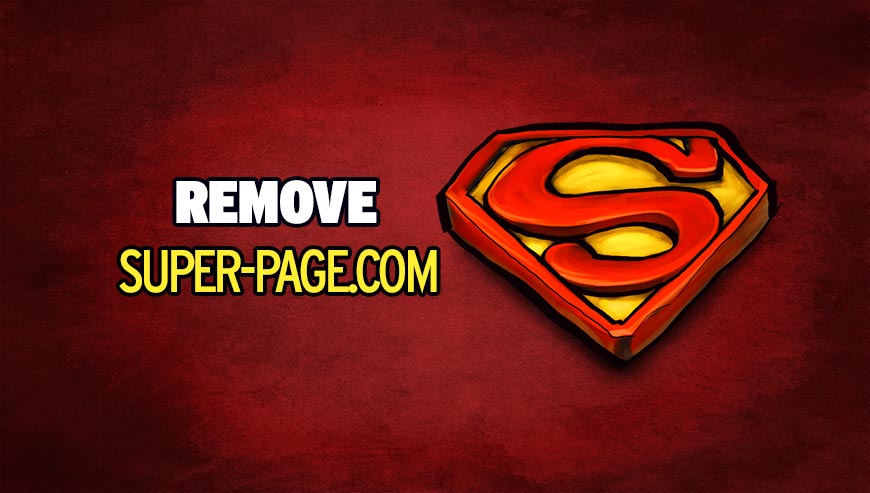
How to remove Super-Page ?
Remove Super-Page with AdwCleaner
The AdwCleaner tool will examine your pc and internet browser for Super-Page, browser plugins and registry keys, that may have been put in your pc without your agreement.
- You can download AdwCleaner utility from the below button :
Download AdwCleaner - Before starting AdwCleaner, close all open programs and internet browsers, then double-click on the file AdwCleaner.exe.
- If Windows prompts you as to whether or not you wish to run AdwCleaner, please allow it to run.
- When the AdwCleaner program will open, click on the Scan button.
- To remove malicious files that were detected in the previous step, please click on the Clean button.
- Please click on the OK button to allow AdwCleaner reboot your computer.
Remove Super-Page with MalwareBytes Anti-Malware
Malwarebytes Anti-Malware is an important security program for any computer user to have installed on their computer. It is light-weight, fast, and best of all, excellent at removing the latest infections like Super-Page.

- Download MalwareBytes Anti-Malware :
Premium Version Free Version (without Real-time protection) - Double-click mbam-setup-consumer.exe and follow the prompts to install the program.
- Once installed, Malwarebytes Anti-Malware will automatically start and you will see a message stating that you should update the program, and that a scan has never been run on your system. To start a system scan you can click on the Fix Now button.
- Malwarebytes Anti-Malware will now check for updates, and if there are any, you will need to click on the Update Now button.
- Malwarebytes Anti-Malware will now start scanning your computer for Super-Page.
- When the scan is done, you will now be presented with a screen showing you the malware infections that Malwarebytes’ Anti-Malware has detected. To remove the malicious programs that Malwarebytes Anti-malware has found, click on the Quarantine All button, and then click on the Apply Now button.
- Reboot your computer if prompted.
Click here to go to our support page.




