Start Page (Startpage.com) is a homepage that claims to be “the world’s safest search engine” and right beside it we find a small logo saying “enhanced by Google”…hard to imagine when you see these two side by side on the same page. If you dig through a bit, Startpage states that it does not record any personal information (such as IP address) and that it does not send any information of this kind to third parties, including Google. As it is impossible to verify this claim, the user is obligated to believe their word.
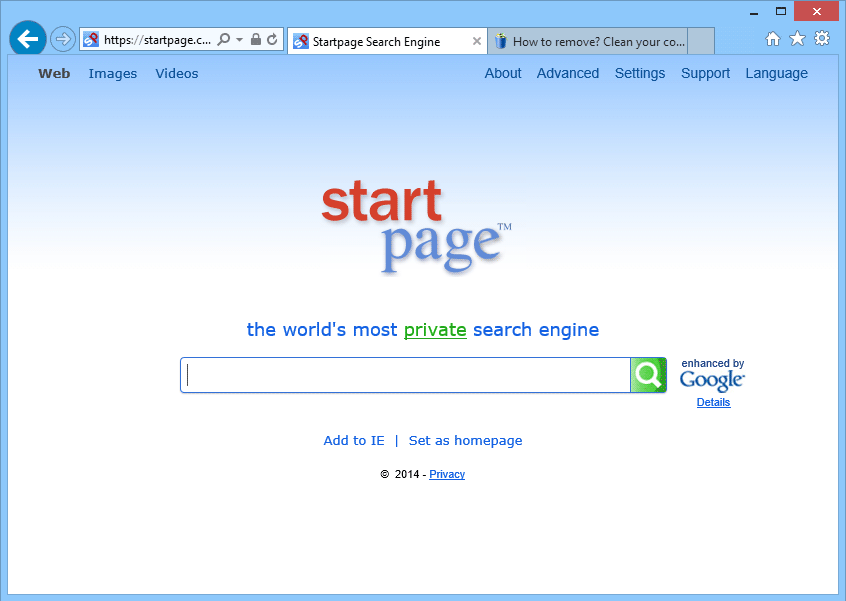
The most shameful thing about Start Page is that it installs itself onto users’ browsers. In fact, Start Page is often “offered” with pre-marked checkboxes on certain free software…breezing through the installation process could cause you to install startpage.com on all your browsers on your PC. To be fair, Microsoft uses the same technique with Bing (notably when you install their products, as is the case with Skype, for example).
Do you want a good alternative to Google or Bing? A search engine that doesn’t spy on you? We suggest DuckDuckGo which doesn’t impose itself to internet users.
You should know that the page Start Page is considered as a parasite by Quttera.
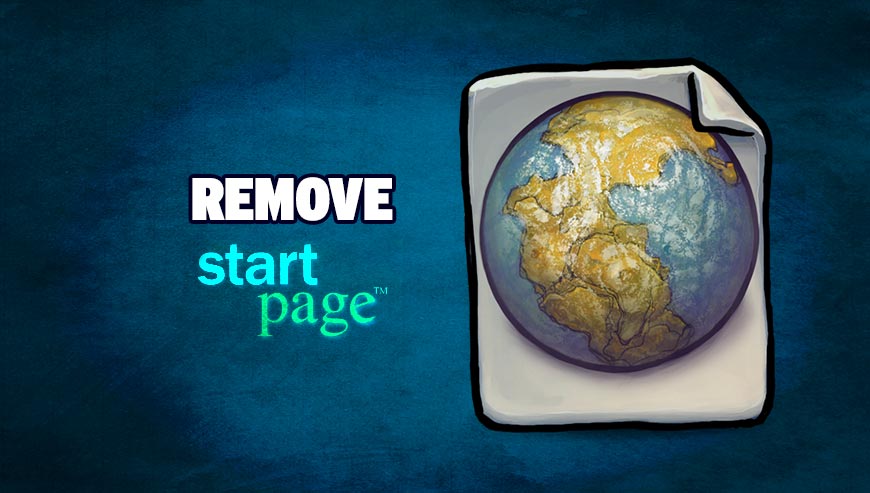
How to remove StartPage ?
Remove StartPage with AdwCleaner
AdwCleaner is a very useful tool developed to remove undesired toolbars, browser hijackers, redirects and potentially unwanted programs (PUPs) in Internet Explorer, Firefox, Chrome or Opera. AdwCleaner will require no set up and can be ran in a instantaneous to examine your pc.
- Please download AdwCleaner by Xplode and save to your Desktop :
Download AdwCleaner - Double-click on AdwCleaner.exe to run the tool (Windows Vista/7/8 users : right-click and select Run As Administrator).
- Click on the Scan button.
- After the scan has finished, click on the Clean button..
- Press OK again to allow AdwCleaner to restart the computer and complete the removal process.
Reset your browser (if necessary)
If you still see traces of StartPage after following all the steps above you can reset your browser performing this operation:
- Open Chrome.
- Click on the three stripes button in the right top corner.
- Select Settings.
- Scroll down to the end of the page, search for Show advanced settings.
- Scroll down once again to the end of the page and click Reset browser settings button.
- Click Reset once more.
- Open Firefox
- At the top of the Firefox window, click the Firefox button.
- Click on Help then Troubleshooting information.
- Click the Repair Firefox button in the upper-right corner of the page.
- Firefox will automatically restart.

- Download ResetBrowser :
Download ResetBrowser - Download the tool, save it on your desktop and double-click on it.
- Read the disclaimer and press the Ok button.
- Click the Reset Chrome button and wait.
- Once the process is finished, click onOpen Chrome StartPage should now be deleted from Firefox.
Reset default homepage (if necessary)
- Open Google Chrome then go to the three stripes in the right top corner
- Select Settings
- Go to the header: On Startup
- Click on the blue link: Set Pages behind Open a specific page or set of pages
- Remove the actual homepage by clicking the X icon.
- Enter a new homepage of your choice in textbox "Enter Url..."
- Go to the header: Search
- Click on the button: Manage search engines
- Select Google.com from the list, hover over it and click blue button Make Defaults
- Hover over StartPage and click the X to remove it from the list.
- Open Mozilla Firefox and at the top of the Firefox window, click the Firefox button, then select Options
- Click on the General tab.
- Replace the homepage with one of your choice and click on OK.
- Open Internet Explorer
- Click on the gear icon
 , in the upper right part of your browser, then click again on Internet Options..
, in the upper right part of your browser, then click again on Internet Options.. - Click on the General tab.
- Replace the homepage with one of your choice, for example: google.com
Click here to go to our support page.




