Speedial Search is a browser extension for most popular web browser, such as Chrome,Firefox and Internet Expolorer to promote their search engines and to track and to send information about your browsing habits to third party servers for targeted advertising. Speedial Search copies Google Style search to provide web, images and videos.
Because of its behavior people tend to consider Speedial Search as a malware, and are surprised that their antivirus software won’t remove it. However, technically Speedial Search is not malware but an adware. Like other similar adware, it has to be uninstalled and the remaining traces need to be removed manually.
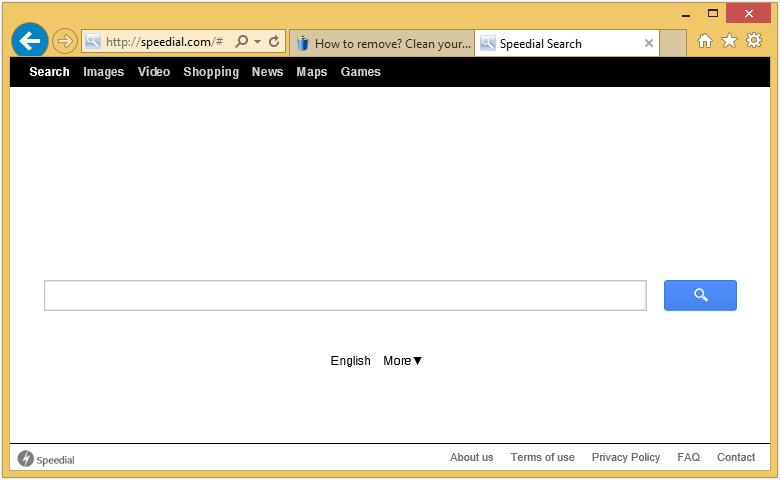
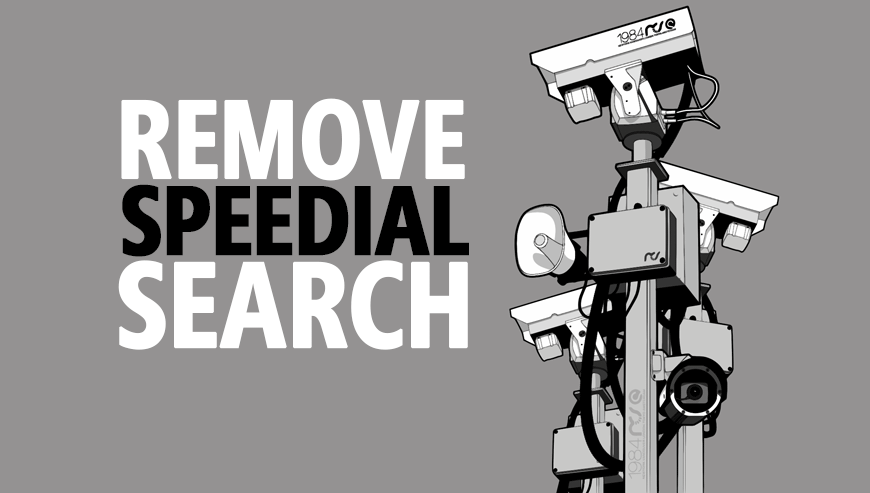
How to remove Speedial Search ?
Remove Speedial Search with AdwCleaner
AdwCleaner is a tool that looks for and deletes Adware, Toolbars, Potentially Unwanted Programs (PUP), and browser Hijackers from your system. If you use AdwCleaner you can simply eliminate many of these types of applications for a better user experience on your computer and while browsing websites.
- Download AdwCleaner (Official link and direct-download) :
Download AdwCleaner - Select AdwCleaner.exe with right mouse click and Run as Administrator.
- If User Account Control asks you to allow AdwCleaner.exe to make changes to your computer, press Yes to continue.
- Start scanning your computer for any malicious threats by selecting the Scan button, please wait.
- If AdwCleaner is done, it will display a list of malicious items detected, If you have nothing to uncheck, continue to the removal process and select the Clean button.
- Reboot your computer.
Remove Speedial Search with MalwareBytes Anti-Malware
Malwarebytes Anti-Malware is a light-weight anti-malware program that is excellent at removing the latest detections.

- Download Malwarebytes Anti-Malware to your desktop.
Premium Version Free Version (without Real-time protection) - Install MalwareBytes Anti-Malware using the installation wizard.
- Once installed, Malwarebytes Anti-Malware will automatically start and you will see a message stating that you should update the program, and that a scan has never been run on your system. To start a system scan you can click on the Fix Now button.
- If an update is found, you will be prompted to download and install the latest version.
- Malwarebytes Anti-Malware will now start scanning your computer for Speedial Search.
- When the scan is complete, make sure that everything is set to Quarantine, and click Apply Actions.
- When removing the files, Malwarebytes Anti-Malware may require a reboot in order to remove some of them. If it displays a message stating that it needs to reboot your computer, please allow it to do so.
Click here to go to our support page.




