search.so-v.com is an address belonging to a website that installs itself as homepage in Chrome, Firefox or Internet Explorer without asking for your approval, which makes it a browser hijacker. so-v.com does not feel satisfied by only modifying your homepage, it also goes after your search engine, replacing it without asking for your permission too. In certain cases we’ve seen that it goes as far as changing also the welcome page in new tabs and the 404 page. This browser hijacker could also add several links to your bookmarks bar.
so-v.com’s developers install it massively into many user’s systems with one goal in mind: to force those users to use their page for any web search they intend to do. Search results shown by search.so-v.com will be filled with ads quite hidden in between legitimate results coming from either Google or Bing.
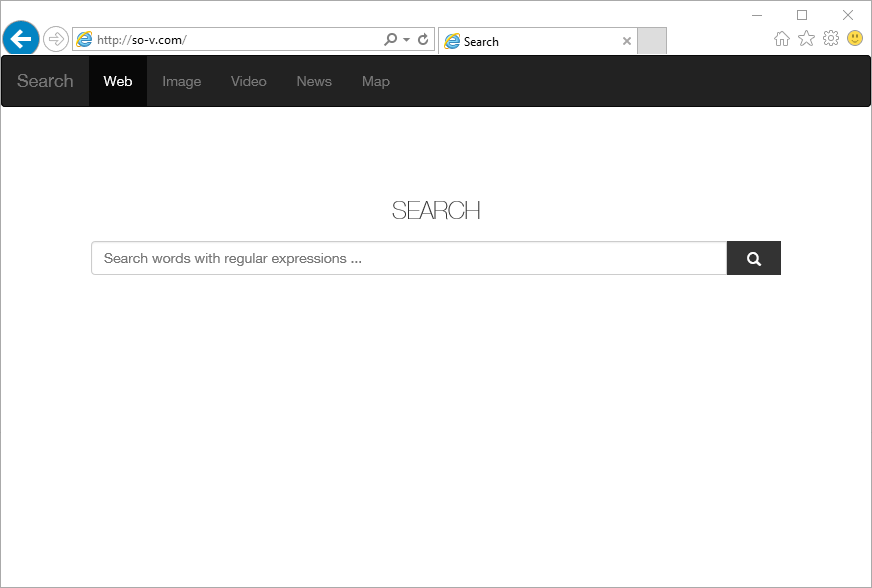
This kind of infection is the consequence of installing free software. Most of the times there’s a little discrete note warning about the presence of this kind of program, however it can happen that there is no warning whatsoever and you only notice once the evil is done.
To remove search.so-v.com we advice you to use the free tools we mention in the following guide, stay away from many websites offering a solution that implies you paying for a non guaranteed tool.
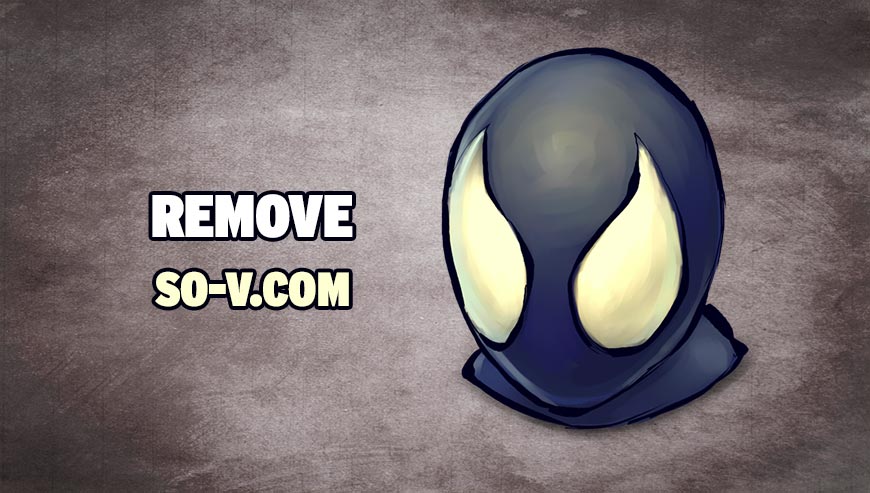
How to remove so-v.com ?
Remove so-v.com with AdwCleaner
The AdwCleaner tool will examine your pc and web browser for so-v.com, browser extensions and registry keys, that may have been put in your system without your permission.
- You can download AdwCleaner utility from the below button :
Download AdwCleaner - Before starting AdwCleaner, close all open programs and internet browsers, then double-click on the file AdwCleaner.exe.
- If Windows prompts you as to whether or not you wish to run AdwCleaner, please allow it to run.
- When the AdwCleaner program will open, click on the Scan button.
- To remove malicious files that were detected in the previous step, please click on the Clean button.
- Please click on the OK button to allow AdwCleaner reboot your computer.
Remove so-v.com with ZHPCleaner
ZHPCleaner is a program that searches for and deletes Adware, Toolbars, Potentially Unwanted Programs (PUP), and browser Hijackers from your computer. By using ZHPCleaner you can easily remove many of these types of programs for a better user experience on your computer and while browsing the web.
- If Avast is installed on you computer you have to disable it during the process.
- You can download AdwCleaner utility from the below button :
Download ZHPCleaner - Select ZHPCleaner.exe with right mouse click and Run as Administrator.
- Accept the user agreement.
- Click on the Scanner button.
- After the scan has finished, click on the Repair button.
- Reboot your computer.
Remove so-v.com with MalwareBytes Anti-Malware
Malwarebytes Anti-Malware is a light-weight anti-malware program that is excellent at removing the latest detections.

- Download Malwarebytes Anti-Malware to your desktop.
Premium Version Free Version (without Real-time protection) - Install MalwareBytes Anti-Malware using the installation wizard.
- Once installed, Malwarebytes Anti-Malware will automatically start and you will see a message stating that you should update the program, and that a scan has never been run on your system. To start a system scan you can click on the Fix Now button.
- If an update is found, you will be prompted to download and install the latest version.
- Malwarebytes Anti-Malware will now start scanning your computer for so-v.com.
- When the scan is complete, make sure that everything is set to Quarantine, and click Apply Actions.
- When removing the files, Malwarebytes Anti-Malware may require a reboot in order to remove some of them. If it displays a message stating that it needs to reboot your computer, please allow it to do so.
Click here to go to our support page.




