SearchZillions is a browser hijacker, it literally hijacks your browser parameters. Its goal is to remove your homepage and replace it with its own search page, this infection can affect Firefox, Internet Explorer and Chrome.
SearchZillions.com usually arrives at our computers after we downloaded a freeware. Whenever you’re installing a new software in your PC, you must always customize the install process in order to stop adware to be installed without your knowledge.
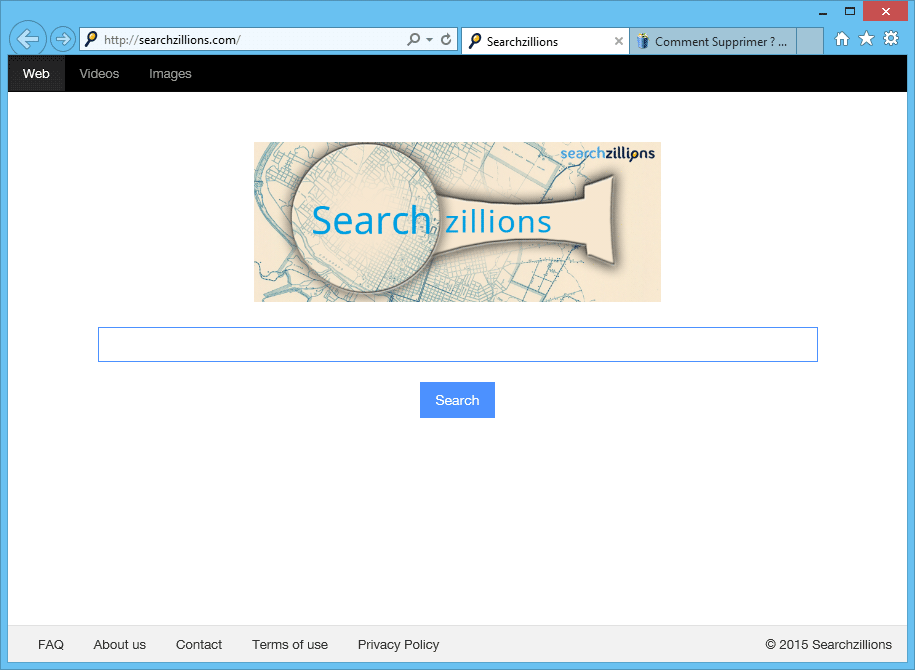
SearchZillions makes sure the infected user can’t change it’s parameters back. It could also reinstate its own malicious configuration after every restart with the help of a Windows’ service or process created for this task.
SearchZillions plays its own game with your web searches results. Even though it shows legitimate results from Yahoo or Google, it also inserts its own results in strategic positions so you’ll follow them, usually guiding you to some malicious website where your security might be exposed to danger.
If you want to get rid once and for all of SearchZillions you must execute every single step on the following guide. Don’t panic at the amount of files the tools presented below will erase, they won’t erase any files needed by your OS, they”ll only earse SearchZillions’ files.
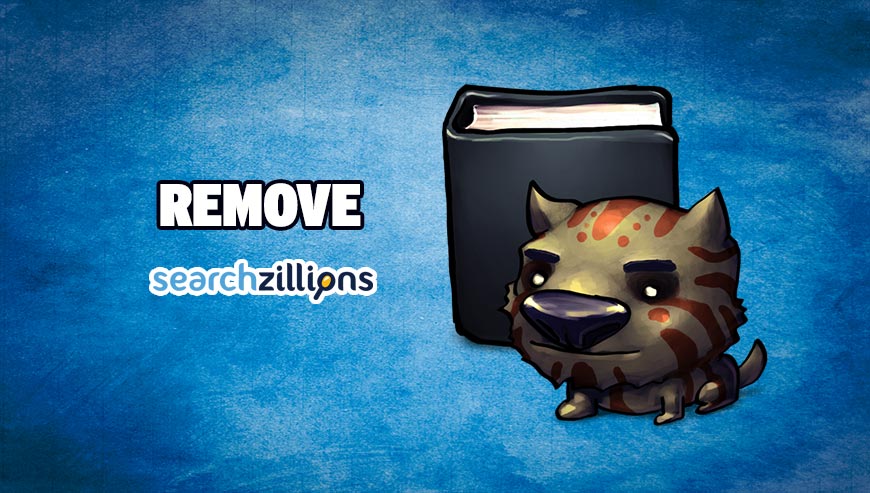
How to remove SearchZillions ?
Remove SearchZillions with MalwareBytes Anti-Malware
Malwarebytes Anti-Malware is a light-weight anti-malware program that is excellent at removing the latest detections.

- Download Malwarebytes Anti-Malware to your desktop.
Premium Version Free Version (without Real-time protection) - Install MalwareBytes Anti-Malware using the installation wizard.
- Once installed, Malwarebytes Anti-Malware will automatically start and you will see a message stating that you should update the program, and that a scan has never been run on your system. To start a system scan you can click on the Fix Now button.
- If an update is found, you will be prompted to download and install the latest version.
- Malwarebytes Anti-Malware will now start scanning your computer for SearchZillions.
- When the scan is complete, make sure that everything is set to Quarantine, and click Apply Actions.
- When removing the files, Malwarebytes Anti-Malware may require a reboot in order to remove some of them. If it displays a message stating that it needs to reboot your computer, please allow it to do so.
Reset your browser (if necessary)
If after following the above steps SearchZillions is still present on your computer, you can reset your browser by following the instructions below.
- Open Chrome.
- Click on the Chrome menu button
 on the browser toolbar.
on the browser toolbar. - Select Settings.
- Scroll down to the end of the page, search for Show advanced settings.
- Scroll down once again to the end of the page and click Reset browser settings button.
- Click Reset once more.

- Download ResetBrowser :
Download ResetBrowser - Download the tool, save it on your desktop and double-click on it.
- Read the disclaimer and press the Ok button.
- Click the Reset Chrome button and wait.
- Once the process is finished, click onOpen Chrome SearchZillions should now be deleted from Chrome.
- Open Firefox
- At the top of the Firefox window, click the Firefox button.
- Click on Help then Troubleshooting information.
- Click the Repair Firefox button in the upper-right corner of the page.
- Mozilla Firefox will automatically restart.

- Download ResetBrowser :
Download ResetBrowser - Download the tool, save it on your desktop and double-click on it.
- Read the disclaimer and press the Ok button.
- Click the Reset Chrome button and wait.
- Once the process is finished, click onOpen Chrome SearchZillions should now be deleted from Firefox.

- Download ResetBrowser :
Download ResetBrowser - Download the tool, save it on your desktop and double-click on it.
- Read the disclaimer and press the Ok button.
- Click the Reset Chrome button and wait.
- Once the process is finished, click onOpen Chrome SearchZillions should now be deleted from Firefox.
Click here to go to our support page.




