SearchSafe (SearchSafe.com) is a browser hijacker. In other words is a web page designed to take the place of your default home page in the hopes of forcing you to use their own search engine.
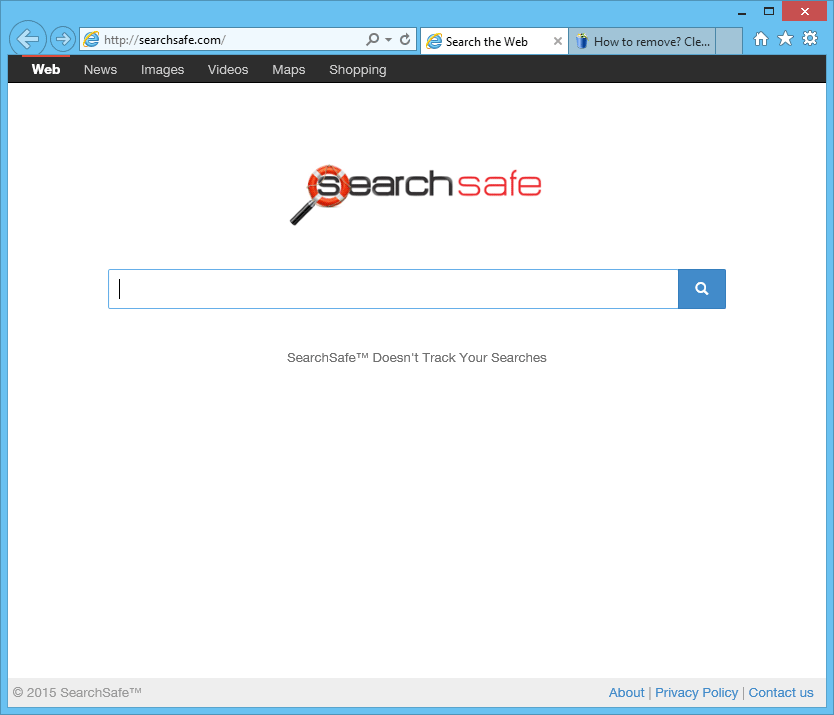 SearchSafe takes a place into our computers usually as a consequence of downloading and installing some free software. Of course no warning is given to the user about this installation, which is why SearchSafe is considered a potentially unwanted program. Whenever you’re installing a new software into your computer you must deselect some cases in order to avoid adware being installed at the same time.
SearchSafe takes a place into our computers usually as a consequence of downloading and installing some free software. Of course no warning is given to the user about this installation, which is why SearchSafe is considered a potentially unwanted program. Whenever you’re installing a new software into your computer you must deselect some cases in order to avoid adware being installed at the same time.
SearchSafe emulates Google’s visual look in an attempt to trick the users, but be sure that it’s nothing like Google at all. Every search result you’re forced to see will be full with ads for which SearchSafe’s creators get a commission. The more you use their page, the more money they get.
SearchSafe’s results are fake because even though they get some of their results from Google, they will also show some of their own results in the best positions so you go after them going straight into online frauds or into some other threat for your security.
If you wish to remove SearchSafe and get back your old home page, follow along the instructions shown below.

How to remove SearchSafe ?
Remove SearchSafe with AdwCleaner
AdwCleaner is a helpful tool developed to eliminate unwelcome toolbars, browser hijackers, redirects and potentially unwanted programs (PUPs) in Internet Explorer, Firefox, Chrome or Opera. AdwCleaner needs no installation and can be ran in a instantaneous to scan your computer.
- Please download AdwCleaner by Xplode and save to your Desktop :
Download AdwCleaner - Double-click on AdwCleaner.exe to run the tool (Windows Vista/7/8 users : right-click and select Run As Administrator).
- Click on the Scan button.
- After the scan has finished, click on the Clean button..
- Press OK again to allow AdwCleaner to restart the computer and complete the removal process.
Remove SearchSafe with MalwareBytes Anti-Malware
Malwarebytes Anti-Malware is an important security program for any computer user to have installed on their computer. It is light-weight, fast, and best of all, excellent at removing the latest infections like SearchSafe.

- Download MalwareBytes Anti-Malware :
Premium Version Free Version (without Real-time protection) - Double-click mbam-setup-consumer.exe and follow the prompts to install the program.
- Once installed, Malwarebytes Anti-Malware will automatically start and you will see a message stating that you should update the program, and that a scan has never been run on your system. To start a system scan you can click on the Fix Now button.
- Malwarebytes Anti-Malware will now check for updates, and if there are any, you will need to click on the Update Now button.
- Malwarebytes Anti-Malware will now start scanning your computer for SearchSafe.
- When the scan is done, you will now be presented with a screen showing you the malware infections that Malwarebytes’ Anti-Malware has detected. To remove the malicious programs that Malwarebytes Anti-malware has found, click on the Quarantine All button, and then click on the Apply Now button.
- Reboot your computer if prompted.
Reset your browser (if necessary)
If you still see traces of SearchSafe after following all the steps above you can reset your browser performing this operation:
- Open Chrome.
- Click on the three stripes button in the right top corner.
- Select Settings.
- Scroll down to the end of the page, search for Show advanced settings.
- Scroll down once again to the end of the page and click Reset browser settings button.
- Click Reset once more.
- Open Firefox
- At the top of the Firefox window, click the Firefox button.
- Click on Help then Troubleshooting information.
- Click the Repair Firefox button in the upper-right corner of the page.
- Mozilla Firefox will automatically restart.

- Download ResetBrowser :
Download ResetBrowser - Download the tool, save it on your desktop and double-click on it.
- Read the disclaimer and press the Ok button.
- Click the Reset Chrome button and wait.
- Once the process is finished, click onOpen Chrome SearchSafe should now be deleted from Firefox.
Click here to go to our support page.




