searchpause.com is the given name of a browser hijacker, in other words, a program whose goal is to place itself as search website instead of whatever you had previously chosen for your default homepage. A browser hijacker quietly installs itself in your system along with some free software you downloaded from the net.
Actually there are several programs and websites like download.com that will get a money reward every time searchpause.com is installed into a user’s browser, that’s why its installation is done so discretely. searchpause.com is only legally installed if there is at least some sort of mention of it on the program that includes it as an additional feature; not complying to this will make them outlaws.
searchpause.com was developed in such a way that you won’t be able to go back to your own settings. It can be helped by a Windows service or process that will put it back in place every time you restart your computer.
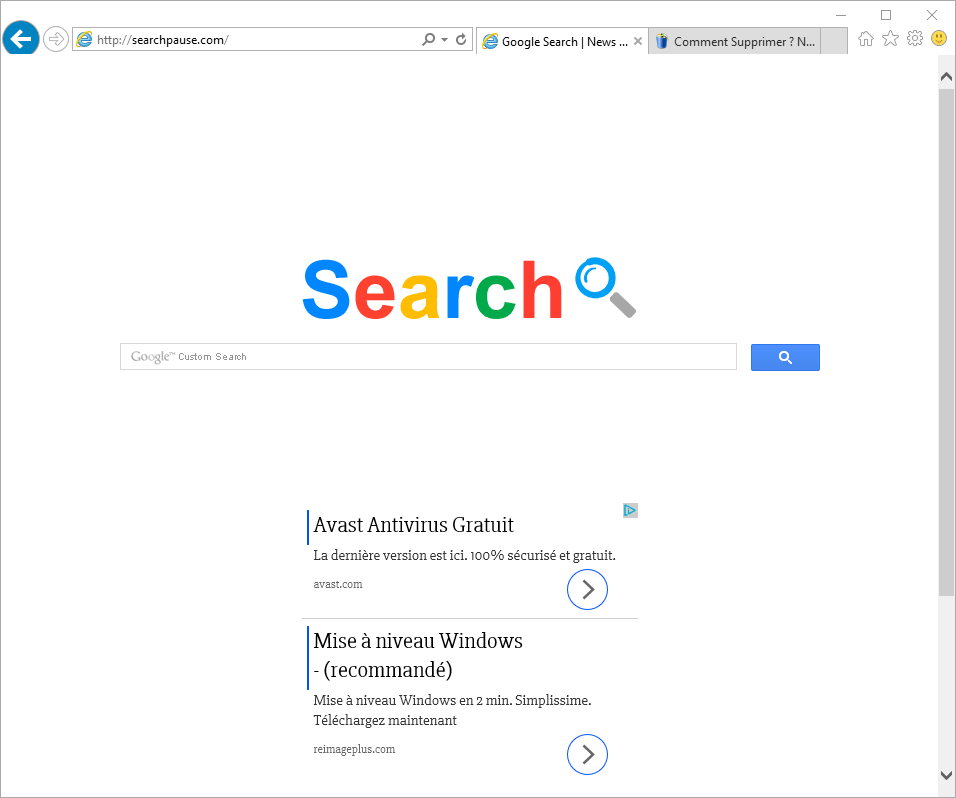
Besides installing itself on your computer without ever asking for your approval, searchpause.com developers will also make money through you by inserting sponsored links among the the result pages of your searches. Both visits and searches done through searchpause.com will get them money.
This website was also created to show fake alerts about several imaginary issues. Those alerts will include a link that takes you to an e-commerce website where you’ll be asked to buy a software that allegedly will fix the problem. This e-vendor is usually the same one that created searchpause.com taking advantage then of every user they have tricked.
We have a clear example of this in the screenshot shown above where there’s a message implying that a Windows update is needed, when in truth that message will guide to user to buy a useless and hard to remove program: reimage.
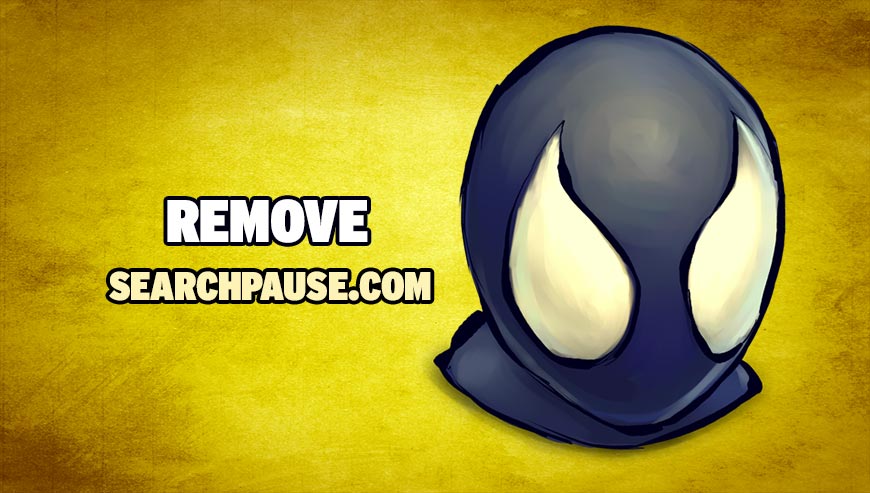
How to remove searchpause.com ?
Remove searchpause.com with AdwCleaner
The AdwCleaner tool will examine your system and internet browser for searchpause.com, browser extensions and registry keys, that may have been installed on your system without your agreement.
- You can download AdwCleaner utility from the below button :
Download AdwCleaner - Before starting AdwCleaner, close all open programs and internet browsers, then double-click on the file AdwCleaner.exe.
- If Windows prompts you as to whether or not you wish to run AdwCleaner, please allow it to run.
- When the AdwCleaner program will open, click on the Scan button.
- To remove malicious files that were detected in the previous step, please click on the Clean button.
- Please click on the OK button to allow AdwCleaner reboot your computer.
Remove searchpause.com with MalwareBytes Anti-Malware
Malwarebytes Anti-Malware is an important security program for any computer user to have installed on their computer. It is light-weight, fast, and best of all, excellent at removing the latest infections like searchpause.com.

- Download MalwareBytes Anti-Malware :
Premium Version Free Version (without Real-time protection) - Double-click mbam-setup-consumer.exe and follow the prompts to install the program.
- Once installed, Malwarebytes Anti-Malware will automatically start and you will see a message stating that you should update the program, and that a scan has never been run on your system. To start a system scan you can click on the Fix Now button.
- Malwarebytes Anti-Malware will now check for updates, and if there are any, you will need to click on the Update Now button.
- Malwarebytes Anti-Malware will now start scanning your computer for searchpause.com.
- When the scan is done, you will now be presented with a screen showing you the malware infections that Malwarebytes’ Anti-Malware has detected. To remove the malicious programs that Malwarebytes Anti-malware has found, click on the Quarantine All button, and then click on the Apply Now button.
- Reboot your computer if prompted.
Remove searchpause.com with ZHPCleaner
ZHPCleaner is a program that searches for and deletes Adware, Toolbars, Potentially Unwanted Programs (PUP), and browser Hijackers from your computer. By using ZHPCleaner you can easily remove many of these types of programs for a better user experience on your computer and while browsing the web.
- If Avast is installed on you computer you have to disable it during the process.
- You can download AdwCleaner utility from the below button :
Download ZHPCleaner - Select ZHPCleaner.exe with right mouse click and Run as Administrator.
- Accept the user agreement.
- Click on the Scanner button.
- After the scan has finished, click on the Repair button.
- Reboot your computer.
Clean up the various Windows shortcuts that have been hijacked by searchpause.com
searchpause.com replaces all the shortcut’s from your favorite browser, Internet Explorer, Google Chrome or Mozilla Firefox with a extra argument behind the executable. By doing this the searchpause.com is always your default homepage, you need to remove the extra argument in order to restore your favorite browser to default settings and to use it again as you want it. Please follow this easy instruction to clean your shortcuts.
- Search for your browser shortcut (Desktop, Taskbar or Start Menu Shortcut), then right click on it and select Properties.
- In the Shortcut tab, in the Target field, remove the searchpause.com argument. Basically, there should be only the path to browser executable file. Nothing more. These are the default shortcut path that should be in your Target box, if the searchpause.com argument is there, then you should remove it.
Click here to go to our support page.




