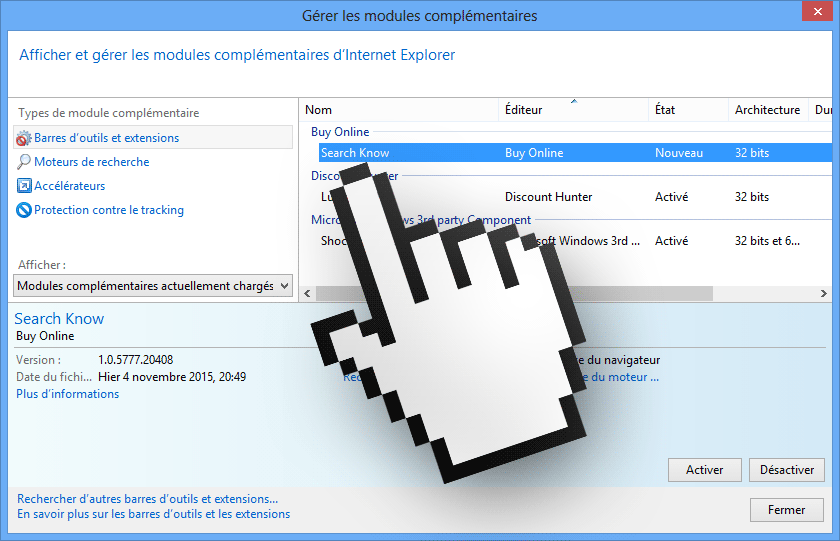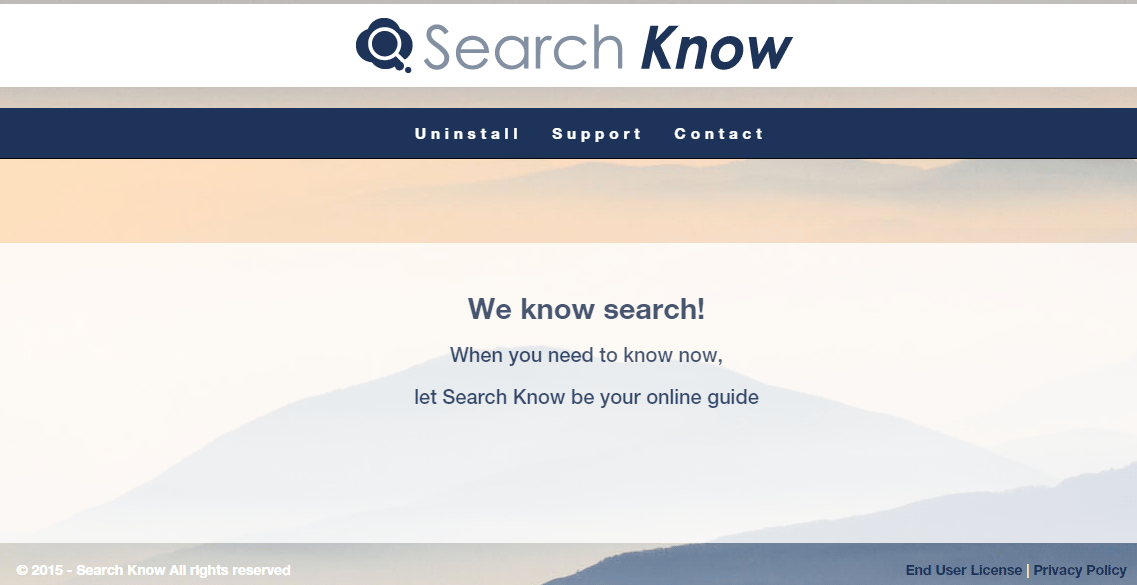SearchAndKnow is an adware (short for advertising software, also known as PUP). This one has been also classified as Adware.BrowseFox, a group widely known for their non-stopping creation of adware for several years now.
SearchAndKnow‘s main goal is to distribute ads in an unexpected manner in your system, this will increase its developer’s profits coming from advertising. Ads shown by SearchAndKnow are easy to spot, because they are labeled as SearchAndKnow Ads or Ads by SearchAndKnow.
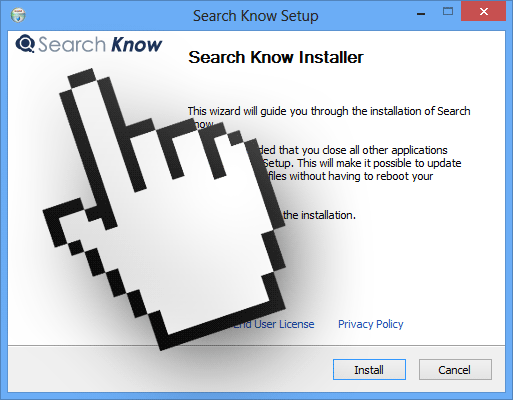
As we were saying, adware are a kind of software that is specifically created to make money through several different packages of ads they will show in every website you visit. Presence of SearchAndKnow in your system will also slow down your browsing, when not your computer as a full. This is caused because SearchAndKnow is always being executed on background besides being ever present in your browser.

We can clearly see then that these programs are mostly resources predators and not dangerous for the security of you data like a ransomware would be.
How exactly did SearchAndKnow end up in your PC?
Even though it has its own official website, it wasn’t there that you got infected.
It was actually kind of your own fault, because it was you the one that installed it without even realizing what you were doing, probably along with some software you downloaded from the internet (a free one no doubt). It’s quite possible that this program is discretely offered along with many different tools.
By not being aware of what you were doing, you probably skip reading or even seeing what the install process says, clicking mindlessly on next before you notice what you’re doing. Thus SearchAndKnow is installed in your system. We’re talking mostly of install processes found in streaming websites (films and TV shows), Keygen/Cracks websites, and even some famous download platforms are responsible for spreading this kind of software.
Removing SearchAndKnow can be difficult, specially because of many misleading websites trying to convince you to buy a software like SpyHunter or Reimage, both useless unless of course what you want is an even slower computer.
Thankfully there are free tools that will help you to get rid of SearchAndKnow, like AdwCleaner or Malwarebytes in just a few clicks.
Our guide explains how to use those tools with the help of video tutorials.
After you complete all the steps on the guide you’ll be free of SearchAndKnow and many other adware that could already be in your computer.
For your information please know that SearchAndKnow is detected as suspicious by 23 security software.
Show the other 19 anti-virus detections
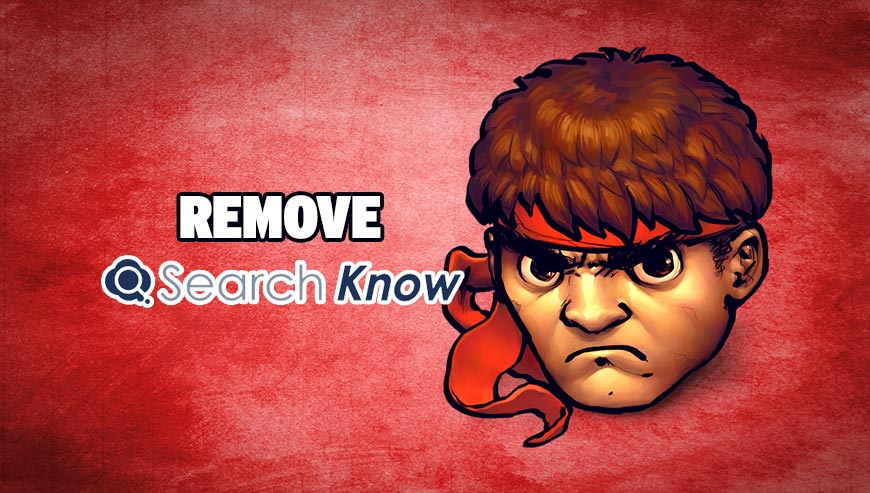
How to remove SearchAndKnow ?
Remove SearchAndKnow with MalwareBytes Anti-Malware
Malwarebytes Anti-Malware detects and removes malware like worms, Trojans, rootkits, rogues, spyware, and more. All you have to do is launch Malwarebytes Anti-Malware Free and run a scan. If you want even better protection, consider Malwarebytes Anti-Malware Premium and its instant real-time scanner that automatically prevents malware and websites from infecting your PC.

- Download MalwareBytes Anti-Malware :
Premium Version Free Version (without Real-time protection) - Install MalwareBytes Anti-Malware using the installation wizard.
- Once installed, Malwarebytes Anti-Malware will automatically start and you will see a message stating that you should update the program, and that a scan has never been run on your system. To start a system scan you can click on the Fix Now button.
- Malwarebytes Anti-Malware will now check for updates, and if there are any, you will need to click on the Update Now button.
- Once the program has loaded, select Scan now.
- When the scan is done, you will now be presented with a screen showing you the malware infections that Malwarebytes’ Anti-Malware has detected. To remove the malicious programs that Malwarebytes Anti-malware has found, click on the Quarantine All button, and then click on the Apply Now button.
- When removing the files, Malwarebytes Anti-Malware may require a reboot in order to remove some of them. If it displays a message stating that it needs to reboot your computer, please allow it to do so.
Remove SearchAndKnow with AdwCleaner
AdwCleaner is a tool that looks for and deletes Adware, Toolbars, Potentially Unwanted Programs (PUP), and browser Hijackers from your system. If you use AdwCleaner you can easily delete many of these types of programs for a much better user experience on your system and while browsing websites.
- Download AdwCleaner (Official link and direct-download) :
Download AdwCleaner - Select AdwCleaner.exe with right mouse click and Run as Administrator.
- If User Account Control asks you to allow AdwCleaner.exe to make changes to your computer, press Yes to continue.
- Start scanning your computer for any malicious threats by selecting the Scan button, please wait.
- If AdwCleaner is done, it will display a list of malicious items detected, If you have nothing to uncheck, continue to the removal process and select the Clean button.
- Reboot your computer.
Remove SearchAndKnow with ZHPCleaner
ZHPCleaner is a program that searches for and deletes Adware, Toolbars, Potentially Unwanted Programs (PUP), and browser Hijackers from your computer. By using ZHPCleaner you can easily remove many of these types of programs for a better user experience on your computer and while browsing the web.
- If Avast is installed on you computer you have to disable it during the process.
- You can download AdwCleaner utility from the below button :
Download ZHPCleaner - Select ZHPCleaner.exe with right mouse click and Run as Administrator.
- Accept the user agreement.
- Click on the Scanner button.
- After the scan has finished, click on the Repair button.
- Reboot your computer.
Reset your browser (if necessary)
If after following the above steps SearchAndKnow is still present on your computer, you can reset your browser by following the instructions below.
- Open Chrome.
- Click on the three stripes button in the right top corner.
- Select Settings.
- Scroll down to the end of the page, search for Show advanced settings.
- Scroll down once again to the end of the page and click Reset browser settings button.
- Click Reset once more.
- Open Firefox
- Go to the orange Firefox button in the top left.
- Go over to the Help sub-menu, then select Troubleshooting Information.
- Click the Repair Firefox button in the upper-right corner of the page.
- Firefox will automatically restart.

- Download ResetBrowser :
Download ResetBrowser - Download the tool, save it on your desktop and double-click on it.
- Read the disclaimer and press the Ok button.
- Click the Reset Chrome button and wait.
- Once the process is finished, click onOpen Chrome SearchAndKnow should now be deleted from Firefox.
Click here to go to our support page.