Safehomepage (search.safehomepage.com) is what’s known as a browser hijacker, which replaces the homepage on your browsers. search.safehomepage.com tries to take on the appearance of the most well-known search engines like Google or Yahoo and, contrary to what it’s name insinuates, this homepage has nothing to do with the word “safe. It has some similarities to Google, Yahoo and Bing, but not much else.
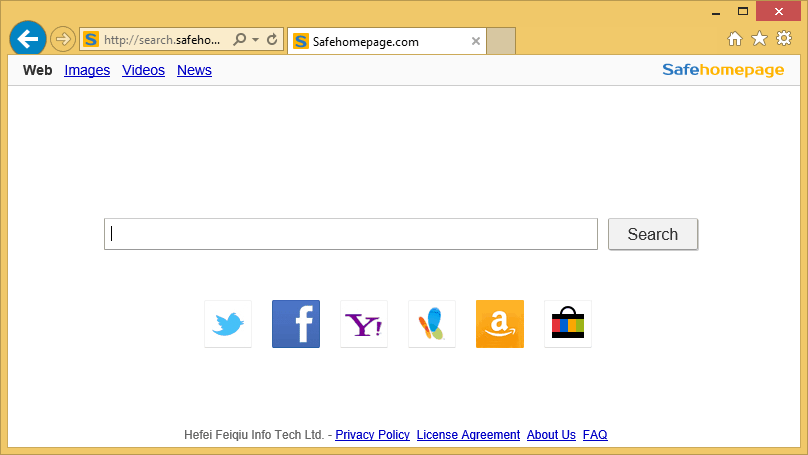
The results displayed by search.safehomepage.com are skewed- no question about it- since it mostly shows you sponsored websites, all in the name of making money for the website’s designers. It’s important to always personalize the installation settings each time you set up a new application on your computer so that adware doesn’t get installed at the same time.
The majority of browser hijackers like search.safehomepage.com act in such a way that it will be impossible for you to fix the problem manually using your browser’s options, the settings that have been changed; or it’ll manage to put its fake settings back in place on your browser through various procedures, including links in your browser shortcuts, browser plug-ins and in some cases with a Windows process. If you want to wipe outsearch.safehomepage.com and get your default search engine back, you can follow the steps below.

How to remove Safehomepage ?
Reset your browser (if necessary)
If after following the above steps Safehomepage is still present on your computer, you can reset your browser by following the instructions below.
- Open Chrome.
- Click on the Chrome menu button
 on the browser toolbar.
on the browser toolbar. - Select Settings.
- Scroll down to the end of the page, search for Show advanced settings.
- Scroll down once again to the end of the page and click Reset browser settings button.
- Click Reset once more.
- Open Firefox
- At the top of the Firefox window, click the Firefox button.
- Go over to the Help sub-menu, then select Troubleshooting Information.
- Click the Repair Firefox button in the upper-right corner of the page.
- Mozilla Firefox will automatically restart.
- Open Internet Explorer.
- Click on the wrench incon
 in the top right corner the select Internet Options.
in the top right corner the select Internet Options. - Select the tab Advanced and then on the Reset button.
- Enable the checkbox Delete personal Settings and click on the Reset button.
- Restart Internet Explorer.
Remove Safehomepage with AdwCleaner
The AdwCleaner program will scan your computer and internet browser for Safehomepage, browser extensions and registry keys, that may have been installed on your computer without your consent.
- You can download AdwCleaner utility from the below button :
Download AdwCleaner - Before starting AdwCleaner, close all open programs and internet browsers, then double-click on the file AdwCleaner.exe.
- If Windows prompts you as to whether or not you wish to run AdwCleaner, please allow it to run.
- When the AdwCleaner program will open, click on the Scan button.
- To remove malicious files that were detected in the previous step, please click on the Clean button.
- Please click on the OK button to allow AdwCleaner reboot your computer.
Remove Safehomepage with Junkware Removal Tool
Junkware Removal Tool will remove Safehomepage from your computer, and will scan and remove any threat from your computer that is malicious.

- Please download Junkware Removal Tool to your desktop :
Download Junkware Removal Tool - Shut down your protection software now to avoid potential conflicts.
- Run the tool by double-clicking it. If you are using Windows Vista, 7, or 8; instead of double-clicking, right-mouse click JRT.exe and select "Run as Administrator".
- The tool will open and start scanning your system.
- Please be patient as this can take a while to complete depending on your system's specifications.
Clean your shorcuts infected by Safehomepage
Safehomepage replaces all the shortcut’s from your favorite browser, Internet Explorer, Google Chrome or Mozilla Firefox with a extra argument behind the executable. By doing this the Safehomepage is always your default homepage, you need to remove the extra argument in order to restore your favorite browser to default settings and to use it again as you want it. Please follow this easy instruction to clean your shortcuts.
- Download Shortcut Cleaner :
Download Shortcut Cleaner - Once the program has been downloaded, double-click on the sc-cleaner.exe icon.
- If Windows prompts you as to whether or not you wish to run Shortcut Cleaner, please allow it to run.
- Once the program starts, it will scan your computer for hijacked shortcuts and clean them.
- When it has finished it will display a log file that contains a list of all Windows shortcuts that were hijacked and disinfected.
Remove Safehomepage with MalwareBytes Anti-Malware
Malwarebytes Anti-Malware is a light-weight anti-malware program that is excellent at removing the latest detections.

- Download Malwarebytes Anti-Malware to your desktop.
Premium Version Free Version (without Real-time protection) - Install MalwareBytes Anti-Malware using the installation wizard.
- Once installed, Malwarebytes Anti-Malware will automatically start and you will see a message stating that you should update the program, and that a scan has never been run on your system. To start a system scan you can click on the Fix Now button.
- If an update is found, you will be prompted to download and install the latest version.
- Malwarebytes Anti-Malware will now start scanning your computer for Safehomepage.
- When the scan is complete, make sure that everything is set to Quarantine, and click Apply Actions.
- When removing the files, Malwarebytes Anti-Malware may require a reboot in order to remove some of them. If it displays a message stating that it needs to reboot your computer, please allow it to do so.
Reset default homepage (if necessary)
- Open Google Chrome then go to the three stripes in the right top corner
- Select Settings
- Go to the header: On Startup
- Click on the blue link: Set Pages behind Open a specific page or set of pages
- Remove the actual homepage by clicking the X icon.
- Enter a new homepage of your choice in textbox "Enter Url..."
- Go to the header: Search
- Click on the button: Manage search engines
- Select Google.com from the list, hover over it and click blue button Make Defaults
- Hover over Safehomepage and click the X to remove it from the list.
- Open Mozilla Firefox and at the top of the Firefox window, click the Firefox button, then select Options
- Click on the General tab.
- Replace the homepage with one of your choice and click on OK.
- Open Internet Explorer
- Click on the gear icon
 , in the upper right part of your browser, then click again on Internet Options..
, in the upper right part of your browser, then click again on Internet Options.. - Click on the General tab.
- Replace the homepage with one of your choice, for example: google.com
Click here to go to our support page.




