search.mainorne.com is an unwanted website that takes hold of the homepage previously configured in any of your Mac’s browsers. This means that either Safari, Chrome or Firefox can be affected by this browser hijacker. Here’s what this parasite search engine looks like:
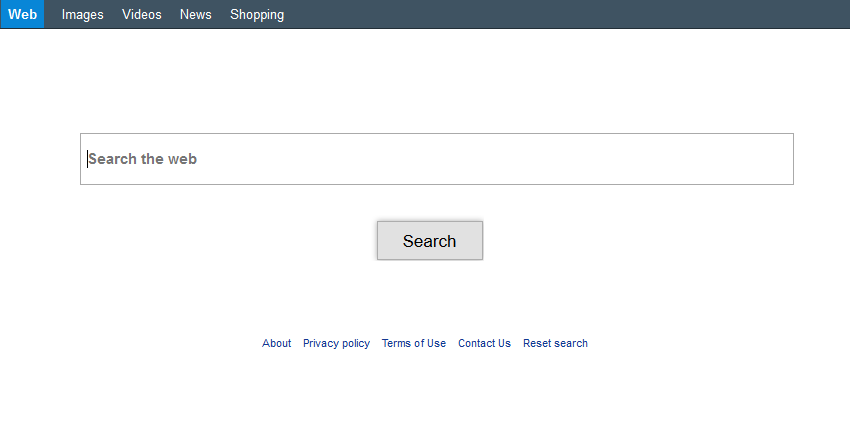
Thanks to its clean and user-friendly visual look, which by the way is very similar to Google’s, search.mainorne.com’s creators achieve their goal of broadcasting as much publicity as possible in the form of fake search results. But that’s not all they do, they also take measures so the program that has installed search.mainorne.com keeps it installed and placed in your settings, thus any manual attempt at changing them will be stopped or blocked. This browser hijacker can also collect data about everything you do online for advertising purposes, meaning that your data will be sold afterwards.
If you do a search on the net you’ll find many websites offering you solutions to remove search.mainorne.com. Be careful because most of these websites are being created automatically as an attempt to make users buy some fake antivirus, usually for PC, although there are now versions for Mac, like the useless Mac Keeper. Here at How-to-remove we only recommend free software that will not only allow you to remove search.mainorne.com but also any other unwanted program that could have been installed at the same time.

How to remove search.mainorne.com ?
Remove search.mainorne.com with AdwareMedic
AdwareMedic is a program dedicated to fighting adware. AdwareMedic can identify and remove malicious adware from your computer. When your computer becomes infected, AdwareMedic can provide the needed assistance to remove the infection and restore the machine back to optimum performance.
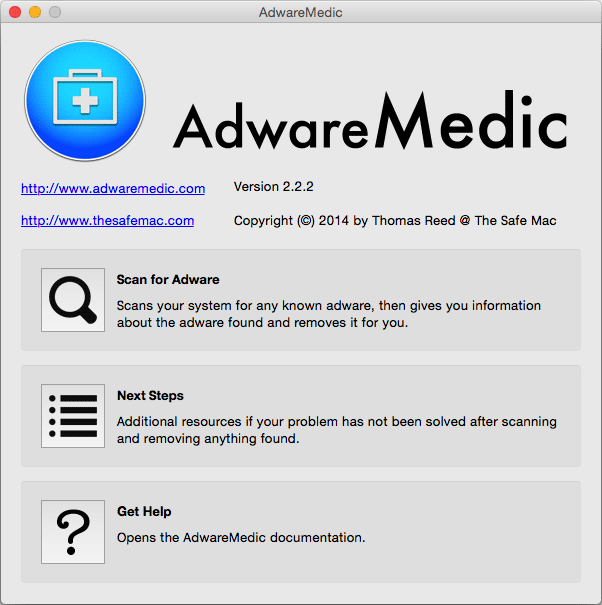
- Download AdwareMedic from the below button :
Download AdwareMedic - Double-click on AdwareMedic.dmg file and drag the AdwareMedic app (the blue, circular icon with the medical case in the middle) onto the icon for the Applications folder and release the mouse.
- Get the lastest Adware signatures, go to the Menu bar and select Scanner and then Update Adware Signatures.
- Click the Scan for Adware button to immediately scan your Mac for components of any known adware.
- After the scan finishes, if your system is clean, you will be told that nothing was found. Otherwise, a window will open showing the adware that was detected.
- The checkboxes allow you to specify which items are to be removed. (By default, only files that are definitively bad will be checked.) Clicking the Remove Selected button will remove any items that are checked, and will leave any that are not checked in place..
Reset default homepage (if necessary)
- Open Google Chrome then go to the three stripes in the right top corner
- Select Settings
- Go to the header: On Startup
- Click on the blue link: Set Pages behind Open a specific page or set of pages
- Remove the actual homepage by clicking the X icon.
- Enter a new homepage of your choice in textbox "Enter Url..."
- Go to the header: Search
- Click on the button: Manage search engines
- Select Google.com from the list, hover over it and click blue button Make Defaults
- Hover over search.mainorne.com and click the X to remove it from the list.
- Open Mozilla Firefox and at the top of the Firefox window, click the Firefox button, then select Options
- Click on the General tab.
- Replace the homepage with one of your choice and click on OK.
- Open Internet Explorer
- Click on the gear icon
 , in the upper right part of your browser, then click again on Internet Options..
, in the upper right part of your browser, then click again on Internet Options.. - Click on the General tab.
- Replace the homepage with one of your choice, for example: google.com
Click here to go to our support page.




