search.jimbrie.com is a browser hijacker currently focusing on Mac systems, although Windows users could be affected as well.
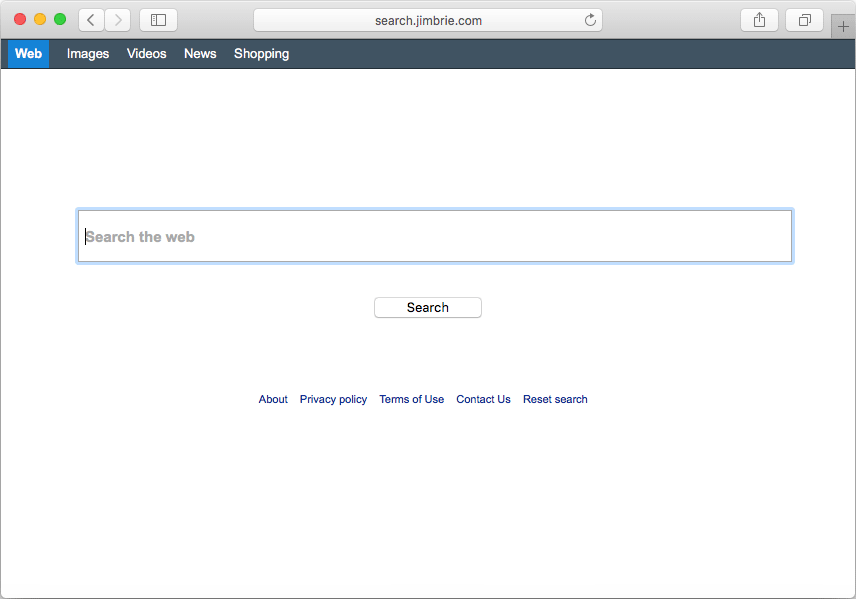
search.jimbrie.com replaces the default homepage and search engine in all browsers installed, thus Chrome, Firefox and Safari can all be affected.
search.jimbrie.com invites itself onto those browsers usually when download and install some free software not coming from the official Apple Store. If you use this website to perform any kind of web search, you’ll quickly notice that many commercial websites are included among the search results.
search.jimbrie.com attempts to promote certain sponsored websites because every click on them will result in a payment for its creator. Note that the issue does not revolve only around the fact that you’ll get fake results, you could easily be exposed as well to infected websites that can actually get you a dangerous virus.
To help you get rid of search.jimbrie.com once and for all, we offer you a guide which includes 100% free tools that will not only remove it, but they will also make sure that any other infection present in your system is removed as well. Keep yourself away from most blogs offering an allegedly efficient removal guide, because most of them will only try to make you pay for a software that offers you no guarantee to work.

How to remove search.jimbrie.com ?
Remove search.jimbrie.com from your browser
- Open Chrome and go to the 3 stripes icon
 in top right corner.
in top right corner. - Select Settings and on the left side Extensions.
- Remove search.jimbrie.com by clicking the trash can
icon.
- Restart Google Chrome.
- Open Firefox
- Click on the Big Orange Firefox button in top left corner, then select Add-ons
- Remove search.jimbrie.com by clicking the Remove button.
- Restart Mozilla Firefox
- Open Internet Explorer
- Click on the Gear icon
 , then click on Manage Addons
, then click on Manage Addons - Go to the tabToolbars and Extensions
- Select and disable search.jimbrie.com if you can’t find it or if you can't remove it, go to the next step.
- Restart Internet Explorer
Remove search.jimbrie.com with AdwareMedic
AdwareMedic is a program dedicated to fighting adware. AdwareMedic can identify and remove malicious adware from your computer. When your computer becomes infected, AdwareMedic can provide the needed assistance to remove the infection and restore the machine back to optimum performance.
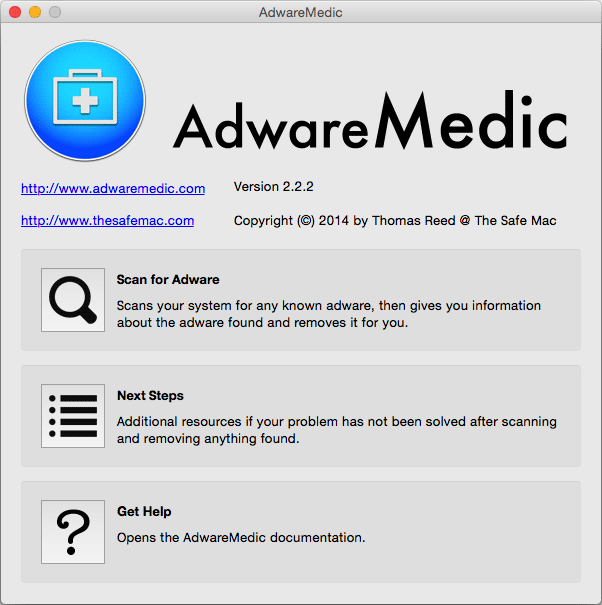
- Download AdwareMedic from the below button :
Download AdwareMedic - Double-click on AdwareMedic.dmg file and drag the AdwareMedic app (the blue, circular icon with the medical case in the middle) onto the icon for the Applications folder and release the mouse.
- Get the lastest Adware signatures, go to the Menu bar and select Scanner and then Update Adware Signatures.
- Click the Scan for Adware button to immediately scan your Mac for components of any known adware.
- After the scan finishes, if your system is clean, you will be told that nothing was found. Otherwise, a window will open showing the adware that was detected.
- The checkboxes allow you to specify which items are to be removed. (By default, only files that are definitively bad will be checked.) Clicking the Remove Selected button will remove any items that are checked, and will leave any that are not checked in place..
Click here to go to our support page.




