search.feelbegin.com takes you to a website whose content is a search engine. Completely unknown in the field of trustworthy search engines, search.feelbegin.com will never be used willingly by anyone which is why they developed it as a browser hijacker. Actually, search.feelbegin.com infiltrates our web browsers (usually Chrome, Firefox or Internet Explorer) as quietly as possible , forcing the infected user to see their website every time the browser is open or whenever they do a search through the address bar. search.feelbegin.com modifies the default homepage and default search engine without asking for any approval from the user. As if it wasn’t enough, to return the browser’s parameters to what they once were it’s nearly impossible… probably the reason you ended up on our website.
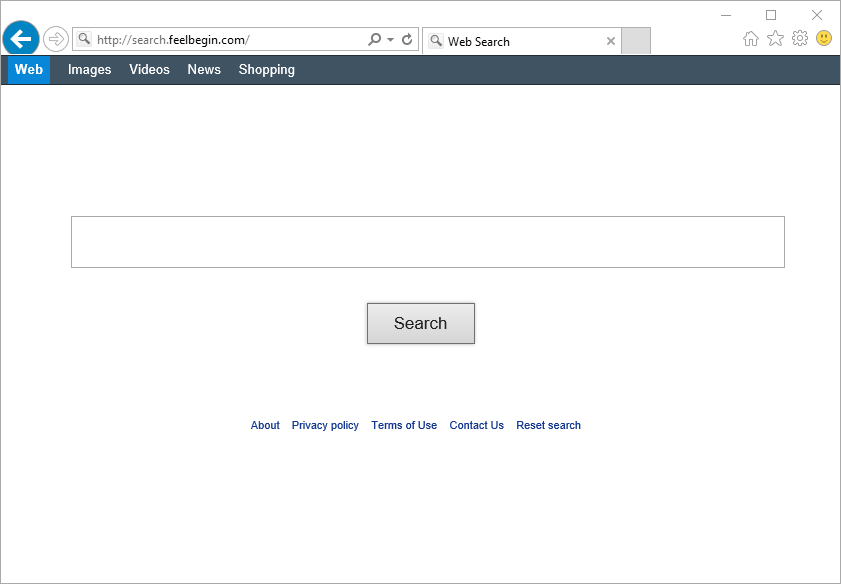
Before we go to the removal guide, we want to explain you how search.feelbegin.com infiltrated your computer, this knowledge will give you the needed protection from dealing with this issue ever again. This kind of parasite program arrives at your computer with some other free software you downloaded online and proceeded to install without customizing the install process. A lot of developers monetize their websites or programs by supporting the install of this kind of unwanted software, which is why you must be very careful when executing an “.exe” file on your computer.
If you’ve been searching for ways to remove search.feelbegin.com you have probably noticed the huge amount of websites offering a solution. 99% of these however are traps, because they offer a solution (although nothing is guaranteed) but you have to pay for it. Our guide and every program we recommend is free and adware free!
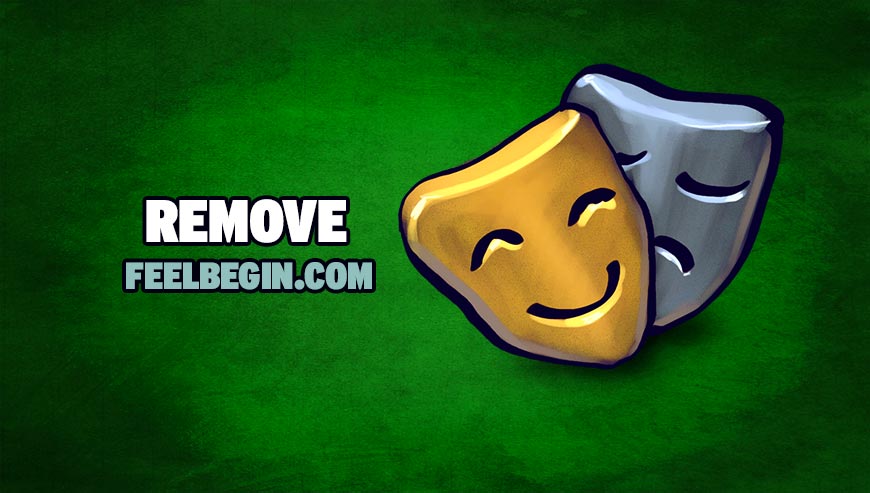
How to remove search.feelbegin.com ?
Remove search.feelbegin.com with ZHPCleaner
ZHPCleaner is a program that searches for and deletes Adware, Toolbars, Potentially Unwanted Programs (PUP), and browser Hijackers from your computer. By using ZHPCleaner you can easily remove many of these types of programs for a better user experience on your computer and while browsing the web.
- If Avast is installed on you computer you have to disable it during the process.
- You can download AdwCleaner utility from the below button :
Download ZHPCleaner - Select ZHPCleaner.exe with right mouse click and Run as Administrator.
- Accept the user agreement.
- Click on the Scanner button.
- After the scan has finished, click on the Repair button.
- Reboot your computer.
Remove search.feelbegin.com with AdwCleaner
AdwCleaner is a useful tool designed to eliminate undesired toolbars, browser hijackers, redirects and potentially unwanted programs (PUPs) in Internet Explorer, Firefox, Chrome or Opera. AdwCleaner needs no set up and can be ran in a instantaneous to examine your system.
- Please download AdwCleaner by Xplode and save to your Desktop :
Download AdwCleaner - Double-click on AdwCleaner.exe to run the tool (Windows Vista/7/8 users : right-click and select Run As Administrator).
- Click on the Scan button.
- After the scan has finished, click on the Clean button..
- Press OK again to allow AdwCleaner to restart the computer and complete the removal process.
Remove search.feelbegin.com with MalwareBytes Anti-Malware
Malwarebytes Anti-Malware detects and removes malware like worms, Trojans, rootkits, rogues, spyware, and more. All you have to do is launch Malwarebytes Anti-Malware Free and run a scan. If you want even better protection, consider Malwarebytes Anti-Malware Premium and its instant real-time scanner that automatically prevents malware and websites from infecting your PC.

- Download MalwareBytes Anti-Malware :
Premium Version Free Version (without Real-time protection) - Install MalwareBytes Anti-Malware using the installation wizard.
- Once installed, Malwarebytes Anti-Malware will automatically start and you will see a message stating that you should update the program, and that a scan has never been run on your system. To start a system scan you can click on the Fix Now button.
- Malwarebytes Anti-Malware will now check for updates, and if there are any, you will need to click on the Update Now button.
- Once the program has loaded, select Scan now.
- When the scan is done, you will now be presented with a screen showing you the malware infections that Malwarebytes’ Anti-Malware has detected. To remove the malicious programs that Malwarebytes Anti-malware has found, click on the Quarantine All button, and then click on the Apply Now button.
- When removing the files, Malwarebytes Anti-Malware may require a reboot in order to remove some of them. If it displays a message stating that it needs to reboot your computer, please allow it to do so.
Click here to go to our support page.




