search.coolersearch.com is what we call browser hijacker, and believe us the name suits it for it behaves like a real hijacker (only of your browser’s settings). search.coolersearch.com will change behind your back several settings of every browser installed on your computer, including your homepage, search engine and sometimes the 404 error landing page. All these changes will force you to use pages you would not have used otherwise.
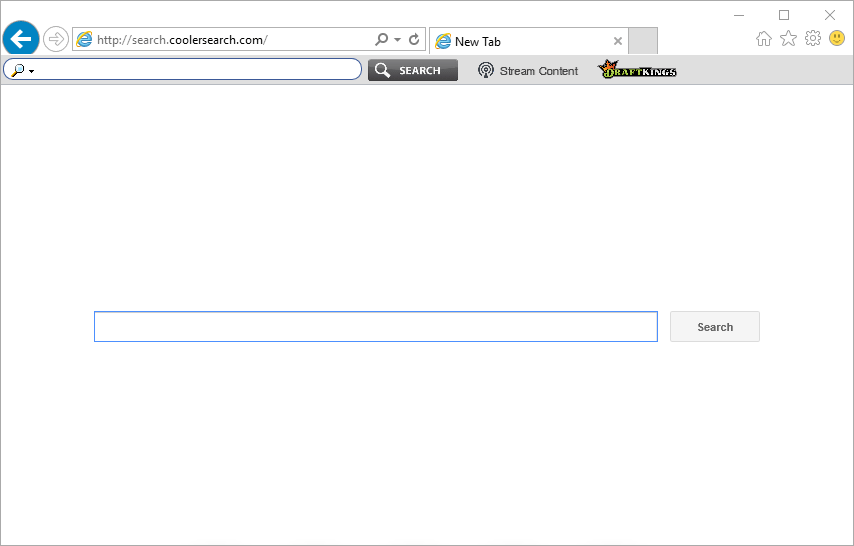
A program that hides behind search.coolersearch.com is the one capable of making all the changes mentioned without first asking for your approval, imposing on you a new default homepage, search engine and the error page, taking hold of the websites you had previously set to fulfill those roles.
This website is usually installed in the most quiet manner when you’re installing something you downloaded online. Actually several software or download websites, like streaming websites offering fake video players, get a commission every time search.coolersearch.com is installed into a new browser. Of course this is why they need the install process to be as discrete as possible.
In an even further attempt to trick users, search.coolersearch.com takes the visual look of some of the most popular and respectable search engines, but make no mistake the similarities won’t go beyond that, every result shown by search.coolersearch.com will be fake and not trustworthy.
You should know that the page search.coolersearch.com is considered as suspicious by Dr.Web.
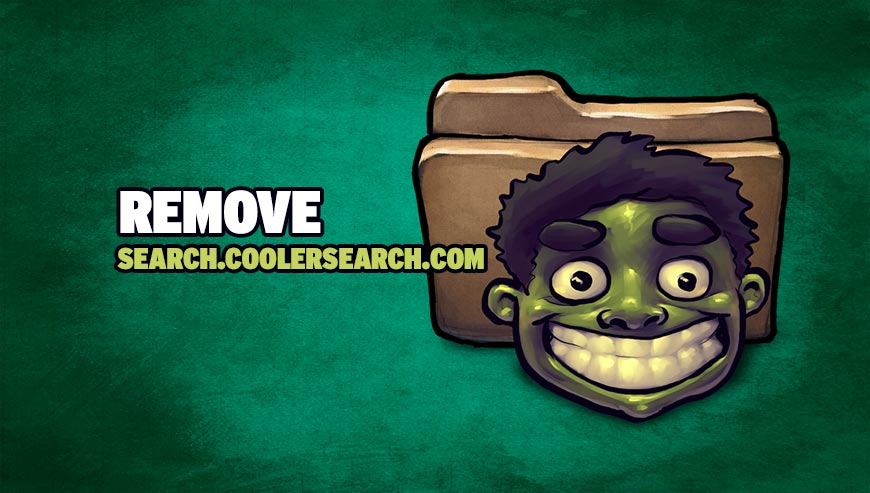
How to remove search.coolersearch.com ?
Remove search.coolersearch.com with ZHPCleaner
ZHPCleaner is a program that searches for and deletes Adware, Toolbars, Potentially Unwanted Programs (PUP), and browser Hijackers from your computer. By using ZHPCleaner you can easily remove many of these types of programs for a better user experience on your computer and while browsing the web.
- If Avast is installed on you computer you have to disable it during the process.
- You can download AdwCleaner utility from the below button :
Download ZHPCleaner - Select ZHPCleaner.exe with right mouse click and Run as Administrator.
- Accept the user agreement.
- Click on the Scanner button.
- After the scan has finished, click on the Repair button.
- Reboot your computer.
Remove search.coolersearch.com with AdwCleaner
AdwCleaner is a tool that searches for and removes Adware, Toolbars, Potentially Unwanted Programs (PUP), and browser Hijackers from your computer. If you use AdwCleaner you can quickly eliminate many of these types of applications for a better user experience on your pc and while browsing websites.
- Download AdwCleaner (Official link and direct-download) :
Download AdwCleaner - Select AdwCleaner.exe with right mouse click and Run as Administrator.
- If User Account Control asks you to allow AdwCleaner.exe to make changes to your computer, press Yes to continue.
- Start scanning your computer for any malicious threats by selecting the Scan button, please wait.
- If AdwCleaner is done, it will display a list of malicious items detected, If you have nothing to uncheck, continue to the removal process and select the Clean button.
- Reboot your computer.
Remove search.coolersearch.com with MalwareBytes Anti-Malware
Malwarebytes Anti-Malware detects and removes malware like worms, Trojans, rootkits, rogues, spyware, and more. All you have to do is launch Malwarebytes Anti-Malware Free and run a scan. If you want even better protection, consider Malwarebytes Anti-Malware Premium and its instant real-time scanner that automatically prevents malware and websites from infecting your PC.

- Download MalwareBytes Anti-Malware :
Premium Version Free Version (without Real-time protection) - Install MalwareBytes Anti-Malware using the installation wizard.
- Once installed, Malwarebytes Anti-Malware will automatically start and you will see a message stating that you should update the program, and that a scan has never been run on your system. To start a system scan you can click on the Fix Now button.
- Malwarebytes Anti-Malware will now check for updates, and if there are any, you will need to click on the Update Now button.
- Once the program has loaded, select Scan now.
- When the scan is done, you will now be presented with a screen showing you the malware infections that Malwarebytes’ Anti-Malware has detected. To remove the malicious programs that Malwarebytes Anti-malware has found, click on the Quarantine All button, and then click on the Apply Now button.
- When removing the files, Malwarebytes Anti-Malware may require a reboot in order to remove some of them. If it displays a message stating that it needs to reboot your computer, please allow it to do so.
Click here to go to our support page.




