Sale Clipper is the name of a potentially unwanted program offered as “optional” to users installing free software whose setup program has been modified. Sale Clipper is classified as potentially unwanted because there’s usually a way to stop it from being installed, just by paying attention to all install steps while setting up a new program in our computers, we can prevent its installation. Sale Clipper as many other advertising software, is installed through fake video players found in streaming websites or in fake updates for Java and Flash; it’s also possible to found it in the most popular download platforms, like softonic.com, download.com, sourceforge.com, soft32.com, etc. These platforms get a commission for every Sale Clipper successful installation.
Showing non-stopping ads and spying on our browsing habits are the two principal goals of Sale Clipper. It was specially designed to fulfill them.
Ads shown by Sale Clipper can be seen literally everywhere. They can appear directly onto the content of every visited website in the form of banners, pop-ups, green/blue links among the text of the page, or as new tabs and windows that open up whenever we click on something, although is also possible that they open on their own accord. Sale Clipper’s ads are easy to spot, as they are usually tagged as Sale Clipper Ads or Ads by Sale Clipper.
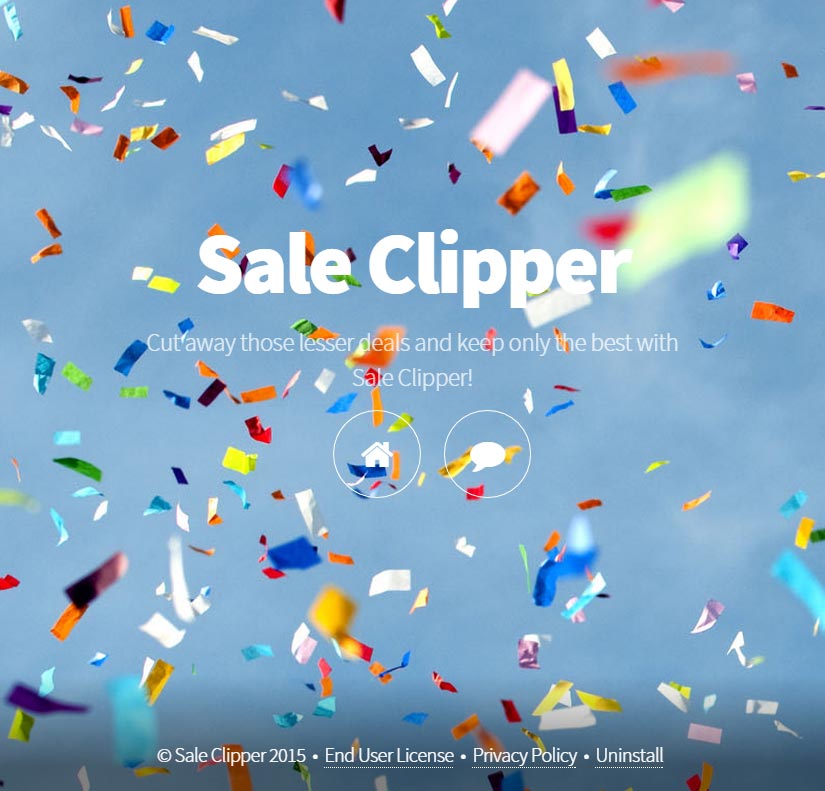
For your information please know that Sale Clipper is detected as suspicious by 10 anti-viruses.
Show the other 6 anti-virus detections

How to remove Sale Clipper ?
Remove Sale Clipper with AdwCleaner
The AdwCleaner tool will examine your pc and internet browser for Sale Clipper, browser extensions and registry keys, that may have been installed on your system without your consent.
- You can download AdwCleaner utility from the below button :
Download AdwCleaner - Before starting AdwCleaner, close all open programs and internet browsers, then double-click on the file AdwCleaner.exe.
- If Windows prompts you as to whether or not you wish to run AdwCleaner, please allow it to run.
- When the AdwCleaner program will open, click on the Scan button.
- To remove malicious files that were detected in the previous step, please click on the Clean button.
- Please click on the OK button to allow AdwCleaner reboot your computer.
Remove Sale Clipper with ZHPCleaner
ZHPCleaner is a program that searches for and deletes Adware, Toolbars, Potentially Unwanted Programs (PUP), and browser Hijackers from your computer. By using ZHPCleaner you can easily remove many of these types of programs for a better user experience on your computer and while browsing the web.
- If Avast is installed on you computer you have to disable it during the process.
- You can download AdwCleaner utility from the below button :
Download ZHPCleaner - Select ZHPCleaner.exe with right mouse click and Run as Administrator.
- Accept the user agreement.
- Click on the Scanner button.
- After the scan has finished, click on the Repair button.
- Reboot your computer.
Remove Sale Clipper with MalwareBytes Anti-Malware
Malwarebytes Anti-Malware detects and removes malware like worms, Trojans, rootkits, rogues, spyware, and more. All you have to do is launch Malwarebytes Anti-Malware Free and run a scan. If you want even better protection, consider Malwarebytes Anti-Malware Premium and its instant real-time scanner that automatically prevents malware and websites from infecting your PC.

- Download MalwareBytes Anti-Malware :
Premium Version Free Version (without Real-time protection) - Install MalwareBytes Anti-Malware using the installation wizard.
- Once installed, Malwarebytes Anti-Malware will automatically start and you will see a message stating that you should update the program, and that a scan has never been run on your system. To start a system scan you can click on the Fix Now button.
- Malwarebytes Anti-Malware will now check for updates, and if there are any, you will need to click on the Update Now button.
- Once the program has loaded, select Scan now.
- When the scan is done, you will now be presented with a screen showing you the malware infections that Malwarebytes’ Anti-Malware has detected. To remove the malicious programs that Malwarebytes Anti-malware has found, click on the Quarantine All button, and then click on the Apply Now button.
- When removing the files, Malwarebytes Anti-Malware may require a reboot in order to remove some of them. If it displays a message stating that it needs to reboot your computer, please allow it to do so.
Click here to go to our support page.




