In this guide we will help you to get rid of Rocket-Find and Rocket Search malware from your browser. Indeed, considering the impact this potentially unwanted program produces on your browser, we can fairly speak of this program as malicious. It is classified as browser hijacker, attacking mainly Google Chrome, Mozilla Firefox and Internet Explorer. Other browsers aren’t an exception and can be affected as well. If your computer is stuck with this junkware, please follow this guide that will help you to remove Rocket-Find and Rocket Search from your system.
This browser hijacker called Rocket-Find or Rocket Search is actively spread today along with many other cost-free programs downloaded by users from various resources. Even if you ever decide to download and install some free application, make sure that you carefully read what exactly you are going to install in addition to the main software of your choice. Please read the End User License Agreement of such free applications, because this is where you will clearly find out what exactly you are going to install in addition to the main software you’ve decided to install. Doing so will help you to avoid installation of browser hijackers like Rocket-Find or Rocket Search, and similar malware or adware.
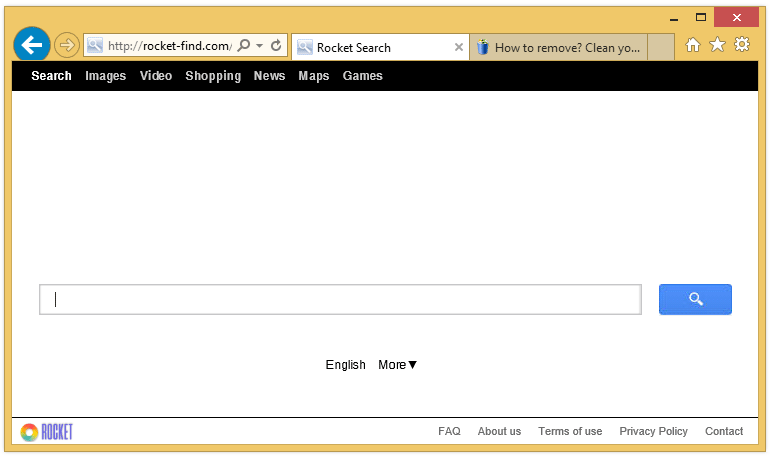
The site Rocket-Find or Rocket Search will appear in the home page of all affected browsers, once the attack of this malware has already been successfully accomplished. You might see a lot of intrusive ads that will be displayed in the home page of your hijacked browser. Also, you might also experience the problem of search engine redirections through random websites, which claim to be some good search engines, whereas in reality they are absolutely good for nothing, not furnishing you with any relevant search results. Instead, you will see a lot of annoying sponsored links displayed together with the search results redirected through Rocket-Find or Rocket Search site. This all may in its turn infect your browser even more.
In order to remove Rocket-Find and Rocket Search your browser we recommend that you first disable any suspicious add-ons or extensions in your browsers. Uninstall any third-party software which you do not need (through the Control Panel of your computer). Finally, please scan your system with a reliable anti-malware tool that will detect all malicious files and registry entries in your system and will remove them. The ultimate step for you will be to reset your browsers affected by this hijacker, and this can also be done very well and automatically with the help of the tool recommended by us below. Please follow our instructions in the rest of this tutorial.
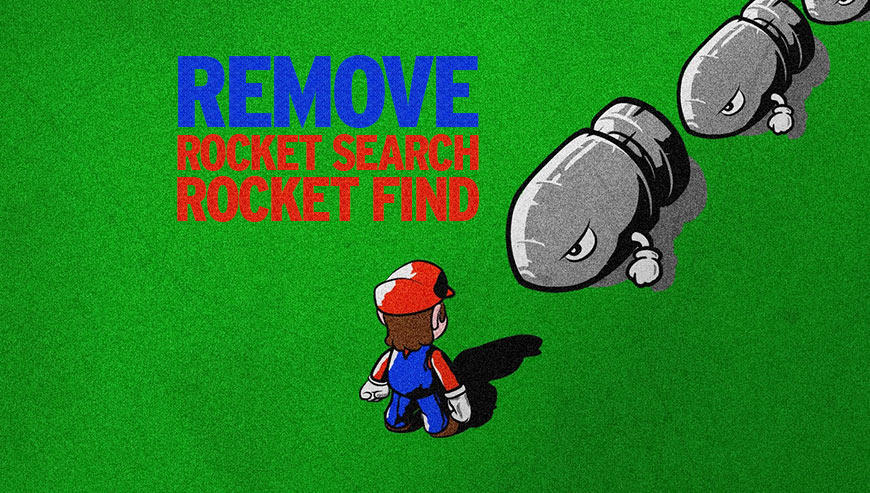
How to remove Rocket-Find and Rocket Search ?
Remove Rocket-Find and Rocket Search with AdwCleaner
The AdwCleaner tool will examine your system and internet browser for Rocket-Find and Rocket Search, browser extensions and registry keys, that may have been installed on your pc without your permission.
- You can download AdwCleaner utility from the below button :
Download AdwCleaner - Before starting AdwCleaner, close all open programs and internet browsers, then double-click on the file AdwCleaner.exe.
- If Windows prompts you as to whether or not you wish to run AdwCleaner, please allow it to run.
- When the AdwCleaner program will open, click on the Scan button.
- To remove malicious files that were detected in the previous step, please click on the Clean button.
- Please click on the OK button to allow AdwCleaner reboot your computer.
Remove Rocket-Find and Rocket Search with Junkware Removal Tool
Junkware Removal Tool will remove Rocket-Find and Rocket Search from your computer, and will scan and remove any threat from your computer that is malicious.

- Please download Junkware Removal Tool to your desktop :
Download Junkware Removal Tool - Shut down your protection software now to avoid potential conflicts.
- Run the tool by double-clicking it. If you are using Windows Vista, 7, or 8; instead of double-clicking, right-mouse click JRT.exe and select "Run as Administrator".
- The tool will open and start scanning your system.
- Please be patient as this can take a while to complete depending on your system's specifications.
Remove Rocket-Find and Rocket Search with MalwareBytes Anti-Malware
Malwarebytes Anti-Malware is an important security program for any computer user to have installed on their computer. It is light-weight, fast, and best of all, excellent at removing the latest infections like Rocket-Find and Rocket Search.

- Download MalwareBytes Anti-Malware :
Premium Version Free Version (without Real-time protection) - Double-click mbam-setup-consumer.exe and follow the prompts to install the program.
- Once installed, Malwarebytes Anti-Malware will automatically start and you will see a message stating that you should update the program, and that a scan has never been run on your system. To start a system scan you can click on the Fix Now button.
- Malwarebytes Anti-Malware will now check for updates, and if there are any, you will need to click on the Update Now button.
- Malwarebytes Anti-Malware will now start scanning your computer for Rocket-Find and Rocket Search.
- When the scan is done, you will now be presented with a screen showing you the malware infections that Malwarebytes’ Anti-Malware has detected. To remove the malicious programs that Malwarebytes Anti-malware has found, click on the Quarantine All button, and then click on the Apply Now button.
- Reboot your computer if prompted.
Click here to go to our support page.




