Razor Web is a parasite program that arrives in your computer without you really noticing it. From the very first moment Razor Web manages to install itself into your computer, Razor Web starts analyzing and registering everything you do online and it also starts showing a horrible amount of useless ads. These ads can be seen as pop-ups, banners, or blue/green underlined links into the text of the visited websites. Such ads come with a tag that makes them easy to identify, either Razor Web Ads, Powered by Razor Web or something similar.
Razor Web also acts like a spyware analyzing and registering your online activity, for example visited websites, web searches you’ve done, etc, saving everything so they can show ads more or less matching your preferences and also to build useful commercial databases they can sell afterwards.
To avoid this kind of problem in the future, make sure you check what it means to accept any pre-selected cases available in every install process you start before going mindlessly clicking on “Next”. To reject these optional features always customize your installations.
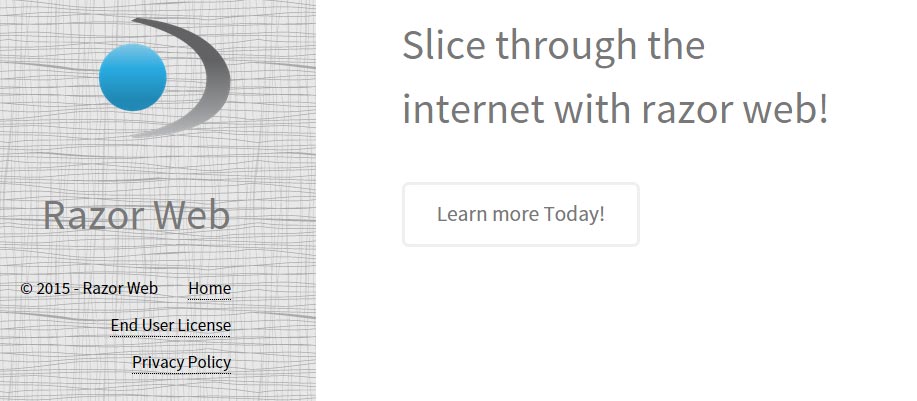
Even though Razor Web has some sort of an official website, it’s not possible to download it there. Surely, the only reason this website was built was to trick people into believing this is a legitimate software and also to make their terms and conditions public explaining what tasks they will perform.
For your information please know that Razor Web is considered as suspicious by 8 security software.
Show the other 4 anti-virus detections
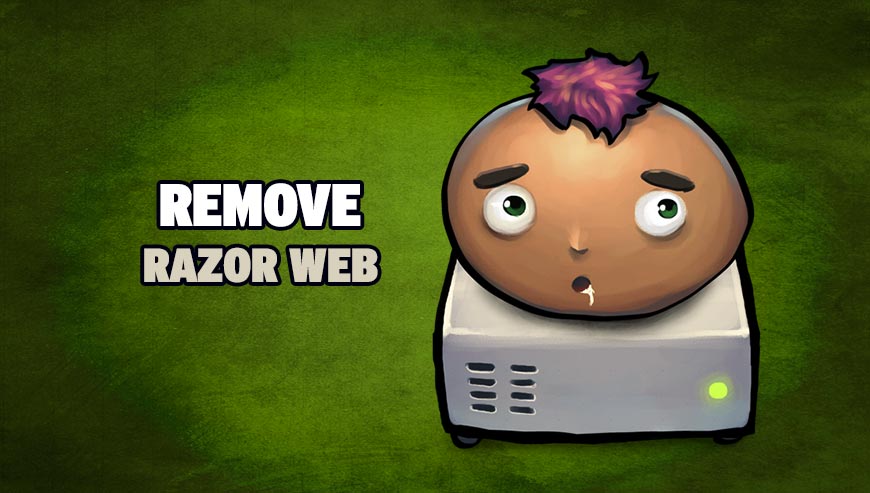
How to remove Razor Web ?
Remove Razor Web with AdwCleaner
AdwCleaner is a helpful tool developed to eliminate undesired toolbars, browser hijackers, redirects and potentially unwanted programs (PUPs) in Internet Explorer, Firefox, Chrome or Opera. AdwCleaner will require no installation and can be ran in a instantaneous to scan your pc.
- Please download AdwCleaner by Xplode and save to your Desktop :
Download AdwCleaner - Double-click on AdwCleaner.exe to run the tool (Windows Vista/7/8 users : right-click and select Run As Administrator).
- Click on the Scan button.
- After the scan has finished, click on the Clean button..
- Press OK again to allow AdwCleaner to restart the computer and complete the removal process.
Remove Razor Web with MalwareBytes Anti-Malware
Malwarebytes Anti-Malware detects and removes malware like worms, Trojans, rootkits, rogues, spyware, and more. All you have to do is launch Malwarebytes Anti-Malware Free and run a scan. If you want even better protection, consider Malwarebytes Anti-Malware Premium and its instant real-time scanner that automatically prevents malware and websites from infecting your PC.

- Download MalwareBytes Anti-Malware :
Premium Version Free Version (without Real-time protection) - Install MalwareBytes Anti-Malware using the installation wizard.
- Once installed, Malwarebytes Anti-Malware will automatically start and you will see a message stating that you should update the program, and that a scan has never been run on your system. To start a system scan you can click on the Fix Now button.
- Malwarebytes Anti-Malware will now check for updates, and if there are any, you will need to click on the Update Now button.
- Once the program has loaded, select Scan now.
- When the scan is done, you will now be presented with a screen showing you the malware infections that Malwarebytes’ Anti-Malware has detected. To remove the malicious programs that Malwarebytes Anti-malware has found, click on the Quarantine All button, and then click on the Apply Now button.
- When removing the files, Malwarebytes Anti-Malware may require a reboot in order to remove some of them. If it displays a message stating that it needs to reboot your computer, please allow it to do so.
Click here to go to our support page.




