QuickShare is an adware program. It comes in the form of a plug-in or browser add-on, and its declared goal is to tempt you into saving money thanks to all the advertisements that it will display for you. Let’s make it clear from the get-go: this is just a pretext, and what’s presented at the beginning as a service should be considered as a harmful annoyance instead.
QuickShare will actually bombard the users who have installed this add-on (willingly or not) with every kind of advertisement (promotional codes, coupons, deals, etc.). These advertisements can be fake, and we advise you to avoid clicking on them.
More often than not, QuickShare gets installed at the same time as other free software that you can find online and that are offered on downloading platforms like ZDnet or Softonic. QuickShare counts on the fact that most users don’t pay attention when they’re downloading tools onto their machines. By clicking right away on “Next,” they are agreeing to install adware like QuickShare.
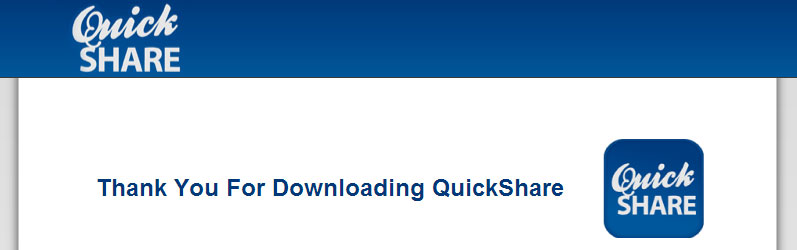
On many PCs, once it’s been installed, the QuickShare authors rejoice: each advertisement viewed or clicked on will rake in money for them. That’s also why QuickShare is so difficult to uninstall.
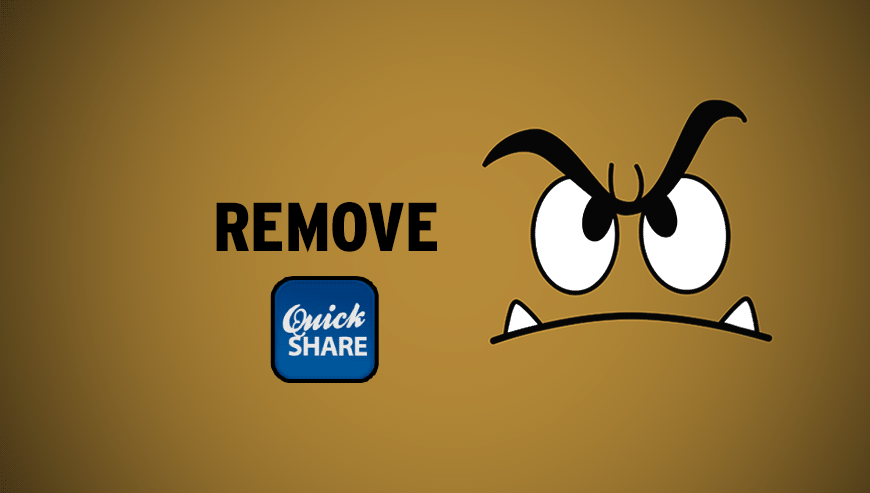
How to remove QuickShare ?
Remove QuickShare with AdwCleaner
The AdwCleaner tool will examine your computer and web browser for QuickShare, browser plugins and registry keys, that may have been installed on your computer without your agreement.
- You can download AdwCleaner utility from the below button :
Download AdwCleaner - Before starting AdwCleaner, close all open programs and internet browsers, then double-click on the file AdwCleaner.exe.
- If Windows prompts you as to whether or not you wish to run AdwCleaner, please allow it to run.
- When the AdwCleaner program will open, click on the Scan button.
- To remove malicious files that were detected in the previous step, please click on the Clean button.
- Please click on the OK button to allow AdwCleaner reboot your computer.
Remove QuickShare with MalwareBytes Anti-Malware
Malwarebytes Anti-Malware is an important security program for any computer user to have installed on their computer. It is light-weight, fast, and best of all, excellent at removing the latest infections like QuickShare.

- Download MalwareBytes Anti-Malware :
Premium Version Free Version (without Real-time protection) - Double-click mbam-setup-consumer.exe and follow the prompts to install the program.
- Once installed, Malwarebytes Anti-Malware will automatically start and you will see a message stating that you should update the program, and that a scan has never been run on your system. To start a system scan you can click on the Fix Now button.
- Malwarebytes Anti-Malware will now check for updates, and if there are any, you will need to click on the Update Now button.
- Malwarebytes Anti-Malware will now start scanning your computer for QuickShare.
- When the scan is done, you will now be presented with a screen showing you the malware infections that Malwarebytes’ Anti-Malware has detected. To remove the malicious programs that Malwarebytes Anti-malware has found, click on the Quarantine All button, and then click on the Apply Now button.
- Reboot your computer if prompted.
Click here to go to our support page.




