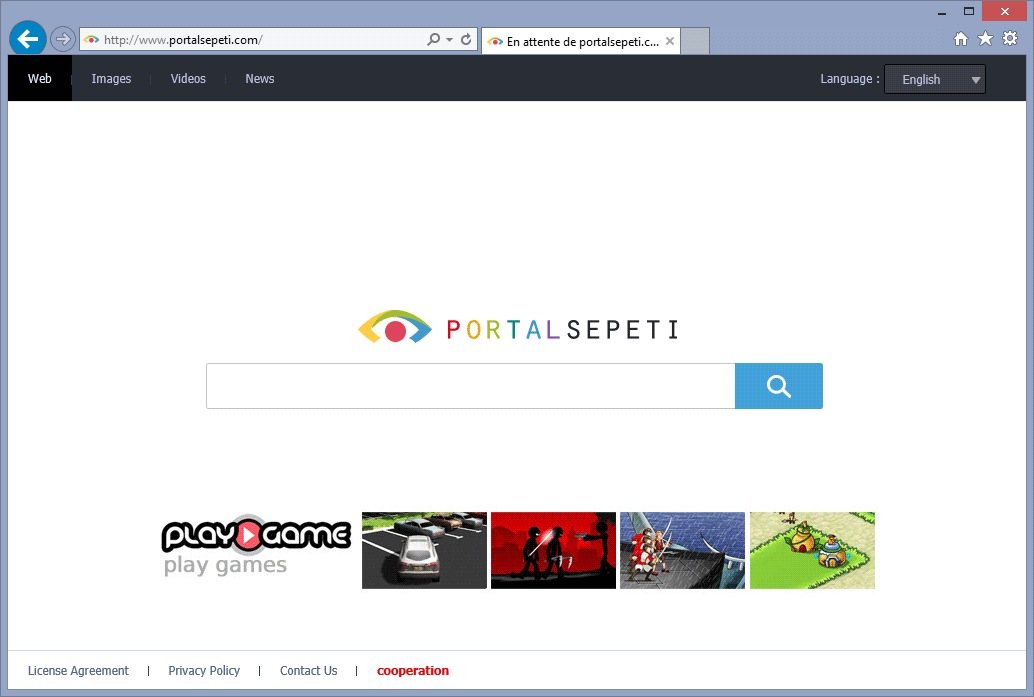portalsepeti.com is a search engine also classified as browser hijacker. Witt this we mean the group of websites that replace the home page of every web browser installed on your computer. This particular browser hijacker gets hold of the most popular web browsers, Chrome, Firefox and Internet Explorer.
portalsepeti is mostly active on Turkey, but it has been spreading around other countries as well in the last weeks. We can find it both in portalsepeti.com and search.portalsepeti.com
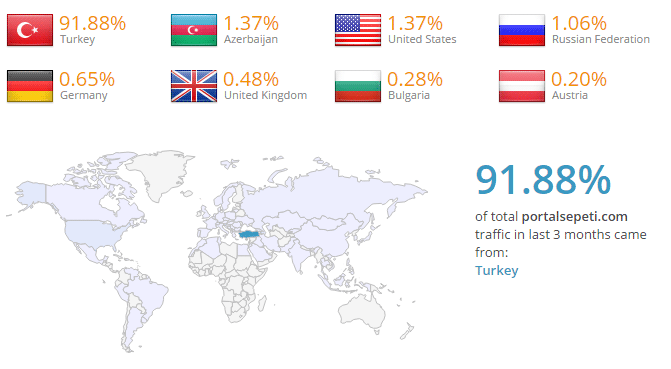
As any other efficient browser hijacker, portalsepeti might collect your search history, modify your search results to increase the traffic towards a particular website, and show ads whenever and wherever it suits it better. Not even the home page itself is harmless because it shows constant fake alert messages, ads for dating sites and games sites where you might end up downloading even more adware.
It’s developed to stay as long as possible as your home page, making it a real headache to deal with when trying to remove it. To help you achieve it we present you with the following list of free tools.

How to remove portalsepeti.com ?
Remove portalsepeti.com with AdwCleaner
The AdwCleaner tool will examine your pc and internet browser for portalsepeti.com, browser extensions and registry keys, that may have been put in your pc without your knowledge.
- You can download AdwCleaner utility from the below button :
Download AdwCleaner - Before starting AdwCleaner, close all open programs and internet browsers, then double-click on the file AdwCleaner.exe.
- If Windows prompts you as to whether or not you wish to run AdwCleaner, please allow it to run.
- When the AdwCleaner program will open, click on the Scan button.
- To remove malicious files that were detected in the previous step, please click on the Clean button.
- Please click on the OK button to allow AdwCleaner reboot your computer.
Remove portalsepeti.com with ZHPCleaner
ZHPCleaner is a program that searches for and deletes Adware, Toolbars, Potentially Unwanted Programs (PUP), and browser Hijackers from your computer. By using ZHPCleaner you can easily remove many of these types of programs for a better user experience on your computer and while browsing the web.
- If Avast is installed on you computer you have to disable it during the process.
- You can download AdwCleaner utility from the below button :
Download ZHPCleaner - Select ZHPCleaner.exe with right mouse click and Run as Administrator.
- Accept the user agreement.
- Click on the Scanner button.
- After the scan has finished, click on the Repair button.
- Reboot your computer.
Remove portalsepeti.com with MalwareBytes Anti-Malware
Malwarebytes Anti-Malware detects and removes malware like worms, Trojans, rootkits, rogues, spyware, and more. All you have to do is launch Malwarebytes Anti-Malware Free and run a scan. If you want even better protection, consider Malwarebytes Anti-Malware Premium and its instant real-time scanner that automatically prevents malware and websites from infecting your PC.

- Download MalwareBytes Anti-Malware :
Premium Version Free Version (without Real-time protection) - Install MalwareBytes Anti-Malware using the installation wizard.
- Once installed, Malwarebytes Anti-Malware will automatically start and you will see a message stating that you should update the program, and that a scan has never been run on your system. To start a system scan you can click on the Fix Now button.
- Malwarebytes Anti-Malware will now check for updates, and if there are any, you will need to click on the Update Now button.
- Once the program has loaded, select Scan now.
- When the scan is done, you will now be presented with a screen showing you the malware infections that Malwarebytes’ Anti-Malware has detected. To remove the malicious programs that Malwarebytes Anti-malware has found, click on the Quarantine All button, and then click on the Apply Now button.
- When removing the files, Malwarebytes Anti-Malware may require a reboot in order to remove some of them. If it displays a message stating that it needs to reboot your computer, please allow it to do so.
Click here to go to our support page.