Popcornew is adware that clutters your computer up with ads. It’s presented as a browser extension that helps save money on your favorite products. As you might suspect, Popcornew is an adware that causes several problems on your computer. In fact, it is software designed to generate traffic and display inadvertently ads.
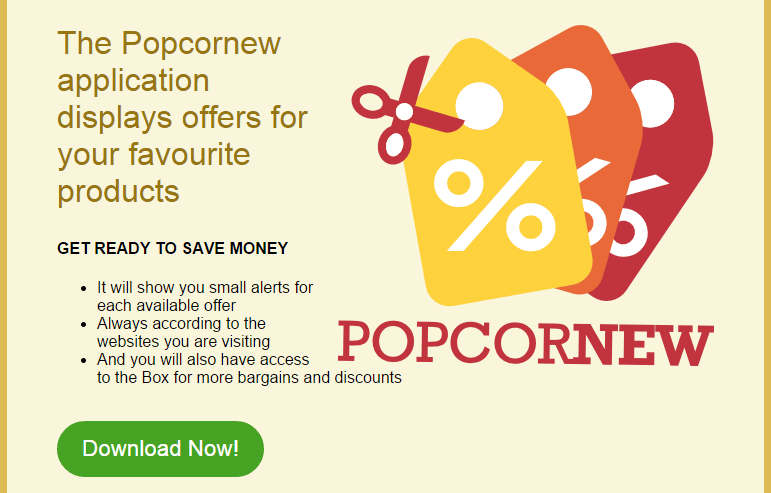
This software displays pop-up ads where you can find deals related to the product of the webpage you visit. Therefore, if you visit an online shopping site, Popcornew will offer you price comparisons through pop-ups.
Popcornew will slow down your computer as well as your browsing on the internet. It will also bring other problems to your PC attempting to convince you through ad banners that your computer or a plugin is not updated and that you have to fix it immediately by downloading a security utility which will turn out to be a scam.
Popcornew makes use of free software to enter your computer. For that reason, you should always customize the setup programs to install free software (usually offered by sites such as softonic or 01net). You have to be always really attentive to what you download and how you install it.
For your information please know that Popcornew is considered as suspicious by 4 anti-viruses.

How to remove Popcornew ?
Remove Popcornew with CCleaner
- Download and install CCleaner by Piriform by clicking the button below.
Download CCleaner - Once the program is installed go to the Cleaner section and click the Analyze button. Once the scan is complete, click the Run Cleaner button.
- Then go to Tools > Startup and locate in each tab (starting with Windows, Internet Explorer) of suspicious statements which involve Popcornew or similar names. Whenever click Remove and Delete .
- Finally go to Tools > Uninstall , search for Popcornew from the list and click Remove if you find it.

Remove Popcornew with AdwCleaner
The AdwCleaner program will scan your pc and internet browser for Popcornew, browser plugins and registry keys, that may have been put in your pc without your agreement.
- You can download AdwCleaner utility from the below button :
Download AdwCleaner - Before starting AdwCleaner, close all open programs and internet browsers, then double-click on the file AdwCleaner.exe.
- If Windows prompts you as to whether or not you wish to run AdwCleaner, please allow it to run.
- When the AdwCleaner program will open, click on the Scan button.
- To remove malicious files that were detected in the previous step, please click on the Clean button.
- Please click on the OK button to allow AdwCleaner reboot your computer.
Remove Popcornew with Junkware Removal Tool
Junkware Removal Tool is a security utility that searches for and removes common adware, toolbars, and potentially unwanted programs (PUPs) from your computer. A common tactics among freeware publishers is to offer their products for free, but bundle them with PUPs in order to earn revenue. This tool will help you remove these types of programs.

- Download Junkware Removal Tool (Official link and direct-download) :
Download Junkware Removal Tool - Select JRT.exe with right mouse click and Run as Administrator
- If User Account Control asks you to allow JRT.exe to make changes to your computer, press Yes to continue..
- Close all your browsers, save any work and then press any key to continue.
- When Junkware Removal Tool is done scanning and removing malicious items from your computer a logfile will open.
Reset your browser (if necessary)
If you still see traces of Popcornew after following all the steps above you can reset your browser performing this operation:
- Open Chrome.
- Click on the Chrome menu button
 on the browser toolbar.
on the browser toolbar. - Select Settings.
- Scroll down to the end of the page, search for Show advanced settings.
- Scroll down once again to the end of the page and click Reset browser settings button.
- Click Reset once more.
- Open Firefox
- At the top of the Firefox window, click the Firefox button.
- Go over to the Help sub-menu, then select Troubleshooting Information.
- Click the Repair Firefox button in the upper-right corner of the page.
- Firefox will automatically restart.

- Download ResetBrowser :
Download ResetBrowser - Download the tool, save it on your desktop and double-click on it.
- Read the disclaimer and press the Ok button.
- Click the Reset Chrome button and wait.
- Once the process is finished, click onOpen Chrome Popcornew should now be deleted from Firefox.
Click here to go to our support page.




