PMLeads is an adware. This program starts at the same time as your computer’s start-up, quickly starting as well with its advertising campaign.
PMLeads‘ only goal is to increase its developer’s advertising income by means of a huge amount of intrusive ads. Ads shown by this unwanted program can be seen tagged as Ads by PMLeads as you can clearly see in the following screen-shot:
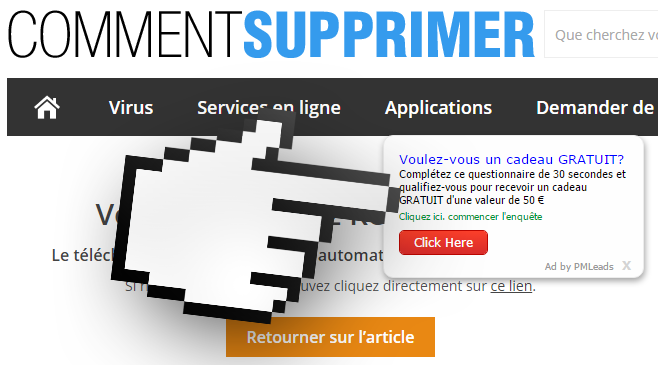
PMLeads is then only useful to those who created it, it works for them with the endless ads it will show within any website you visit. PMLeads being present in your computer could be the source of some consequences like your browser being suddenly slower to react, even your whole computer could suffer. This is due to the fact that these programs run in the background the whole time, in addition to being present as add-ons in all your web browsers.
These programs are considered a huge annoyance but not a danger or threat for your data and computer like a ransomware would be.
How did PMLeads end up in your computer?
It was you the only responsible, because it was you the one that installed it at the same time as you installed some new software (free without a doubt). Usually PMLeads is offered while some other software is installed, one that you can find in streaming, torrent, cracks or keygen websites, but it can also be found in many popular and known download platforms.
If you’re not careful enough, you won’t read or even notice what the install steps are offering you, thus you’ll click on next without realizing what you have accepted and approved.
Removing PMLeads can be a tricky task, plus many fake security blogs now offer solutions that end up being just an attempt to sell you at a high price a software like SpyHunter or Reimage that won’t even help you.
Fortunately, there are free tools like AdwCleaner or Malwarebytes that do help removing these unwanted programs in just a few clicks.
Our guide will help you use these programs with video tutorials.
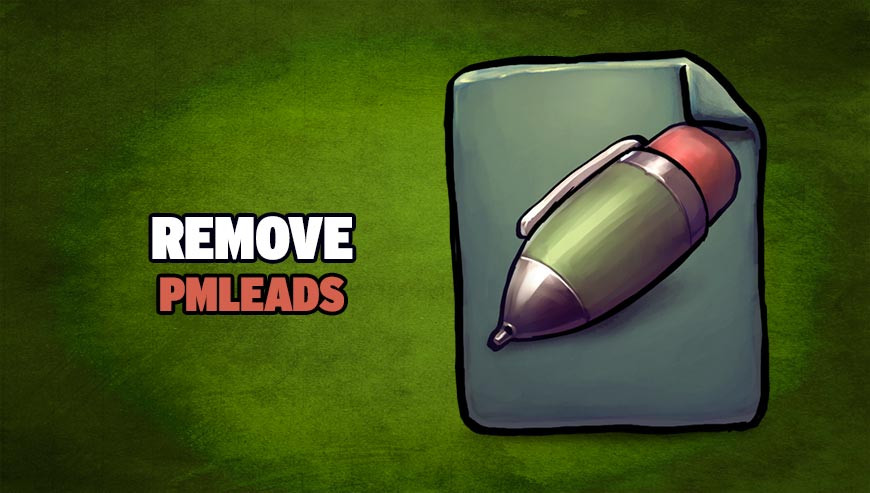
How to remove PMLeads ?
Remove PMLeads with AdwCleaner
AdwCleaner is a helpful tool designed to delete unwelcome toolbars, browser hijackers, redirects and potentially unwanted programs (PUPs) in Internet Explorer, Firefox, Chrome or Opera. AdwCleaner requires no set up and can be ran in a instantaneous to scan your computer.
- Please download AdwCleaner by Xplode and save to your Desktop :
Download AdwCleaner - Double-click on AdwCleaner.exe to run the tool (Windows Vista/7/8 users : right-click and select Run As Administrator).
- Click on the Scan button.
- After the scan has finished, click on the Clean button..
- Press OK again to allow AdwCleaner to restart the computer and complete the removal process.
Remove PMLeads with MalwareBytes Anti-Malware
Malwarebytes Anti-Malware detects and removes malware like worms, Trojans, rootkits, rogues, spyware, and more. All you have to do is launch Malwarebytes Anti-Malware Free and run a scan. If you want even better protection, consider Malwarebytes Anti-Malware Premium and its instant real-time scanner that automatically prevents malware and websites from infecting your PC.

- Download MalwareBytes Anti-Malware :
Premium Version Free Version (without Real-time protection) - Install MalwareBytes Anti-Malware using the installation wizard.
- Once installed, Malwarebytes Anti-Malware will automatically start and you will see a message stating that you should update the program, and that a scan has never been run on your system. To start a system scan you can click on the Fix Now button.
- Malwarebytes Anti-Malware will now check for updates, and if there are any, you will need to click on the Update Now button.
- Once the program has loaded, select Scan now.
- When the scan is done, you will now be presented with a screen showing you the malware infections that Malwarebytes’ Anti-Malware has detected. To remove the malicious programs that Malwarebytes Anti-malware has found, click on the Quarantine All button, and then click on the Apply Now button.
- When removing the files, Malwarebytes Anti-Malware may require a reboot in order to remove some of them. If it displays a message stating that it needs to reboot your computer, please allow it to do so.
Remove PMLeads with ZHPCleaner
ZHPCleaner is a program that searches for and deletes Adware, Toolbars, Potentially Unwanted Programs (PUP), and browser Hijackers from your computer. By using ZHPCleaner you can easily remove many of these types of programs for a better user experience on your computer and while browsing the web.
- If Avast is installed on you computer you have to disable it during the process.
- You can download AdwCleaner utility from the below button :
Download ZHPCleaner - Select ZHPCleaner.exe with right mouse click and Run as Administrator.
- Accept the user agreement.
- Click on the Scanner button.
- After the scan has finished, click on the Repair button.
- Reboot your computer.
Reset your browser (if necessary)
If after following the above steps PMLeads is still present on your computer, you can reset your browser by following the instructions below.
- Open Chrome.
- Click on the Chrome menu button
 on the browser toolbar.
on the browser toolbar. - Select Settings.
- Scroll down to the end of the page, search for Show advanced settings.
- Scroll down once again to the end of the page and click Reset browser settings button.
- Click Reset once more.
- Open Firefox
- Go to the orange Firefox button in the top left.
- Go over to the Help sub-menu, then select Troubleshooting Information.
- Click on the Repair Firefox button and confirm.
- Firefox will automatically restart.

- Download ResetBrowser :
Download ResetBrowser - Download the tool, save it on your desktop and double-click on it.
- Read the disclaimer and press the Ok button.
- Click the Reset Chrome button and wait.
- Once the process is finished, click onOpen Chrome PMLeads should now be deleted from Firefox.
Click here to go to our support page.




