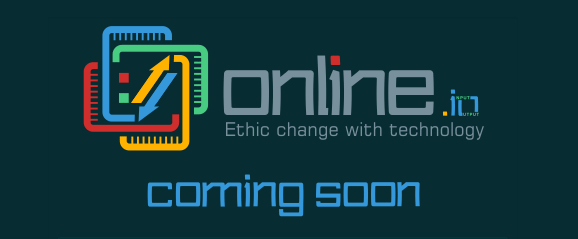Online Guardian is an unwanted tool developed by Microleaves LTD. This tool’s only goal is to annoy you by showing you huge amounts of ads while using that time to track and save your personal data. As explained on Online Guardian’s conditions of use, they can be collecting all sorts of data concerning you such as your first and last name, email address, IP address and a lot more specially if you happen to use Facebook while under the influence of this infection.
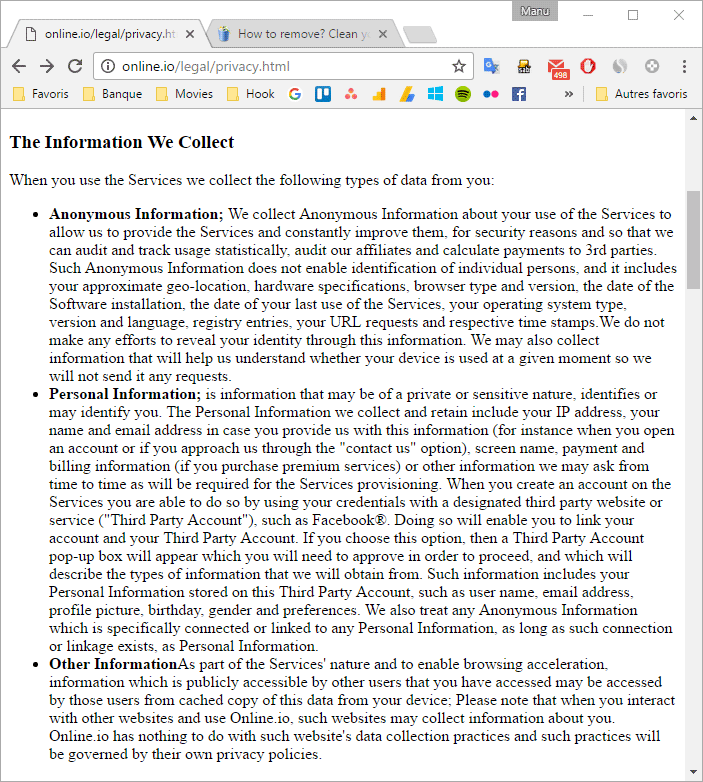
This adware is usually installed along with some free tool whose install process you didn’t customize. One small action as simple as clicking “Next” without stopping to wonder what you’re doing is all it takes to fill your computer with all sorts of malware. Although usually nothing that dangerous for your computer, there’s no denying in the fact that your computer will be slower than usual and that your privacy might be put in jeopardy.
Online-Guardian-v2.exe or Online-Guardian.exe are added as processes that will start at the same time as the OS. This program will also add several scheduled tasks in Windows, files and folders of all sorts and finally keys to the registry will be added as well. What this tells us is that any attempt at removing Online Guardian manually will most likely fail.

How to remove Online Guardian ?
Remove Online Guardian from your computer
Depending on what program has installed Online Guardian, the program may have a different name or not be installed on your computer. If you cannot find any unwanted or unknown programs on your machine, then you can proceed directly with the next step.
- Click the Start button, then click on the Control Panel menu option. If you are using Windows 8, simply drag your mouse pointer to the right edge of the screen, select Search from the list and search for "control panel".
- Click on the Uninstall a program option under Programs category.
- Search for Online Guardian and click the Uninstall button
Remove Online Guardian with MalwareBytes Anti-Malware
Malwarebytes Anti-Malware is an important security program for any computer user to have installed on their computer. It is light-weight, fast, and best of all, excellent at removing the latest infections like Online Guardian.

- Download MalwareBytes Anti-Malware :
Premium Version Free Version (without Real-time protection) - Double-click mbam-setup-consumer.exe and follow the prompts to install the program.
- Once installed, Malwarebytes Anti-Malware will automatically start and you will see a message stating that you should update the program, and that a scan has never been run on your system. To start a system scan you can click on the Fix Now button.
- Malwarebytes Anti-Malware will now check for updates, and if there are any, you will need to click on the Update Now button.
- Malwarebytes Anti-Malware will now start scanning your computer for Online Guardian.
- When the scan is done, you will now be presented with a screen showing you the malware infections that Malwarebytes’ Anti-Malware has detected. To remove the malicious programs that Malwarebytes Anti-malware has found, click on the Quarantine All button, and then click on the Apply Now button.
- Reboot your computer if prompted.
Remove Online Guardian with AdwCleaner
The AdwCleaner tool will scan your system and internet browser for Online Guardian, browser extensions and registry keys, that may have been put in your computer without your agreement.
- You can download AdwCleaner utility from the below button :
Download AdwCleaner - Before starting AdwCleaner, close all open programs and internet browsers, then double-click on the file AdwCleaner.exe.
- If Windows prompts you as to whether or not you wish to run AdwCleaner, please allow it to run.
- When the AdwCleaner program will open, click on the Scan button.
- To remove malicious files that were detected in the previous step, please click on the Clean button.
- Please click on the OK button to allow AdwCleaner reboot your computer.
Remove Online Guardian with ZHPCleaner
ZHPCleaner is a program that searches for and deletes Adware, Toolbars, Potentially Unwanted Programs (PUP), and browser Hijackers from your computer. By using ZHPCleaner you can easily remove many of these types of programs for a better user experience on your computer and while browsing the web.
- If Avast is installed on you computer you have to disable it during the process.
- You can download AdwCleaner utility from the below button :
Download ZHPCleaner - Select ZHPCleaner.exe with right mouse click and Run as Administrator.
- Accept the user agreement.
- Click on the Scanner button.
- After the scan has finished, click on the Repair button.
- Reboot your computer.
Click here to go to our support page.