The website found at mysearch.com is a search engine found often replacing without previous notice Chrome, Firefox or Internet Explorer’s homepage. This is due to a hijacking of our settings by a browser hijacker.
Although this website could seem useful at first sight, specially since it has links towards popular and safe websites like Facebook, Amazon, Vimeo, Yahoo, Twitter, Wikipedia, Instagram, YouTube, Pinterest and many others, all in one page, we must not forget to consider that its quiet installation must hide some ulterior motive.
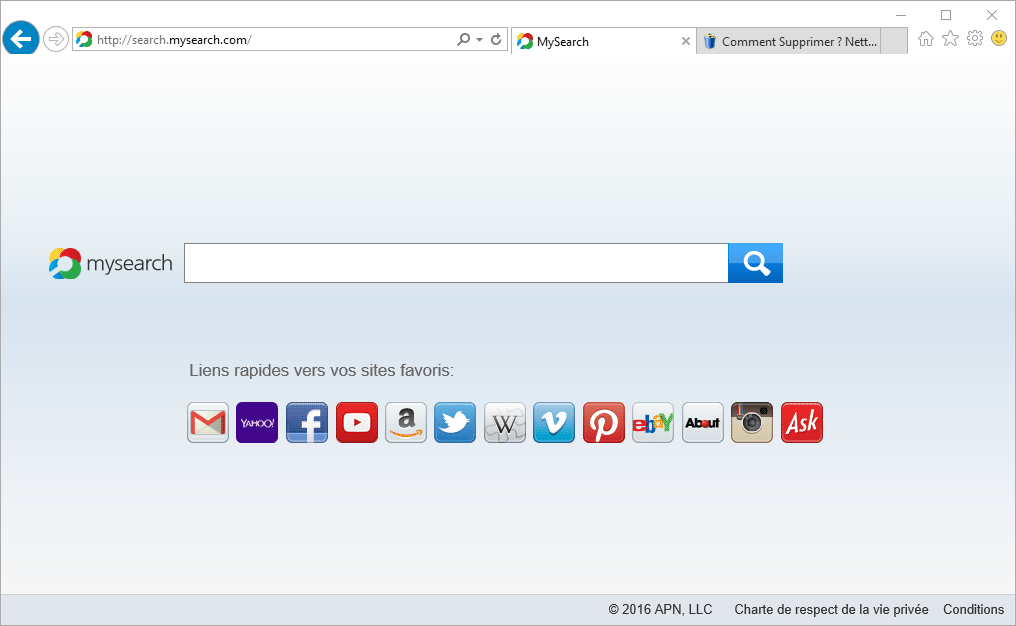
It’s quite difficult to get rid of mysearch.com properly because it’s installed in such a way that it ensures its remaining in our computers as long as possible. This usually means that there will be a Windows’ service or process running all the time making sure that it stays installed as homepage in every web browser installed in our computers. This explains that manually changing that particular setting is often not enough to remove it properly.
The following guide includes free software to help you remove not only mysearch.com but also any other malicious, unwanted program that might have stayed invisible to your eyes but that could have arrived at the same time as mysearch.com.
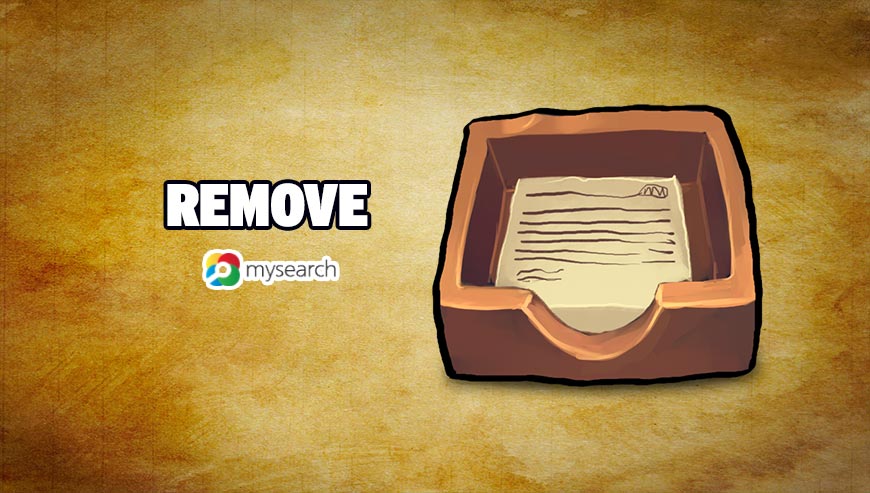
How to remove mysearch.com ?
Remove mysearch.com with AdwCleaner
AdwCleaner is a helpful tool developed to remove undesired toolbars, browser hijackers, redirects and potentially unwanted programs (PUPs) in Internet Explorer, Firefox, Chrome or Opera. AdwCleaner requires no installation and can be ran in a instantaneous to examine your computer.
- Please download AdwCleaner by Xplode and save to your Desktop :
Download AdwCleaner - Double-click on AdwCleaner.exe to run the tool (Windows Vista/7/8 users : right-click and select Run As Administrator).
- Click on the Scan button.
- After the scan has finished, click on the Clean button..
- Press OK again to allow AdwCleaner to restart the computer and complete the removal process.
Remove mysearch.com with MalwareBytes Anti-Malware
Malwarebytes Anti-Malware detects and removes malware like worms, Trojans, rootkits, rogues, spyware, and more. All you have to do is launch Malwarebytes Anti-Malware Free and run a scan. If you want even better protection, consider Malwarebytes Anti-Malware Premium and its instant real-time scanner that automatically prevents malware and websites from infecting your PC.

- Download MalwareBytes Anti-Malware :
Premium Version Free Version (without Real-time protection) - Install MalwareBytes Anti-Malware using the installation wizard.
- Once installed, Malwarebytes Anti-Malware will automatically start and you will see a message stating that you should update the program, and that a scan has never been run on your system. To start a system scan you can click on the Fix Now button.
- Malwarebytes Anti-Malware will now check for updates, and if there are any, you will need to click on the Update Now button.
- Once the program has loaded, select Scan now.
- When the scan is done, you will now be presented with a screen showing you the malware infections that Malwarebytes’ Anti-Malware has detected. To remove the malicious programs that Malwarebytes Anti-malware has found, click on the Quarantine All button, and then click on the Apply Now button.
- When removing the files, Malwarebytes Anti-Malware may require a reboot in order to remove some of them. If it displays a message stating that it needs to reboot your computer, please allow it to do so.
Remove mysearch.com with ZHPCleaner
ZHPCleaner is a program that searches for and deletes Adware, Toolbars, Potentially Unwanted Programs (PUP), and browser Hijackers from your computer. By using ZHPCleaner you can easily remove many of these types of programs for a better user experience on your computer and while browsing the web.
- If Avast is installed on you computer you have to disable it during the process.
- You can download AdwCleaner utility from the below button :
Download ZHPCleaner - Select ZHPCleaner.exe with right mouse click and Run as Administrator.
- Accept the user agreement.
- Click on the Scanner button.
- After the scan has finished, click on the Repair button.
- Reboot your computer.
Click here to go to our support page.




