MySafeTab presents itself as a search engine, when in reality it is an adware whose only real goal is to win money through increasing web traffic. It’s installed in some cases as a web browser extension. Once installed, it will modify several settings either in Chrome, Firefox or Internet Explorer, some examples are the default homepage, default search engine and in some cases even the 404 page. It will also change the browser’s shortcuts settings so all of them are automaticaly redirecting to search.mysafetab.com.
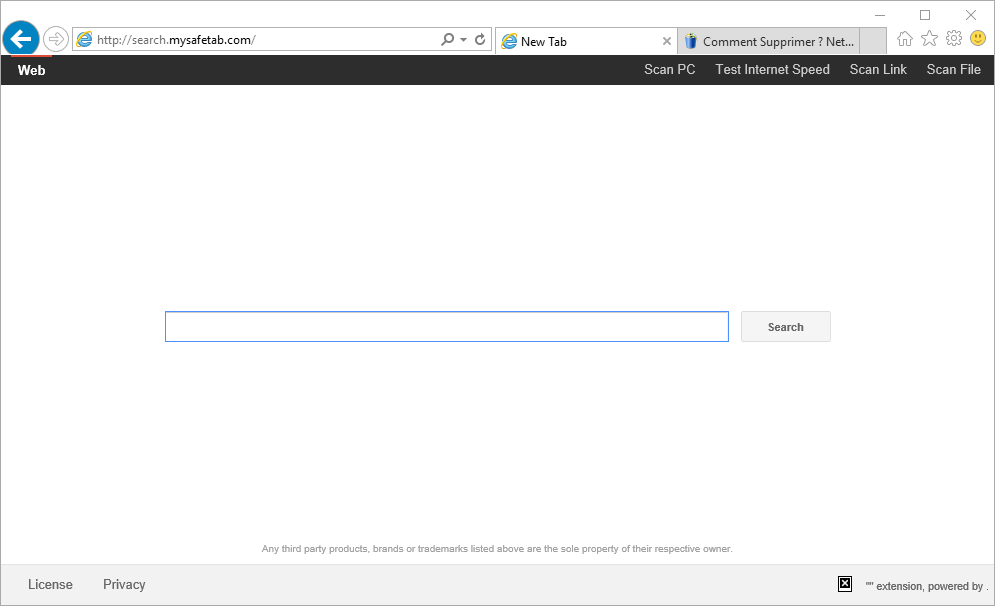
MySafeTab uses Google as its base for search results presented, however it will insert its own results in the best positions in order to increase the chances of you browsing towards those websites. That’s how it will increase web traffic that in the end will turn into money for them.
MySafeTab could be installed in bundle software packages; “VPlay” is one example of programs that could be including it. What we always recommend is to avoid at all costs to download free software, especially when we don’t know anything about the website who’s offering it. This is particularly true for Streaming websites or those offering illegal downloads like videos or cracks for games. In any case it’s important to thoroughly read all conditions of use before installing anything so you can avoid any nasty surprises.

How to remove MySafeTab ?
Remove MySafeTab with ZHPCleaner
ZHPCleaner is a program that searches for and deletes Adware, Toolbars, Potentially Unwanted Programs (PUP), and browser Hijackers from your computer. By using ZHPCleaner you can easily remove many of these types of programs for a better user experience on your computer and while browsing the web.
- If Avast is installed on you computer you have to disable it during the process.
- You can download AdwCleaner utility from the below button :
Download ZHPCleaner - Select ZHPCleaner.exe with right mouse click and Run as Administrator.
- Accept the user agreement.
- Click on the Scanner button.
- After the scan has finished, click on the Repair button.
- Reboot your computer.
Remove MySafeTab with MalwareBytes Anti-Malware
Malwarebytes Anti-Malware is an important security program for any computer user to have installed on their computer. It is light-weight, fast, and best of all, excellent at removing the latest infections like MySafeTab.

- Download MalwareBytes Anti-Malware :
Premium Version Free Version (without Real-time protection) - Double-click mbam-setup-consumer.exe and follow the prompts to install the program.
- Once installed, Malwarebytes Anti-Malware will automatically start and you will see a message stating that you should update the program, and that a scan has never been run on your system. To start a system scan you can click on the Fix Now button.
- Malwarebytes Anti-Malware will now check for updates, and if there are any, you will need to click on the Update Now button.
- Malwarebytes Anti-Malware will now start scanning your computer for MySafeTab.
- When the scan is done, you will now be presented with a screen showing you the malware infections that Malwarebytes’ Anti-Malware has detected. To remove the malicious programs that Malwarebytes Anti-malware has found, click on the Quarantine All button, and then click on the Apply Now button.
- Reboot your computer if prompted.
Remove MySafeTab with AdwCleaner
AdwCleaner is a tool that research for and removes Adware, Toolbars, Potentially Unwanted Programs (PUP), and browser Hijackers from your system. If you use AdwCleaner you can very easily eliminate many of these types of applications for a better user experience on your computer and while browsing the web.
- Download AdwCleaner (Official link and direct-download) :
Download AdwCleaner - Select AdwCleaner.exe with right mouse click and Run as Administrator.
- If User Account Control asks you to allow AdwCleaner.exe to make changes to your computer, press Yes to continue.
- Start scanning your computer for any malicious threats by selecting the Scan button, please wait.
- If AdwCleaner is done, it will display a list of malicious items detected, If you have nothing to uncheck, continue to the removal process and select the Clean button.
- Reboot your computer.
Reset default homepage (if necessary)
- Open Google Chrome then go to the three stripes in the right top corner
- Select Settings
- Go to the header: On Startup
- Click on the blue link: Set Pages behind Open a specific page or set of pages
- Remove the actual homepage by clicking the X icon.
- Enter a new homepage of your choice in textbox "Enter Url..."
- Go to the header: Search
- Click on the button: Manage search engines
- Select Google.com from the list, hover over it and click blue button Make Defaults
- Hover over MySafeTab and click the X to remove it from the list.
- Open Mozilla Firefox and at the top of the Firefox window, click the Firefox button, then select Options
- Click on the General tab.
- Replace the homepage with one of your choice and click on OK.
- Open Internet Explorer
- Click on the gear icon
 , in the upper right part of your browser, then click again on Internet Options..
, in the upper right part of your browser, then click again on Internet Options.. - Click on the General tab.
- Replace the homepage with one of your choice, for example: google.com
Click here to go to our support page.




