Muvic Smartbar is a web plug-in that modifies your default browser’s default features. When it’s installed, Muvic Smartbar changes your browser’s home page as well as your default search engine.
Technically, Muvic Smartbar is not a virus. But it’s ability to redirect your browser, interfere with the user experience, and also latch on to the operating system makes it a malicious program and potentially dangerous. Muvic Smartbar can indeed:
- Be inserted into your browser in order to change its features.
- Activate searches from your computer’s search box.
- Add the “Page Not Found” option to your browser, thus slowing down the connection.
It is usually provided as a third-party program and is obtained from downloading off the Internet. It is often obtained while installing a freeware program (a software program to download streaming, for example) or any non-certified PDF creator. Some websites, like Softonic or CNET, have a reputation for distributing these types of programs during software installation. In other words, the chance of installing Muvic Smartbar on your computer increases when you use these websites to download your software.

So pay attention when you install a software program, because installing whatever software program includes optional installations. It is recommended to choose customized installation so that you can uncheck the installation of anything you are not familiar with and whose features you are unaware of (optional and potentially unwanted software).
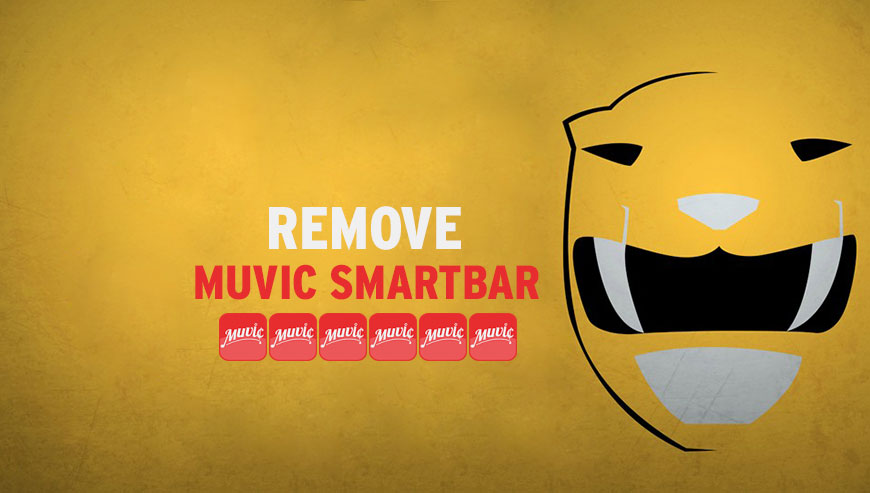
How to remove Muvic Smartbar ?
Reset your browser (if necessary)
If you still see traces of Muvic Smartbar after following all the steps above you can reset your browser performing this operation:
- Open Chrome.
- Click on the three stripes button in the right top corner.
- Select Settings.
- Scroll down to the end of the page, search for Show advanced settings.
- Scroll down once again to the end of the page and click Reset browser settings button.
- Click Reset once more.
- Open Firefox
- At the top of the Firefox window, click the Firefox button.
- Go over to the Help sub-menu, then select Troubleshooting Information.
- Click on the Repair Firefox button and confirm.
- Mozilla Firefox will automatically restart.
- Open Internet Explorer.
- Click on the wrench incon
 in the top right corner the select Internet Options.
in the top right corner the select Internet Options. - Select the tab Advanced and then on the Reset button.
- In the Reset Internet Explorer settings section, select the Delete personal settings check box, then click on Reset button.
- When Internet Explorer has completed its task, click on the Close button in the confirmation dialogue box.
Remove Muvic Smartbar with CCleaner
- Download and install CCleaner by Piriform by clicking the button below.
Download CCleaner - Once the program is installed go to the Cleaner section and click the Analyze button. Once the scan is complete, click the Run Cleaner button.
- Then go to Tools > Startup and locate in each tab (starting with Windows, Internet Explorer) of suspicious statements which involve Muvic Smartbar or similar names. Whenever click Remove and Delete .
- Finally go to Tools > Uninstall , search for Muvic Smartbar from the list and click Remove if you find it.

Remove Muvic Smartbar with AdwCleaner
The AdwCleaner program will scan your pc and internet browser for Muvic Smartbar, browser plugins and registry keys, that may have been installed on your system without your agreement.
- You can download AdwCleaner utility from the below button :
Download AdwCleaner - Before starting AdwCleaner, close all open programs and internet browsers, then double-click on the file AdwCleaner.exe.
- If Windows prompts you as to whether or not you wish to run AdwCleaner, please allow it to run.
- When the AdwCleaner program will open, click on the Scan button.
- To remove malicious files that were detected in the previous step, please click on the Clean button.
- Please click on the OK button to allow AdwCleaner reboot your computer.
Click here to go to our support page.




