“Tech scams”, or more clearly scams related to fake tech support services are currently on the rise. In the beginning we dealt with telephone campaigns where someone posed as Microsoft Official Support, nowadays those scams have evolved to include websites that make browsing practically impossible where alert messages are showed about an alleged infection present in your computer; the goal behind this is tricking you into calling a number that poses as Microsoft where you’ll be convinced to buy (at an outrageous price) a disinfection tool.
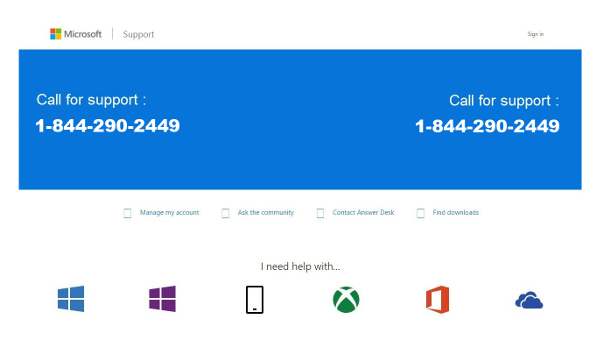
All scams considered “tech scams” base their actions into convincing a potential victim that there’s a grave threat in his/her devices, mostly computers. The person on the phone, poses as a real and qualified tech agent, who will quickly suggest an urgent intervention in order to fix the problem.
One of the most known tech scams is working under the name Microsoft Official Support.
These scams operate in one of two ways:
- Telephone call: where you receive an unexpected call, where someone poses as a Microsoft tech agent to explain you about an infection found in your computer;
- Fake website: in this case you’ll be shown over and over a web page with a message saying your computer is infected; this website is the result of a malicious ad, usually linked to streaming or illegal downloads websites. If you’re victim of this kind of scam your computer is most likely infected with an adware.
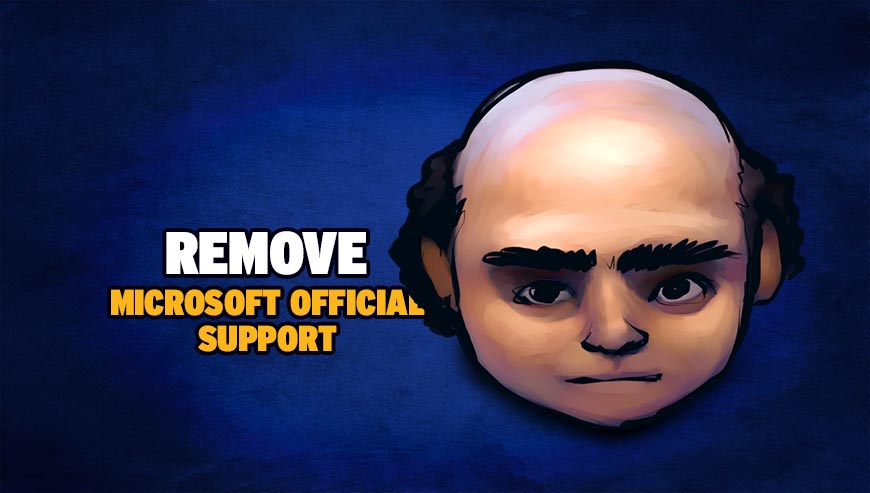
How to remove Microsoft Official Support ?
Remove Microsoft Official Support with MalwareBytes Anti-Malware
Malwarebytes Anti-Malware is a light-weight anti-malware program that is excellent at removing the latest detections.

- Download Malwarebytes Anti-Malware to your desktop.
Premium Version Free Version (without Real-time protection) - Install MalwareBytes Anti-Malware using the installation wizard.
- Once installed, Malwarebytes Anti-Malware will automatically start and you will see a message stating that you should update the program, and that a scan has never been run on your system. To start a system scan you can click on the Fix Now button.
- If an update is found, you will be prompted to download and install the latest version.
- Malwarebytes Anti-Malware will now start scanning your computer for Microsoft Official Support.
- When the scan is complete, make sure that everything is set to Quarantine, and click Apply Actions.
- When removing the files, Malwarebytes Anti-Malware may require a reboot in order to remove some of them. If it displays a message stating that it needs to reboot your computer, please allow it to do so.
Remove Microsoft Official Support with AdwCleaner
AdwCleaner is a program that looks for and deletes Adware, Toolbars, Potentially Unwanted Programs (PUP), and browser Hijackers from your system. If you use AdwCleaner you can quickly remove many of these types of programs for a much better user experience on your system and while browsing websites.
- Download AdwCleaner (Official link and direct-download) :
Download AdwCleaner - Select AdwCleaner.exe with right mouse click and Run as Administrator.
- If User Account Control asks you to allow AdwCleaner.exe to make changes to your computer, press Yes to continue.
- Start scanning your computer for any malicious threats by selecting the Scan button, please wait.
- If AdwCleaner is done, it will display a list of malicious items detected, If you have nothing to uncheck, continue to the removal process and select the Clean button.
- Reboot your computer.
Remove Microsoft Official Support from Windows (XP, Vista, 7, 8)
In this first step, we will try to identify and remove any malicious program that might be installed on your computer.
- Go to the Control Panel
- Go to Programs and select Uninstall a program
- Search for Microsoft Official Support and click the Uninstall button
Remove Microsoft Official Support with ZHPCleaner
ZHPCleaner is a program that searches for and deletes Adware, Toolbars, Potentially Unwanted Programs (PUP), and browser Hijackers from your computer. By using ZHPCleaner you can easily remove many of these types of programs for a better user experience on your computer and while browsing the web.
- If Avast is installed on you computer you have to disable it during the process.
- You can download AdwCleaner utility from the below button :
Download ZHPCleaner - Select ZHPCleaner.exe with right mouse click and Run as Administrator.
- Accept the user agreement.
- Click on the Scanner button.
- After the scan has finished, click on the Repair button.
- Reboot your computer.
Click here to go to our support page.




