MegaOffers is a potentially unwanted program, meaning that we’re dealing with a program that antivirus tend to overlook and not consider it as malicious because it’s not a real virus. The “potentially unwanted” part on the name is because it usually gets to our systems in a quiet manner.
MegaOffers focuses on one main goal, to show ads while your browser the net, although at the same time it will spy on what you do and will save information about it.
These ads can be seen either as pop-ups, banners, fake ads on Google or blue/green keywords directly highlighted among the text of visited websites.
Usually those ads are tagged as Ads by MegaOffers or Powered by MegaOffers; most users only realize they have been infected when they start noticing those tags.
MegaOffers can also be considered a spyware because it collects data about what you do online, including visited websites, searches performed, saving all data about it to customize ads shown to you by MegaOffers, although they also save all that to sold it afterwards in huge databases.
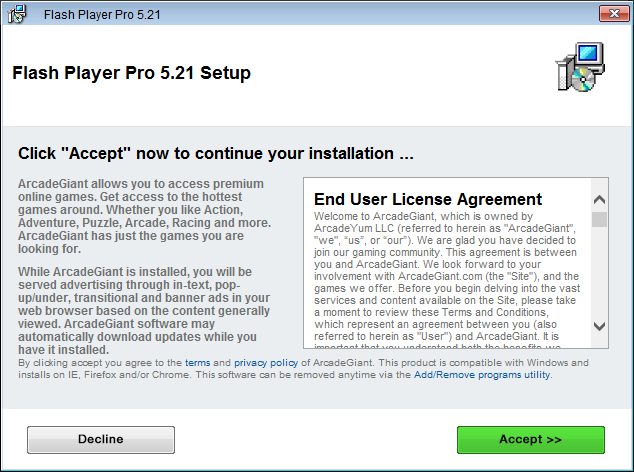
MegaOffers is usually installed at the same time as some free software offered in freeware download platforms (such as softonic.com, eazel.com, soft32.com among others). Those websites create or modify install processes so they can add what they swear are virus free tools to the software you were looking for in the first place. Being as it this, nowadays installing a free software usually equals installing an adware. You can stop that from happening by checking with the most care every stage of the install process so you can reject anything optional being offered.

How to remove MegaOffers ?
Remove MegaOffers with AdwCleaner
AdwCleaner is a tool that research for and deletes Adware, Toolbars, Potentially Unwanted Programs (PUP), and browser Hijackers from your pc. If you use AdwCleaner you can very easily eliminate many of these types of programs for a better user experience on your computer and while browsing the internet.
- Download AdwCleaner (Official link and direct-download) :
Download AdwCleaner - Select AdwCleaner.exe with right mouse click and Run as Administrator.
- If User Account Control asks you to allow AdwCleaner.exe to make changes to your computer, press Yes to continue.
- Start scanning your computer for any malicious threats by selecting the Scan button, please wait.
- If AdwCleaner is done, it will display a list of malicious items detected, If you have nothing to uncheck, continue to the removal process and select the Clean button.
- Reboot your computer.
Remove MegaOffers with MalwareBytes Anti-Malware
Malwarebytes Anti-Malware detects and removes malware like worms, Trojans, rootkits, rogues, spyware, and more. All you have to do is launch Malwarebytes Anti-Malware Free and run a scan. If you want even better protection, consider Malwarebytes Anti-Malware Premium and its instant real-time scanner that automatically prevents malware and websites from infecting your PC.

- Download MalwareBytes Anti-Malware :
Premium Version Free Version (without Real-time protection) - Install MalwareBytes Anti-Malware using the installation wizard.
- Once installed, Malwarebytes Anti-Malware will automatically start and you will see a message stating that you should update the program, and that a scan has never been run on your system. To start a system scan you can click on the Fix Now button.
- Malwarebytes Anti-Malware will now check for updates, and if there are any, you will need to click on the Update Now button.
- Once the program has loaded, select Scan now.
- When the scan is done, you will now be presented with a screen showing you the malware infections that Malwarebytes’ Anti-Malware has detected. To remove the malicious programs that Malwarebytes Anti-malware has found, click on the Quarantine All button, and then click on the Apply Now button.
- When removing the files, Malwarebytes Anti-Malware may require a reboot in order to remove some of them. If it displays a message stating that it needs to reboot your computer, please allow it to do so.
Remove MegaOffers with ZHPCleaner
ZHPCleaner is a program that searches for and deletes Adware, Toolbars, Potentially Unwanted Programs (PUP), and browser Hijackers from your computer. By using ZHPCleaner you can easily remove many of these types of programs for a better user experience on your computer and while browsing the web.
- If Avast is installed on you computer you have to disable it during the process.
- You can download AdwCleaner utility from the below button :
Download ZHPCleaner - Select ZHPCleaner.exe with right mouse click and Run as Administrator.
- Accept the user agreement.
- Click on the Scanner button.
- After the scan has finished, click on the Repair button.
- Reboot your computer.
Click here to go to our support page.




