Until recently, the Mac OSX users had no security issues because they assimilated “security” to “virus” and everybody thought that there was no virus on Mac. Adware, spyware and other scareware are obviously pretty rare on Mac (more than 99% of the articles How to Remove are intended to Windows users) but things tend to change a little after the success of Apple products.
Therefore, MacVx is an adware designed to be installed on the Apple computers. MacVx has an official page but in general it’s not the common way for this unwanted program to be spread.
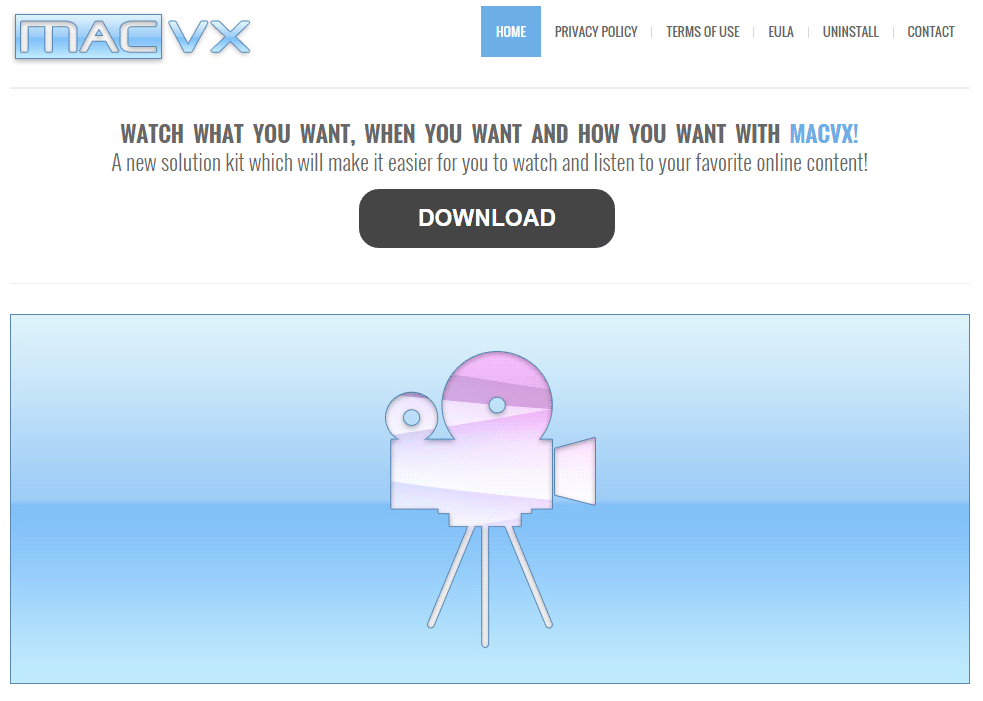
If you see ads by MacVx, you have probably attempted to download hacked software on sharing networks. MacVx can mostly be found on Photoshop CS6 files, GTA 5, The Sims 4, Clash of Clans Hack Tool, code generators for PSN etc…
MacVx is installed as a browser extension and it’s often enough to remove it from the browser settings. However, we recommend that you run an antivirus just to be sure that you have totally removed it. The entire procedure is below.
You should know that MacVx is considered as a malware by 24 anti-viruses.Show the other 20 anti-virus detections
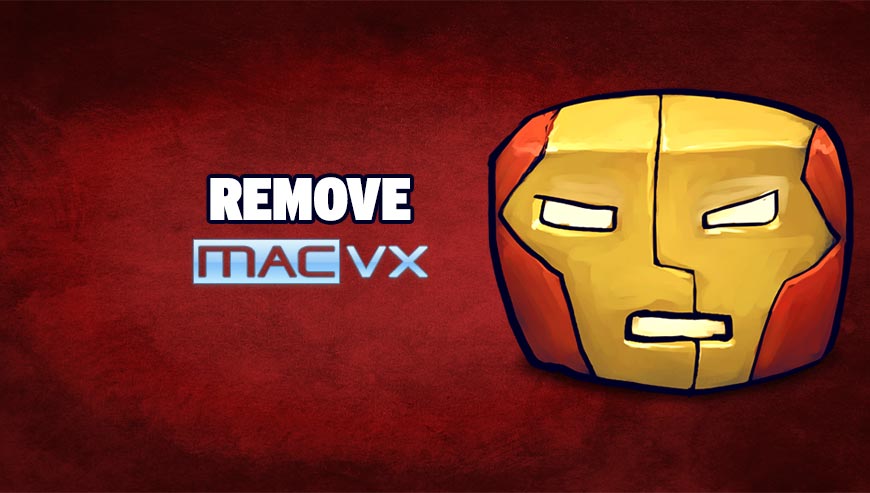
How to remove MacVx ?
Remove MacVx from your browser
- Open Chrome and go to the 3 stripes icon
 in top right corner.
in top right corner. - Select Settings and on the left side Extensions.
- Remove MacVx, Macfest by clicking the trash can
icon.
- Restart Chrome.
- Open Firefox
- Click on the Big Orange Firefox button in top left corner, then select Add-ons
- Remove MacVx, Macfest by clicking the Remove button.
- Restart Firefox
- Open Internet Explorer
- Click on the Gear icon
 , then click on Manage Addons
, then click on Manage Addons - Go to the tabToolbars and Extensions
- Select and disable MacVx, Macfest if you can’t find them or if you can't remove them, go to the next step.
- Restart Internet Explorer
Remove MacVx with AdwareMedic
AdwareMedic is a program dedicated to fighting adware. AdwareMedic can identify and remove malicious adware from your computer. When your computer becomes infected, AdwareMedic can provide the needed assistance to remove the infection and restore the machine back to optimum performance.
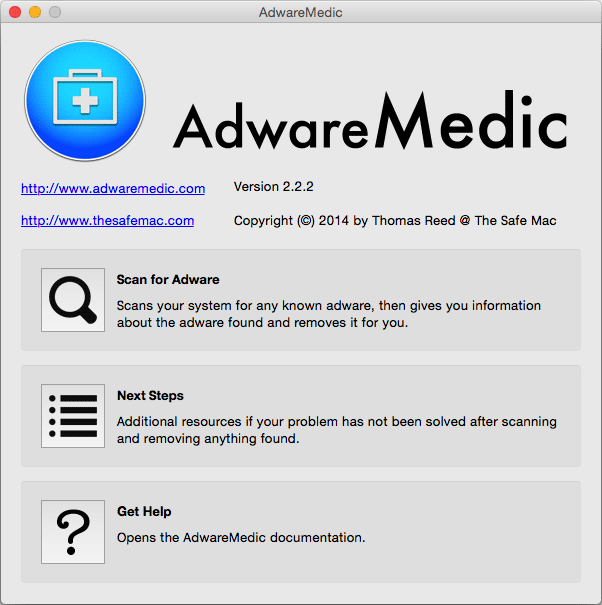
- Download AdwareMedic from the below button :
Download AdwareMedic - Double-click on AdwareMedic.dmg file and drag the AdwareMedic app (the blue, circular icon with the medical case in the middle) onto the icon for the Applications folder and release the mouse.
- Get the lastest Adware signatures, go to the Menu bar and select Scanner and then Update Adware Signatures.
- Click the Scan for Adware button to immediately scan your Mac for components of any known adware.
- After the scan finishes, if your system is clean, you will be told that nothing was found. Otherwise, a window will open showing the adware that was detected.
- The checkboxes allow you to specify which items are to be removed. (By default, only files that are definitively bad will be checked.) Clicking the Remove Selected button will remove any items that are checked, and will leave any that are not checked in place..
Reset default homepage (if necessary)
- Open Google Chrome then go to the three stripes in the right top corner
- Select Settings
- Go to the header: On Startup
- Click on the blue link: Set Pages behind Open a specific page or set of pages
- Remove the actual homepage by clicking the X icon.
- Enter a new homepage of your choice in textbox "Enter Url..."
- Go to the header: Search
- Click on the button: Manage search engines
- Select Google.com from the list, hover over it and click blue button Make Defaults
- Hover over MacVx and click the X to remove it from the list.
- Open Mozilla Firefox and at the top of the Firefox window, click the Firefox button, then select Options
- Click on the General tab.
- Replace the homepage with one of your choice and click on OK.
- Open Internet Explorer
- Click on the gear icon
 , in the upper right part of your browser, then click again on Internet Options..
, in the upper right part of your browser, then click again on Internet Options.. - Click on the General tab.
- Replace the homepage with one of your choice, for example: google.com
Click here to go to our support page.




