Loot Find is an unwanted program whose only reason of existence is to broadcast as much ads as possible to any user infected with it. No matter what they try to convince us of, Loot Find is useless for anything but publicity. It’s not even an actual new program, it’s but a new version (one of the countless already) of another unwanted program we have already alerted about in our pages (several times actually). Some anti-virus programs detect Loot Find with its generic name; you’ll find a complete list of this anti-virus programs by the end of this explanation.
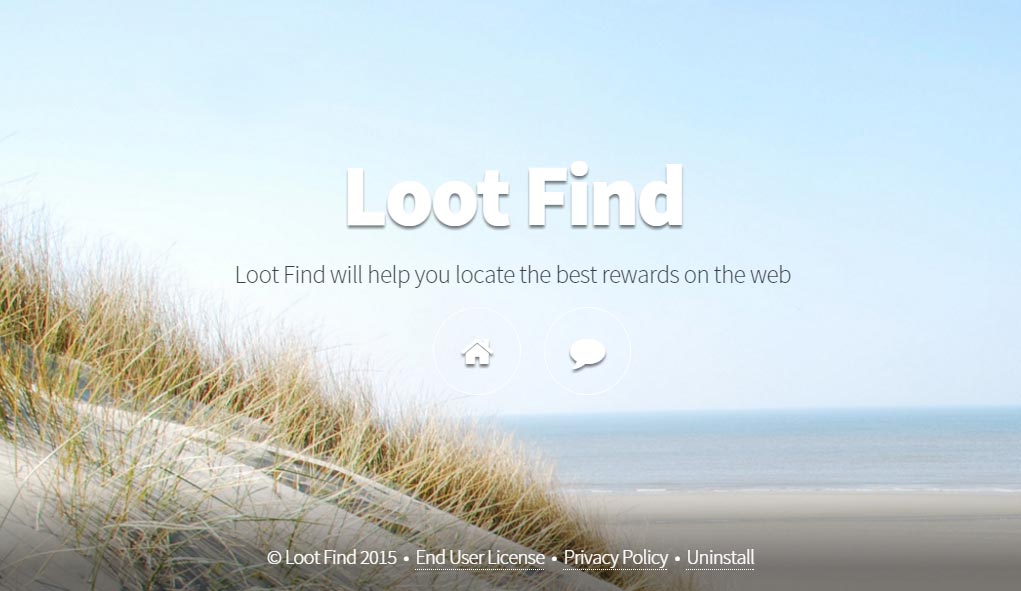
Nevertheless, it is one thing to detect Loot Find, and another quite different thing to remove it. Adware are developed specially to put of a fight to any attempt of being uninstalled… a burning desire to earn money is behind this particular characteristic of such programs. The longest Loot Find is up and running in your system, the more money they make. Besides not all anti-virus programs are able to detect it nor remove it efficiently, sometimes we must also use an anti-malware tool such as Malwarebytes. We have put together a list of programs and tools that will enable you to remove Loot Find and any other infection that might had arrived at the same time as this one to your PC.
For your information please know that Loot Find is detected as suspicious only by Malwarebytes.
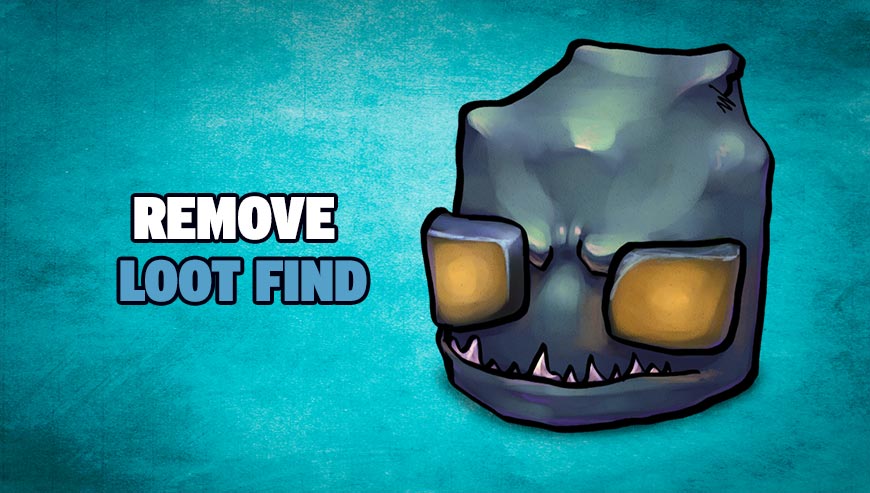
How to remove Loot Find ?
Remove Loot Find with MalwareBytes Anti-Malware
Malwarebytes Anti-Malware detects and removes malware like worms, Trojans, rootkits, rogues, spyware, and more. All you have to do is launch Malwarebytes Anti-Malware Free and run a scan. If you want even better protection, consider Malwarebytes Anti-Malware Premium and its instant real-time scanner that automatically prevents malware and websites from infecting your PC.

- Download MalwareBytes Anti-Malware :
Premium Version Free Version (without Real-time protection) - Install MalwareBytes Anti-Malware using the installation wizard.
- Once installed, Malwarebytes Anti-Malware will automatically start and you will see a message stating that you should update the program, and that a scan has never been run on your system. To start a system scan you can click on the Fix Now button.
- Malwarebytes Anti-Malware will now check for updates, and if there are any, you will need to click on the Update Now button.
- Once the program has loaded, select Scan now.
- When the scan is done, you will now be presented with a screen showing you the malware infections that Malwarebytes’ Anti-Malware has detected. To remove the malicious programs that Malwarebytes Anti-malware has found, click on the Quarantine All button, and then click on the Apply Now button.
- When removing the files, Malwarebytes Anti-Malware may require a reboot in order to remove some of them. If it displays a message stating that it needs to reboot your computer, please allow it to do so.
Remove Loot Find with AdwCleaner
AdwCleaner is a tool that searches for and deletes Adware, Toolbars, Potentially Unwanted Programs (PUP), and browser Hijackers from your system. By using AdwCleaner you can very easily eliminate many of these types of programs for a much better user experience on your system and while browsing websites.
- Download AdwCleaner (Official link and direct-download) :
Download AdwCleaner - Select AdwCleaner.exe with right mouse click and Run as Administrator.
- If User Account Control asks you to allow AdwCleaner.exe to make changes to your computer, press Yes to continue.
- Start scanning your computer for any malicious threats by selecting the Scan button, please wait.
- If AdwCleaner is done, it will display a list of malicious items detected, If you have nothing to uncheck, continue to the removal process and select the Clean button.
- Reboot your computer.
Remove Loot Find with ZHPCleaner
ZHPCleaner is a program that searches for and deletes Adware, Toolbars, Potentially Unwanted Programs (PUP), and browser Hijackers from your computer. By using ZHPCleaner you can easily remove many of these types of programs for a better user experience on your computer and while browsing the web.
- If Avast is installed on you computer you have to disable it during the process.
- You can download AdwCleaner utility from the below button :
Download ZHPCleaner - Select ZHPCleaner.exe with right mouse click and Run as Administrator.
- Accept the user agreement.
- Click on the Scanner button.
- After the scan has finished, click on the Repair button.
- Reboot your computer.
Click here to go to our support page.




