Ads tagged as Ads by Jungle Net, appear on your browser unexpectedly if an adware going under the same name has infected your computer. Jungle Net is also known to be a Potentially Unwanted Program (PUP). PUPs are not a dangerous threat, however they can be quite annoying and can turn your computer really slow.
Jungle Net shows a huge amount of ads in many different ways in your browser. Those ads are usually tagged as Ad by Jungle Net, Powered by Jungle Net or something similar.
Clicking on Jungle Net’s ads might be dangerous as more malicious software could be installed. Be aware that may of these ads could look legitimate to you and even personally related to you, this is normal because it uses key words coming from websites you visit.
Following every click you do, no matter where, Jungle Net opens up pop-ups trying to redirect your browsing towards malicious websites or online frauds where you’re told you need to update either your browser or Flash Player. These fake updates include in their setup programs other threats for your computer.
As mentioned before, Jungle Net is not as dangerous as a virus, but that doesn’t stop it from becoming really annoying. The extensions installed in your browsers by Jungle Net, can affect the performances of your computer whilst taking the time to collect personal data about yourself like your IP address, geographical location, your browsing habits, etc… data that is usually sold afterwards in the black market…
For your information please know that Jungle Net is considered as a malware by 6 anti-viruses.
Show the other 2 anti-virus detections
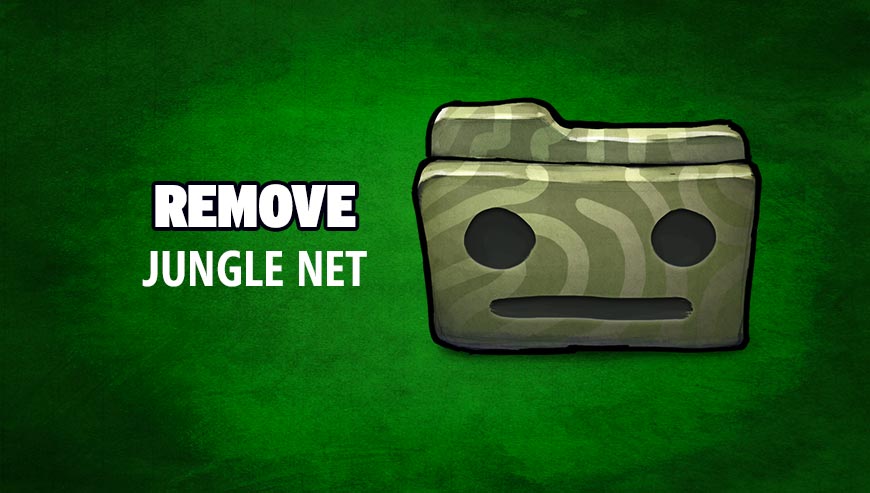
How to remove Jungle Net ?
Remove Jungle Net with AdwCleaner
The AdwCleaner program will scan your system and web browser for Jungle Net, browser plugins and registry keys, that may have been put in your pc without your knowledge.
- You can download AdwCleaner utility from the below button :
Download AdwCleaner - Before starting AdwCleaner, close all open programs and internet browsers, then double-click on the file AdwCleaner.exe.
- If Windows prompts you as to whether or not you wish to run AdwCleaner, please allow it to run.
- When the AdwCleaner program will open, click on the Scan button.
- To remove malicious files that were detected in the previous step, please click on the Clean button.
- Please click on the OK button to allow AdwCleaner reboot your computer.
Remove Jungle Net with ZHPCleaner
ZHPCleaner is a program that searches for and deletes Adware, Toolbars, Potentially Unwanted Programs (PUP), and browser Hijackers from your computer. By using ZHPCleaner you can easily remove many of these types of programs for a better user experience on your computer and while browsing the web.
- If Avast is installed on you computer you have to disable it during the process.
- You can download AdwCleaner utility from the below button :
Download ZHPCleaner - Select ZHPCleaner.exe with right mouse click and Run as Administrator.
- Accept the user agreement.
- Click on the Scanner button.
- After the scan has finished, click on the Repair button.
- Reboot your computer.
Remove Jungle Net with MalwareBytes Anti-Malware
Malwarebytes Anti-Malware detects and removes malware like worms, Trojans, rootkits, rogues, spyware, and more. All you have to do is launch Malwarebytes Anti-Malware Free and run a scan. If you want even better protection, consider Malwarebytes Anti-Malware Premium and its instant real-time scanner that automatically prevents malware and websites from infecting your PC.

- Download MalwareBytes Anti-Malware :
Premium Version Free Version (without Real-time protection) - Install MalwareBytes Anti-Malware using the installation wizard.
- Once installed, Malwarebytes Anti-Malware will automatically start and you will see a message stating that you should update the program, and that a scan has never been run on your system. To start a system scan you can click on the Fix Now button.
- Malwarebytes Anti-Malware will now check for updates, and if there are any, you will need to click on the Update Now button.
- Once the program has loaded, select Scan now.
- When the scan is done, you will now be presented with a screen showing you the malware infections that Malwarebytes’ Anti-Malware has detected. To remove the malicious programs that Malwarebytes Anti-malware has found, click on the Quarantine All button, and then click on the Apply Now button.
- When removing the files, Malwarebytes Anti-Malware may require a reboot in order to remove some of them. If it displays a message stating that it needs to reboot your computer, please allow it to do so.
Click here to go to our support page.




