isearch.bobrowser.com refers to a browser hijacker(literally a browser hacker) as it hacks your browser configuration just to place isearch.bobrowser.com to your default homepage and your search engine. Obviously, this happens without your consent so this site is considered as unwanted. It does everything to look like Google even to copy the Chrome logo because isearch.bobrowser.com goes often with an internet browser called bobrowser.
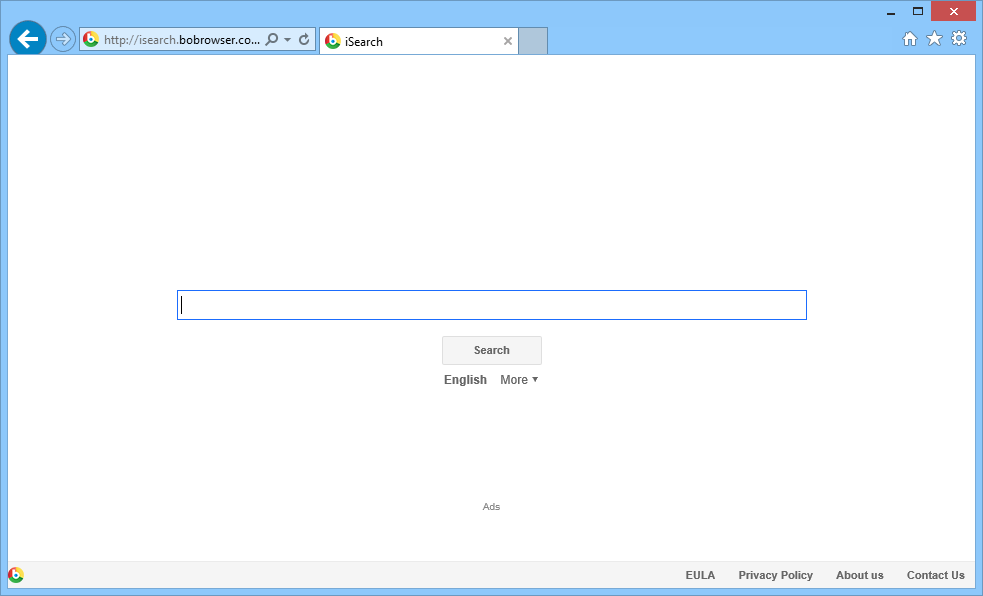
isearch.bobrowser.com and the browser bobrowser are usually set up after downloading a free program. Several programs or platforms that recommend this download such as softonic, are paid every time isearch.bobrowser.com is installed on a browser. That’s why this installation is always done as silent as possible. This installation is illegal when there is no mention for this page within the software you install.
If you use isearch.bobrowser.com, it will present you biased research results and it will record your research only to display you targeted ads.
isearch.bobrowser.com is promoted by an adware that can take the form of a browser extension or Windows process/service. This makes it difficult to be removed. If you want to finally get done with it, you have to follow the free guide below.
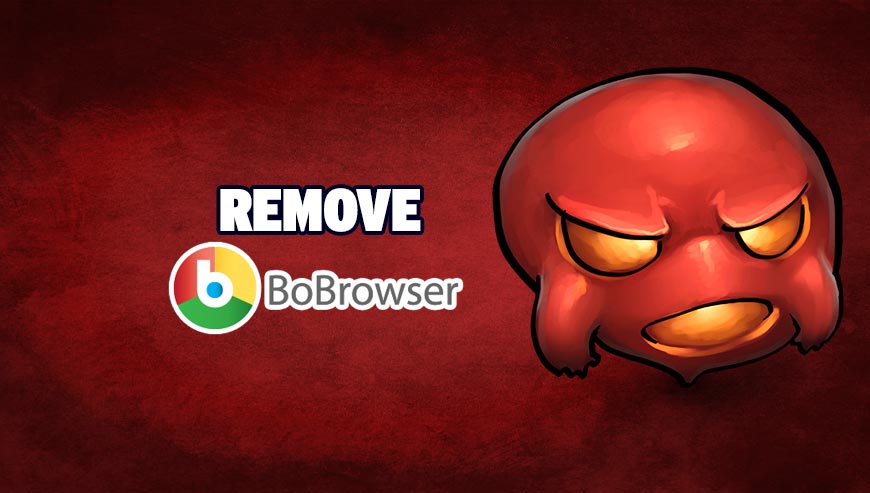
How to remove isearch.bobrowser.com ?
Remove isearch.bobrowser.com with CCleaner
- Download and install CCleaner by Piriform by clicking the button below.
Download CCleaner - Once the program is installed go to the Cleaner section and click the Analyze button. Once the scan is complete, click the Run Cleaner button.
- Then go to Tools > Startup and locate in each tab (starting with Windows, Internet Explorer) of suspicious statements which involve isearch.bobrowser.com or similar names. Whenever click Remove and Delete .
- Finally go to Tools > Uninstall , search for isearch.bobrowser.com from the list and click Remove if you find it.

Remove isearch.bobrowser.com with AdwCleaner
AdwCleaner is a useful tool developed to delete unwelcome toolbars, browser hijackers, redirects and potentially unwanted programs (PUPs) in Internet Explorer, Firefox, Chrome or Opera. AdwCleaner requires no set up and can be ran in a instant to scan your pc.
- Please download AdwCleaner by Xplode and save to your Desktop :
Download AdwCleaner - Double-click on AdwCleaner.exe to run the tool (Windows Vista/7/8 users : right-click and select Run As Administrator).
- Click on the Scan button.
- After the scan has finished, click on the Clean button..
- Press OK again to allow AdwCleaner to restart the computer and complete the removal process.
Remove isearch.bobrowser.com with ZHPCleaner
ZHPCleaner is a program that searches for and deletes Adware, Toolbars, Potentially Unwanted Programs (PUP), and browser Hijackers from your computer. By using ZHPCleaner you can easily remove many of these types of programs for a better user experience on your computer and while browsing the web.
- If Avast is installed on you computer you have to disable it during the process.
- You can download AdwCleaner utility from the below button :
Download ZHPCleaner - Select ZHPCleaner.exe with right mouse click and Run as Administrator.
- Accept the user agreement.
- Click on the Scanner button.
- After the scan has finished, click on the Repair button.
- Reboot your computer.
Remove isearch.bobrowser.com with MalwareBytes Anti-Malware
Malwarebytes Anti-Malware detects and removes malware like worms, Trojans, rootkits, rogues, spyware, and more. All you have to do is launch Malwarebytes Anti-Malware Free and run a scan. If you want even better protection, consider Malwarebytes Anti-Malware Premium and its instant real-time scanner that automatically prevents malware and websites from infecting your PC.

- Download MalwareBytes Anti-Malware :
Premium Version Free Version (without Real-time protection) - Install MalwareBytes Anti-Malware using the installation wizard.
- Once installed, Malwarebytes Anti-Malware will automatically start and you will see a message stating that you should update the program, and that a scan has never been run on your system. To start a system scan you can click on the Fix Now button.
- Malwarebytes Anti-Malware will now check for updates, and if there are any, you will need to click on the Update Now button.
- Once the program has loaded, select Scan now.
- When the scan is done, you will now be presented with a screen showing you the malware infections that Malwarebytes’ Anti-Malware has detected. To remove the malicious programs that Malwarebytes Anti-malware has found, click on the Quarantine All button, and then click on the Apply Now button.
- When removing the files, Malwarebytes Anti-Malware may require a reboot in order to remove some of them. If it displays a message stating that it needs to reboot your computer, please allow it to do so.
Remove isearch.bobrowser.com with HitmanPro
HitmanPro is an anti-virus program that describes itself as a second opinion scanner that should be used in conjunction with another anti-virus program that you may already have installed.

- You can download HitmanPro from the below link:
Download HitmanPro - Double-click on the file named HitmanPro.exe (for 32-bit versions of Windows) or HitmanPro_x64.exe (for 64-bit versions of Windows).
- Click on the Next button, to install HitmanPro on your computer.
- HitmanPro will now begin to scan your computer for isearch.bobrowser.com malicious files.
- When it has finished it will display a list of all the malware that the program found as shown in the image below. Click on the Next button, to remove isearch.bobrowser.com virus.
Reset your browser (if necessary)
If after following the above steps isearch.bobrowser.com is still present on your computer, you can reset your browser by following the instructions below.
- Open Chrome.
- Click on the three stripes button in the right top corner.
- Select Settings.
- Scroll down to the end of the page, search for Show advanced settings.
- Scroll down once again to the end of the page and click Reset browser settings button.
- Click Reset once more.
- Open Firefox
- At the top of the Firefox window, click the Firefox button.
- Click on Help then Troubleshooting information.
- Click on the Repair Firefox button and confirm.
- Firefox will automatically restart.

- Download ResetBrowser :
Download ResetBrowser - Download the tool, save it on your desktop and double-click on it.
- Read the disclaimer and press the Ok button.
- Click the Reset Chrome button and wait.
- Once the process is finished, click onOpen Chrome isearch.bobrowser.com should now be deleted from Firefox.
Click here to go to our support page.




