iqasearch.com is a browser hijacker, meaning that is a website (whose content is a search engine) that adds itself to your browser’s parameters, replacing the default homepage and search engine you previously had. iqasearch.com asks for no approval whatsoever on your part before it hijacks your parameters to set its own… thus the name browser hijacker.
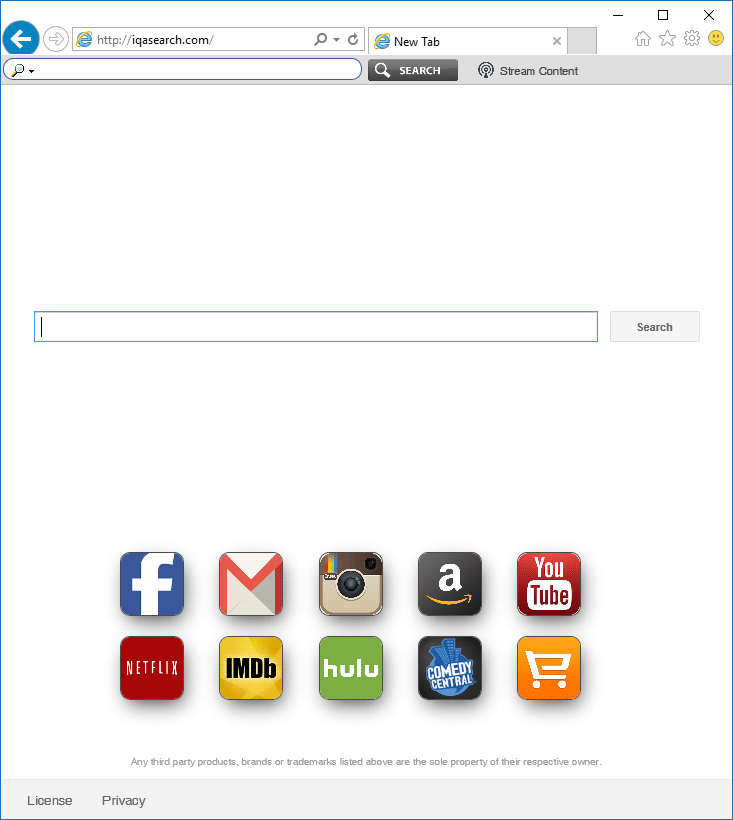
As a result, every time you open your browser or try to do a search from the address bar, you’ll be forced to use iqasearch.com even if you don’t want to. This is exactly what this program’s developers want, to force their website on you so they can easily redirect your browsing towards websites that will pay them for your visits. Make no mistake, even if some results are really coming from Google or Bing, they will disguise ads as search results and will place them in the best positions on the results page shown to you.
iqasearch.com is installed as a consequence of a free program you installed without customizing the install process. Every single time you start any install process you must remember to avoid at all costs the so called “recommended” option, or you’ll end up with many unwanted programs installed as well.
Manually modifying your browser’s parameters is usually not enough to remove iqasearch.com. The free software and tools recommended on our guide will take care of that for you. Even if you happen to notice iqasearch.com has been removed after just a few steps, do keep going with all other steps in order to be sure that all traces of iqasearch.com are removed and it won’t reactivate itself afterwards.

How to remove iqasearch.com ?
Remove iqasearch.com with ZHPCleaner
ZHPCleaner is a program that searches for and deletes Adware, Toolbars, Potentially Unwanted Programs (PUP), and browser Hijackers from your computer. By using ZHPCleaner you can easily remove many of these types of programs for a better user experience on your computer and while browsing the web.
- If Avast is installed on you computer you have to disable it during the process.
- You can download AdwCleaner utility from the below button :
Download ZHPCleaner - Select ZHPCleaner.exe with right mouse click and Run as Administrator.
- Accept the user agreement.
- Click on the Scanner button.
- After the scan has finished, click on the Repair button.
- Reboot your computer.
Remove iqasearch.com with AdwCleaner
The AdwCleaner tool will scan your computer and web browser for iqasearch.com, browser plugins and registry keys, that may have been put in your pc without your consent.
- You can download AdwCleaner utility from the below button :
Download AdwCleaner - Before starting AdwCleaner, close all open programs and internet browsers, then double-click on the file AdwCleaner.exe.
- If Windows prompts you as to whether or not you wish to run AdwCleaner, please allow it to run.
- When the AdwCleaner program will open, click on the Scan button.
- To remove malicious files that were detected in the previous step, please click on the Clean button.
- Please click on the OK button to allow AdwCleaner reboot your computer.
Remove iqasearch.com with MalwareBytes Anti-Malware
Malwarebytes Anti-Malware is an important security program for any computer user to have installed on their computer. It is light-weight, fast, and best of all, excellent at removing the latest infections like iqasearch.com.

- Download MalwareBytes Anti-Malware :
Premium Version Free Version (without Real-time protection) - Double-click mbam-setup-consumer.exe and follow the prompts to install the program.
- Once installed, Malwarebytes Anti-Malware will automatically start and you will see a message stating that you should update the program, and that a scan has never been run on your system. To start a system scan you can click on the Fix Now button.
- Malwarebytes Anti-Malware will now check for updates, and if there are any, you will need to click on the Update Now button.
- Malwarebytes Anti-Malware will now start scanning your computer for iqasearch.com.
- When the scan is done, you will now be presented with a screen showing you the malware infections that Malwarebytes’ Anti-Malware has detected. To remove the malicious programs that Malwarebytes Anti-malware has found, click on the Quarantine All button, and then click on the Apply Now button.
- Reboot your computer if prompted.
Click here to go to our support page.




