IdleCrawler is developed by the CigaClicks LP Company. According to this company, IdleCrawler works in the background of a computer and records the user’s browsing habits. This information is about to form a database, seen by professionals to improve their site marketing and references compared to their competitors. The only thing you are going to get is a fake MP3 download manager and Youtube videos that are actually a pretext for IdleCrawler to retrieve data that seeks to sell.
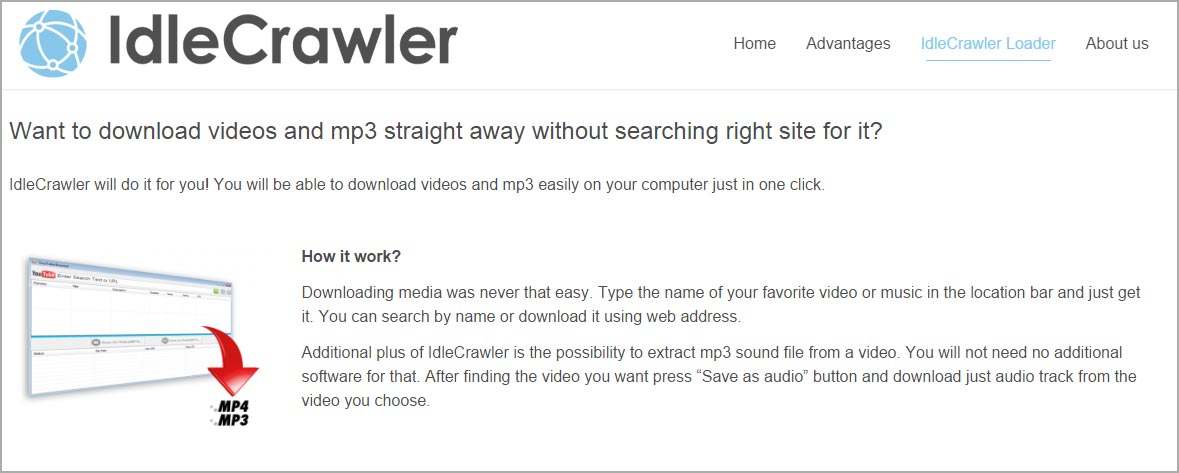
It’s certain that this bunch of processes will slow down the performance of your computer and your Internet connection speed and in addition it will unnecessarily occupy your hard drive memory and space.
IdleCrawler uses the same method as other adware to get into a computer: this spyware is added on your system through several download sites that modify the setup file just to install at the same time additional programs. Avoid the” recommended” installation of these programs so as not to end up with potentially unwanted programs that are hard to be uninstalled. You’d rather download your software from publisher sites or from recognized sites, free of adware, like ninite.com.
For your information please know that IdleCrawler is considered as a malware by 16 security software.
Show the other 12 anti-virus detections

How to remove IdleCrawler ?
Remove IdleCrawler with CCleaner
- Download and install CCleaner by Piriform by clicking the button below.
Download CCleaner - Once the program is installed go to the Cleaner section and click the Analyze button. Once the scan is complete, click the Run Cleaner button.
- Then go to Tools > Startup and locate in each tab (starting with Windows, Internet Explorer) of suspicious statements which involve IdleCrawler or similar names. Whenever click Remove and Delete .
- Finally go to Tools > Uninstall , search for IdleCrawler from the list and click Remove if you find it.

Remove IdleCrawler with AdwCleaner
The AdwCleaner tool will scan your pc and internet browser for IdleCrawler, browser plugins and registry keys, that may have been put in your system without your consent.
- You can download AdwCleaner utility from the below button :
Download AdwCleaner - Before starting AdwCleaner, close all open programs and internet browsers, then double-click on the file AdwCleaner.exe.
- If Windows prompts you as to whether or not you wish to run AdwCleaner, please allow it to run.
- When the AdwCleaner program will open, click on the Scan button.
- To remove malicious files that were detected in the previous step, please click on the Clean button.
- Please click on the OK button to allow AdwCleaner reboot your computer.
Remove IdleCrawler with MalwareBytes Anti-Malware
Malwarebytes Anti-Malware detects and removes malware like worms, Trojans, rootkits, rogues, spyware, and more. All you have to do is launch Malwarebytes Anti-Malware Free and run a scan. If you want even better protection, consider Malwarebytes Anti-Malware Premium and its instant real-time scanner that automatically prevents malware and websites from infecting your PC.

- Download MalwareBytes Anti-Malware :
Premium Version Free Version (without Real-time protection) - Install MalwareBytes Anti-Malware using the installation wizard.
- Once installed, Malwarebytes Anti-Malware will automatically start and you will see a message stating that you should update the program, and that a scan has never been run on your system. To start a system scan you can click on the Fix Now button.
- Malwarebytes Anti-Malware will now check for updates, and if there are any, you will need to click on the Update Now button.
- Once the program has loaded, select Scan now.
- When the scan is done, you will now be presented with a screen showing you the malware infections that Malwarebytes’ Anti-Malware has detected. To remove the malicious programs that Malwarebytes Anti-malware has found, click on the Quarantine All button, and then click on the Apply Now button.
- When removing the files, Malwarebytes Anti-Malware may require a reboot in order to remove some of them. If it displays a message stating that it needs to reboot your computer, please allow it to do so.
Click here to go to our support page.




