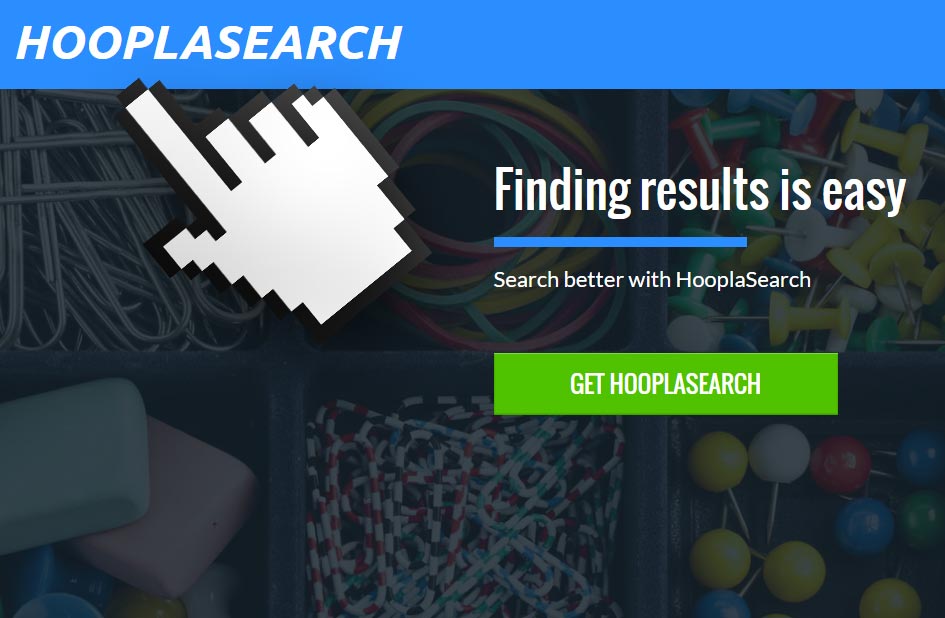HooplaSearch is a browser hijacker that modifies Chrome, Firefox or Internet Explorer’s settings in order to change your chosen homepage and default search engine, and set in those places a page you’ll be forced to see over and over again. Of course the new search engine will be no other than HooplaSearch, and you’ll be exposed to ads disguised as search results every time.
Some programs and download platforms like softonic, get a commission every time HooplaSearch is successfully installed into a user’s web browser. This explains of course why HooplaSearch is installed so discretely. Let us remember that HooplaSearch’s install becomes illegal if there’s not at least one mention about its presence in the install process that sets it in place.
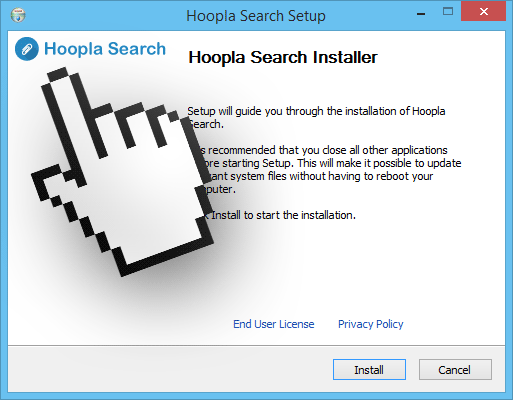
Therefore, when you are installing a new software in your computer, you must always remember to customize it, this is a way to reduce the odds of an adware being inadvertently installed at the same time.
Most browser hijackers like HooplaSearch, are capable of acting against you in such a way that to remove it manually through your browser’s settings becomes and impossible mission. They are built to reestablish their own settings after every system restart.

How to remove HooplaSearch ?
Remove HooplaSearch from your browser
- Open Chrome and go to the 3 stripes icon
 in top right corner.
in top right corner. - Select Settings and on the left side Extensions.
- Remove HooplaSearch by clicking the trash can
icon.
- Restart Google Chrome.
- Open Firefox
- Click on the Big Orange Firefox button in top left corner, then select Add-ons
- Remove HooplaSearch by clicking the Remove button.
- Restart Mozilla Firefox
- Open Internet Explorer
- Click on the Gear icon
 , then click on Manage Addons
, then click on Manage Addons - Go to the tabToolbars and Extensions
- Select and disable HooplaSearch if you can’t find it or if you can't remove it, go to the next step.
- Restart Internet Explorer
Remove HooplaSearch with AdwCleaner
The AdwCleaner tool will scan your pc and web browser for HooplaSearch, browser extensions and registry keys, that may have been installed on your pc without your knowledge.
- You can download AdwCleaner utility from the below button :
Download AdwCleaner - Before starting AdwCleaner, close all open programs and internet browsers, then double-click on the file AdwCleaner.exe.
- If Windows prompts you as to whether or not you wish to run AdwCleaner, please allow it to run.
- When the AdwCleaner program will open, click on the Scan button.
- To remove malicious files that were detected in the previous step, please click on the Clean button.
- Please click on the OK button to allow AdwCleaner reboot your computer.
Remove HooplaSearch with MalwareBytes Anti-Malware
Malwarebytes Anti-Malware is an important security program for any computer user to have installed on their computer. It is light-weight, fast, and best of all, excellent at removing the latest infections like HooplaSearch.

- Download MalwareBytes Anti-Malware :
Premium Version Free Version (without Real-time protection) - Double-click mbam-setup-consumer.exe and follow the prompts to install the program.
- Once installed, Malwarebytes Anti-Malware will automatically start and you will see a message stating that you should update the program, and that a scan has never been run on your system. To start a system scan you can click on the Fix Now button.
- Malwarebytes Anti-Malware will now check for updates, and if there are any, you will need to click on the Update Now button.
- Malwarebytes Anti-Malware will now start scanning your computer for HooplaSearch.
- When the scan is done, you will now be presented with a screen showing you the malware infections that Malwarebytes’ Anti-Malware has detected. To remove the malicious programs that Malwarebytes Anti-malware has found, click on the Quarantine All button, and then click on the Apply Now button.
- Reboot your computer if prompted.
Remove HooplaSearch with ZHPCleaner
ZHPCleaner is a program that searches for and deletes Adware, Toolbars, Potentially Unwanted Programs (PUP), and browser Hijackers from your computer. By using ZHPCleaner you can easily remove many of these types of programs for a better user experience on your computer and while browsing the web.
- If Avast is installed on you computer you have to disable it during the process.
- You can download AdwCleaner utility from the below button :
Download ZHPCleaner - Select ZHPCleaner.exe with right mouse click and Run as Administrator.
- Accept the user agreement.
- Click on the Scanner button.
- After the scan has finished, click on the Repair button.
- Reboot your computer.
Click here to go to our support page.