When you surf the Internet with a browser, it automatically registers a browsing history of all the pages you visit. This can be useful but can also cause privacy issues if you don’t want someone to know which pages you’ve visited.
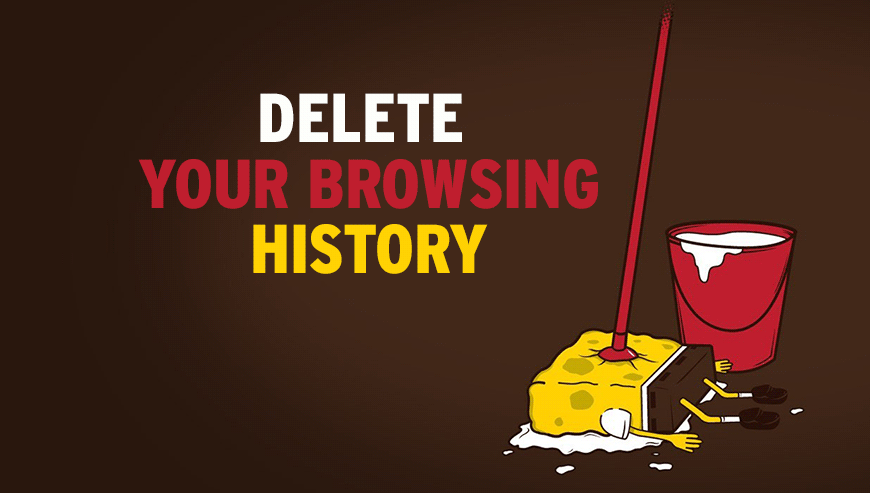
Automatically remove your browsing history in just a few clicks with CCleaner.
If you have several browsers and you want to remove your browsing history right away, we recommend the software program called CCleaner. It’s free, light, and takes up very little room on your hard drive; it can also provide you with other services for cleaning your computer’s operating system.
- Download CCleaner by clicking on the button below:
Download CCleaner - Install the software program by changing the language when prompted so that it’s in English.
- CCleaner will remove the browsing histories on Internet Explorer, Firefox, Chrome, Safari and Opéra automatically if these browsers are installed on your computer’s operating system. CCleaner also automatically removes the cache, cookies, downloading history and browsing sessions as well as files that take up an unnecessary amount of space on your computer. We recommend that you don’t remove the checkmarks for these items, but if you don’t want to delete them, just uncheck these options in the Cleaner rubric and then in the Windows and Applications tabs.
- Next, click on the Analyze button. This allows CCleaner to let you know about everything it’s going to remove once the analysis is over.
- Finally, click on the Clean button in order to remove everything.





