Hao123 is a website created by Chinese people that is linked to a browser hijacker. Hao123.com takes as its own the homepage place in all web browsers installed in your system. This unwanted program usually installs itself in your computer in a quiet manner when you download and install software coming from the Internet.
Actually, several programs and download platforms like download.com get a commission every time Hao123 is installed into an user’s browser, this explains why they prefer to keep its installation as discrete as possible.
All browser hijackers like Hao123 usually behave the same… they protect its place by stopping the user from being able to change back the settings through the options menu. In Hao123′s case they reconfigure their own parameters after every restart.
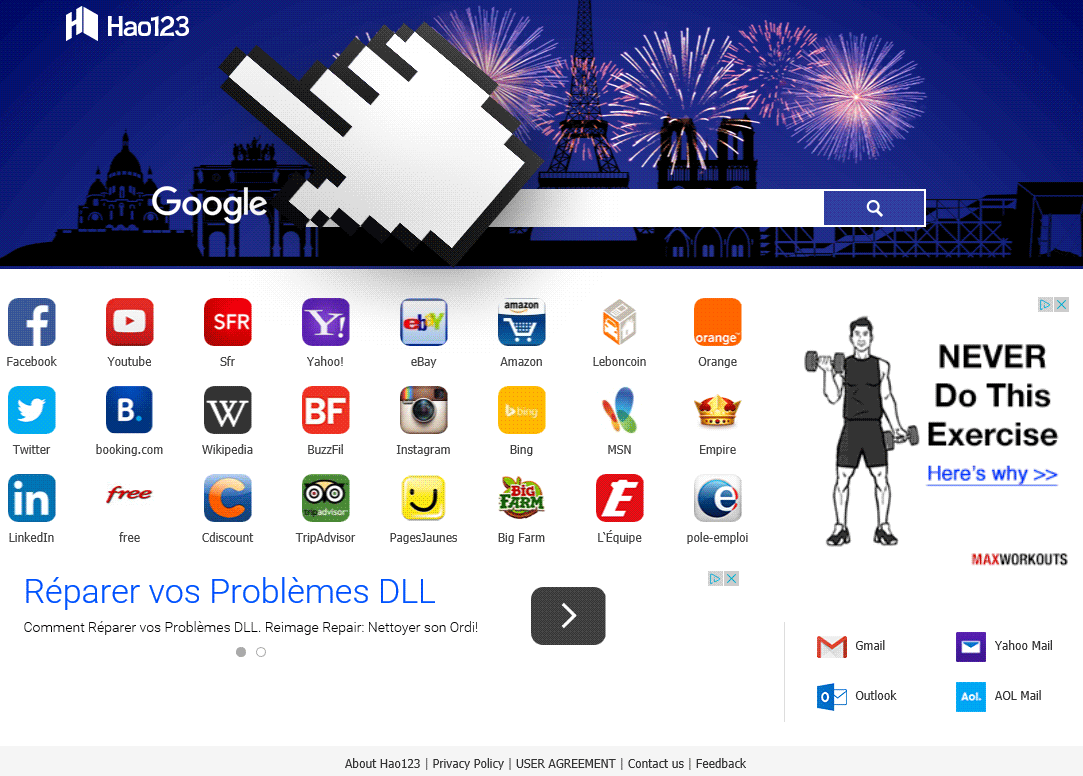
Pages forced upon the user due to Hao123′s presence in her/his computer are filled with ads that also pay the browser hijacker’s developer. Not even the fact that they include a huge Google logo on their page stops them from disguising ads as search results and placing them in the first and best positions so we see ourselves forced to click on them.
If you wish to remove Hao123, follow along the guide presented below (all software recommended is 100% free).

How to remove Hao123 ?
Remove Hao123 with AdwCleaner
The AdwCleaner program will examine your pc and web browser for Hao123, browser extensions and registry keys, that may have been installed on your pc without your knowledge.
- You can download AdwCleaner utility from the below button :
Download AdwCleaner - Before starting AdwCleaner, close all open programs and internet browsers, then double-click on the file AdwCleaner.exe.
- If Windows prompts you as to whether or not you wish to run AdwCleaner, please allow it to run.
- When the AdwCleaner program will open, click on the Scan button.
- To remove malicious files that were detected in the previous step, please click on the Clean button.
- Please click on the OK button to allow AdwCleaner reboot your computer.
Remove Hao123 with ZHPCleaner
ZHPCleaner is a program that searches for and deletes Adware, Toolbars, Potentially Unwanted Programs (PUP), and browser Hijackers from your computer. By using ZHPCleaner you can easily remove many of these types of programs for a better user experience on your computer and while browsing the web.
- If Avast is installed on you computer you have to disable it during the process.
- You can download AdwCleaner utility from the below button :
Download ZHPCleaner - Select ZHPCleaner.exe with right mouse click and Run as Administrator.
- Accept the user agreement.
- Click on the Scanner button.
- After the scan has finished, click on the Repair button.
- Reboot your computer.
Remove Hao123 with MalwareBytes Anti-Malware
Malwarebytes Anti-Malware is a light-weight anti-malware program that is excellent at removing the latest detections.

- Download Malwarebytes Anti-Malware to your desktop.
Premium Version Free Version (without Real-time protection) - Install MalwareBytes Anti-Malware using the installation wizard.
- Once installed, Malwarebytes Anti-Malware will automatically start and you will see a message stating that you should update the program, and that a scan has never been run on your system. To start a system scan you can click on the Fix Now button.
- If an update is found, you will be prompted to download and install the latest version.
- Malwarebytes Anti-Malware will now start scanning your computer for Hao123.
- When the scan is complete, make sure that everything is set to Quarantine, and click Apply Actions.
- When removing the files, Malwarebytes Anti-Malware may require a reboot in order to remove some of them. If it displays a message stating that it needs to reboot your computer, please allow it to do so.
Click here to go to our support page.




