Grassmow is a PUP (Potentially Unwanted Program) that sticks on the main web browsers (Chrome, Firefox, Internet Explorer) as an extension. Its main function is to display a lot of ads on visited sites in order to convince the infected internet users to go there and pay this way its designers (keep in mind that on the internet, a simple click on an ad equals to money for its diffuser).
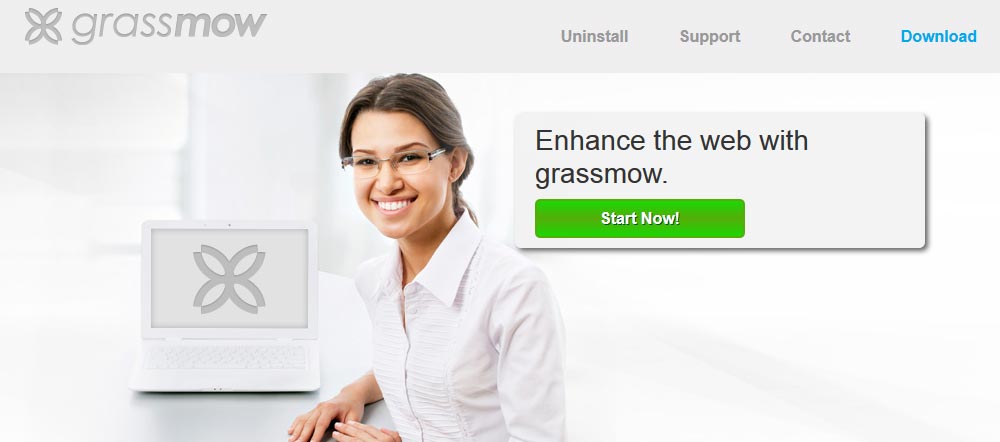
The adware does not infect your computer itself: In fact, Grassmow needs your help, something that usually happens by deception. It’s not unusual for cybercriminals to develop internet pages with up-to-date content, for example with videos: when a visitor wants to see one, a false indication appears and offers to install a plugin on its browser under a fake excuse (eg. New video codec installation). By this way, you install by accident an adware straight to your system.
Other designers of unwanted programs prefer to change their software just to confuse the internet users with famous software. Once the installation is complete, Grassmow is a plugin or software in your own right on your machine.
You should know that Grassmow is considered as suspicious by 14 anti-viruses.
Show the other 10 anti-virus detections

How to remove Grassmow ?
Remove Grassmow with AdwCleaner
AdwCleaner is a tool that looks for and removes Adware, Toolbars, Potentially Unwanted Programs (PUP), and browser Hijackers from your computer. By using AdwCleaner you can quickly eliminate many of these types of programs for a much better user experience on your computer and while browsing the internet.
- Download AdwCleaner (Official link and direct-download) :
Download AdwCleaner - Select AdwCleaner.exe with right mouse click and Run as Administrator.
- If User Account Control asks you to allow AdwCleaner.exe to make changes to your computer, press Yes to continue.
- Start scanning your computer for any malicious threats by selecting the Scan button, please wait.
- If AdwCleaner is done, it will display a list of malicious items detected, If you have nothing to uncheck, continue to the removal process and select the Clean button.
- Reboot your computer.
Remove Grassmow with MalwareBytes Anti-Malware
Malwarebytes Anti-Malware is an important security program for any computer user to have installed on their computer. It is light-weight, fast, and best of all, excellent at removing the latest infections like Grassmow.

- Download MalwareBytes Anti-Malware :
Premium Version Free Version (without Real-time protection) - Double-click mbam-setup-consumer.exe and follow the prompts to install the program.
- Once installed, Malwarebytes Anti-Malware will automatically start and you will see a message stating that you should update the program, and that a scan has never been run on your system. To start a system scan you can click on the Fix Now button.
- Malwarebytes Anti-Malware will now check for updates, and if there are any, you will need to click on the Update Now button.
- Malwarebytes Anti-Malware will now start scanning your computer for Grassmow.
- When the scan is done, you will now be presented with a screen showing you the malware infections that Malwarebytes’ Anti-Malware has detected. To remove the malicious programs that Malwarebytes Anti-malware has found, click on the Quarantine All button, and then click on the Apply Now button.
- Reboot your computer if prompted.
Reset your browser (if necessary)
If you still see traces of Grassmow after following all the steps above you can reset your browser performing this operation:
- Open Chrome.
- Click on the three stripes button in the right top corner.
- Select Settings.
- Scroll down to the end of the page, search for Show advanced settings.
- Scroll down once again to the end of the page and click Reset browser settings button.
- Click Reset once more.
- Open Firefox
- At the top of the Firefox window, click the Firefox button.
- Go over to the Help sub-menu, then select Troubleshooting Information.
- Click the Repair Firefox button in the upper-right corner of the page.
- Firefox will automatically restart.

- Download ResetBrowser :
Download ResetBrowser - Download the tool, save it on your desktop and double-click on it.
- Read the disclaimer and press the Ok button.
- Click the Reset Chrome button and wait.
- Once the process is finished, click onOpen Chrome Grassmow should now be deleted from Firefox.
Click here to go to our support page.




