GoGameGo is an unwanted program, which means that it is a software that manages to be installed all over the place with the help of free tools offered in certain download platforms that make sure GoGameGo is added in their install processes. If you don’t customize such install programs you will end up with GoGameGo broadcasting ads in your PC and making sure some other threats are installed as well.
What GoGameGo goes after is quite simple, to show as much ads as possible when you’re browsing the net. To achieve this goal it won’t go beating around the bushes, this adware will directly insert ads in every website you visit, specially those related to online shopping, like Amazon. GoGameGo can also be considered a spyware because it saves data about your online activity.
These ads are shown as pop-ups, banners or as green/blue words turned into links directly onto the content of websites you visit.
Usually we notice GoGameGo has infected our computer when we notice ads tagged as GoGameGo Ads or Ads by GoGameGo.
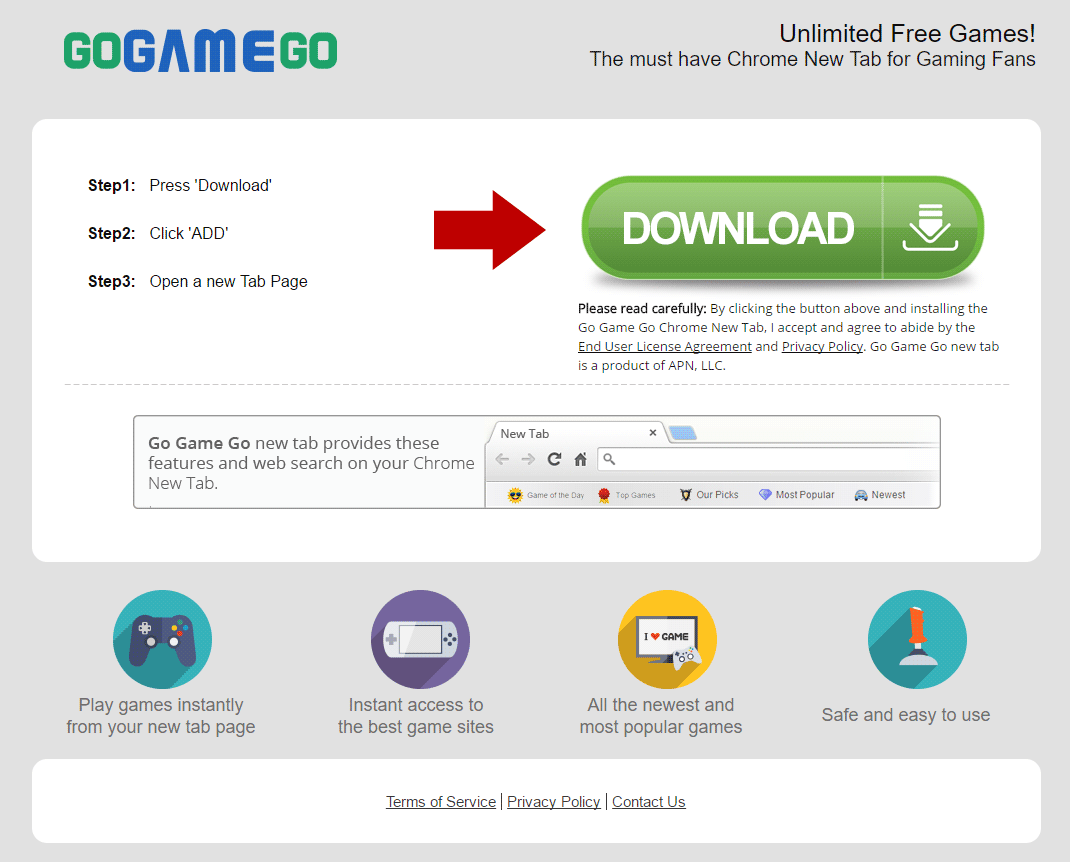
As explained before, if you were infected with GoGameGo nothing you do online is a secret anymore for those behind this program, because it will collect and save some important data about you, such as your OS version, information about your web browser, websites you visit, searches you perform, your IP address, and geographical setting among other data that might be useful to identify you.
To avoid this kind of issue in the future, be careful with what you install on your computer, always make sure you understand the consequences of accepting any pre-selected cases on install processes before clicking on Next. Always use the advanced options to reject anything you don’t need.

How to remove GoGameGo ?
Remove GoGameGo from your browser
- Open Chrome and go to the 3 stripes icon
 in top right corner.
in top right corner. - Select Settings and on the left side Extensions.
- Remove GoGameGo by clicking the trash can
icon.
- Restart Google Chrome.
- Open Firefox
- Click on the Big Orange Firefox button in top left corner, then select Add-ons
- Remove GoGameGo by clicking the Remove button.
- Restart Mozilla Firefox
- Open Internet Explorer
- Click on the Gear icon
 , then click on Manage Addons
, then click on Manage Addons - Go to the tabToolbars and Extensions
- Select and disable GoGameGo if you can’t find it or if you can't remove it, go to the next step.
- Restart Internet Explorer
Remove GoGameGo with MalwareBytes Anti-Malware
Malwarebytes Anti-Malware is a light-weight anti-malware program that is excellent at removing the latest detections.

- Download Malwarebytes Anti-Malware to your desktop.
Premium Version Free Version (without Real-time protection) - Install MalwareBytes Anti-Malware using the installation wizard.
- Once installed, Malwarebytes Anti-Malware will automatically start and you will see a message stating that you should update the program, and that a scan has never been run on your system. To start a system scan you can click on the Fix Now button.
- If an update is found, you will be prompted to download and install the latest version.
- Malwarebytes Anti-Malware will now start scanning your computer for GoGameGo.
- When the scan is complete, make sure that everything is set to Quarantine, and click Apply Actions.
- When removing the files, Malwarebytes Anti-Malware may require a reboot in order to remove some of them. If it displays a message stating that it needs to reboot your computer, please allow it to do so.
Remove GoGameGo with AdwCleaner
AdwCleaner is a useful tool made to eliminate unwanted toolbars, browser hijackers, redirects and potentially unwanted programs (PUPs) in Internet Explorer, Firefox, Chrome or Opera. AdwCleaner requires no set up and can be ran in a instant to scan your computer.
- Please download AdwCleaner by Xplode and save to your Desktop :
Download AdwCleaner - Double-click on AdwCleaner.exe to run the tool (Windows Vista/7/8 users : right-click and select Run As Administrator).
- Click on the Scan button.
- After the scan has finished, click on the Clean button..
- Press OK again to allow AdwCleaner to restart the computer and complete the removal process.
Remove GoGameGo with Junkware Removal Tool
Junkware Removal Tool is a security utility that searches for and removes common adware, toolbars, and potentially unwanted programs (PUPs) from your computer. A common tactics among freeware publishers is to offer their products for free, but bundle them with PUPs in order to earn revenue. This tool will help you remove these types of programs.

- Download Junkware Removal Tool (Official link and direct-download) :
Download Junkware Removal Tool - Select JRT.exe with right mouse click and Run as Administrator
- If User Account Control asks you to allow JRT.exe to make changes to your computer, press Yes to continue..
- Close all your browsers, save any work and then press any key to continue.
- When Junkware Removal Tool is done scanning and removing malicious items from your computer a logfile will open.
Remove GoGameGo with ZHPCleaner
ZHPCleaner is a program that searches for and deletes Adware, Toolbars, Potentially Unwanted Programs (PUP), and browser Hijackers from your computer. By using ZHPCleaner you can easily remove many of these types of programs for a better user experience on your computer and while browsing the web.
- If Avast is installed on you computer you have to disable it during the process.
- You can download AdwCleaner utility from the below button :
Download ZHPCleaner - Select ZHPCleaner.exe with right mouse click and Run as Administrator.
- Accept the user agreement.
- Click on the Scanner button.
- After the scan has finished, click on the Repair button.
- Reboot your computer.
Click here to go to our support page.




