go.padsdel.com is one of the countless websites redirecting users towards unwanted publicity online. This URL does not directly infect your computer, but it’s clear since you’re in this page that you’ve been seeing your browser unexpectedly opening up pop-ups or new browser windows whose address is go.padsdel.com. This is a clear sign that at least one adware has infiltrated into your system. If you wish to get rid of go.padsdel.com you must start by finding out the mentioned adware and removing it as quickly as possible. Keep in mind that chances are there’s more than one adware installed in your system.
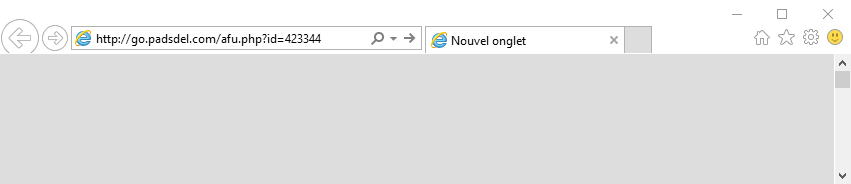
Usually when an adware is installed in your system, is a consequence of a bundle installation when your free software. When you download freeware from certain download platforms, chances are that you’ll be offered an adware at the same time. This is why you should always be extra careful when installing freeware on your system.
Links offered through go.padsdel.com could be dangerous. It’s usual to see fake security alerts whose goal is to trick you into installing some other unwanted program. On the other hand it’s quite certain that this adware will slow down your computer, ruin your navigation experience and will expose you to security threats. Therefore you must remove it as soon as you notice pop-ups coming from go.padsdel.com.
Sometimes is possible to remove unwanted programs via the control panel, and to manually remove any unwanted plug-ins from your web browsers, but in this case we don’t know the exact name of the adware calling on go.padsdel.com ads, thus we must use tools that can allow us to find and remove any infection that might be in the infected system. You’ll find such tools in our guide, all of them are free.
You should know that the page go.padsdel.com is considered as a parasite by 3 security software.

How to remove go.padsdel.com ?
Remove go.padsdel.com with AdwCleaner
AdwCleaner is a useful tool made to remove unwelcome toolbars, browser hijackers, redirects and potentially unwanted programs (PUPs) in Internet Explorer, Firefox, Chrome or Opera. AdwCleaner requires no set up and can be ran in a instantaneous to scan your system.
- Please download AdwCleaner by Xplode and save to your Desktop :
Download AdwCleaner - Double-click on AdwCleaner.exe to run the tool (Windows Vista/7/8 users : right-click and select Run As Administrator).
- Click on the Scan button.
- After the scan has finished, click on the Clean button..
- Press OK again to allow AdwCleaner to restart the computer and complete the removal process.
Remove go.padsdel.com with MalwareBytes Anti-Malware
Malwarebytes Anti-Malware is a light-weight anti-malware program that is excellent at removing the latest detections.

- Download Malwarebytes Anti-Malware to your desktop.
Premium Version Free Version (without Real-time protection) - Install MalwareBytes Anti-Malware using the installation wizard.
- Once installed, Malwarebytes Anti-Malware will automatically start and you will see a message stating that you should update the program, and that a scan has never been run on your system. To start a system scan you can click on the Fix Now button.
- If an update is found, you will be prompted to download and install the latest version.
- Malwarebytes Anti-Malware will now start scanning your computer for go.padsdel.com.
- When the scan is complete, make sure that everything is set to Quarantine, and click Apply Actions.
- When removing the files, Malwarebytes Anti-Malware may require a reboot in order to remove some of them. If it displays a message stating that it needs to reboot your computer, please allow it to do so.
Remove go.padsdel.com with ZHPCleaner
ZHPCleaner is a program that searches for and deletes Adware, Toolbars, Potentially Unwanted Programs (PUP), and browser Hijackers from your computer. By using ZHPCleaner you can easily remove many of these types of programs for a better user experience on your computer and while browsing the web.
- If Avast is installed on you computer you have to disable it during the process.
- You can download AdwCleaner utility from the below button :
Download ZHPCleaner - Select ZHPCleaner.exe with right mouse click and Run as Administrator.
- Accept the user agreement.
- Click on the Scanner button.
- After the scan has finished, click on the Repair button.
- Reboot your computer.
Reset your browser (if necessary)
If after following the above steps go.padsdel.com is still present on your computer, you can reset your browser by following the instructions below.
- Open Chrome.
- Click on the three stripes button in the right top corner.
- Select Settings.
- Scroll down to the end of the page, search for Show advanced settings.
- Scroll down once again to the end of the page and click Reset browser settings button.
- Click Reset once more.

- Download ResetBrowser :
Download ResetBrowser - Download the tool, save it on your desktop and double-click on it.
- Read the disclaimer and press the Ok button.
- Click the Reset Chrome button and wait.
- Once the process is finished, click onOpen Chrome go.padsdel.com should now be deleted from Chrome.
- Open Firefox
- At the top of the Firefox window, click the Firefox button.
- Go over to the Help sub-menu, then select Troubleshooting Information.
- Click on the Repair Firefox button and confirm.
- Mozilla Firefox will automatically restart.

- Download ResetBrowser :
Download ResetBrowser - Download the tool, save it on your desktop and double-click on it.
- Read the disclaimer and press the Ok button.
- Click the Reset Chrome button and wait.
- Once the process is finished, click onOpen Chrome go.padsdel.com should now be deleted from Firefox.

- Download ResetBrowser :
Download ResetBrowser - Download the tool, save it on your desktop and double-click on it.
- Read the disclaimer and press the Ok button.
- Click the Reset Chrome button and wait.
- Once the process is finished, click onOpen Chrome go.padsdel.com should now be deleted from Firefox.
Click here to go to our support page.




