Gem Grab is a malware that is also classified as a PUP (Potentially Unwanted Program). If you’re being affected by a Gem Grab infection is a clear consequence of your lack of attention while installing a new software on your computer.
Gem Grab’s goal is quite simple: to show as many ads as possible while you’re browsing the internet. Believe us when we say it won’t go beating around the bush to accomplish this goal, it directly modifies the source code of every website you visit to insert its ads, specially those of e-commerce. As if this wasn’t enough, Gem Grab will also act as a spy, collecting data about your online moves.
These ads can be seen in pop-ups, banners, fake results in Google or as underlined links among the text of every website you visit. Usually these ads are tagged as Gem Grab Ads or Ads by Gem Grab, it’s when this tags are seen that most people realize they have been infected by a malicious software.
Besides ruining your online experience, Gem Grab will also collect data about your browsing habits, saving information about the websites you visit and the searches you make. It goes as far as checking the contents of your computer, supposedly with “statistic purposes”, they even say so in their website. Of course that’s only a lie, the real reason behind it, is to build databases with your data they can sell afterwards.
To avoid this kind of problem in the future, make sure to understand and check the meaning of any pre-selected cases among the install process you run on your computer. Don’t go mindlessly clicking on “Next” before you know for sure what you’re doing, and make sure to always use the advanced options of the install process so you can stop any install you do not wish.
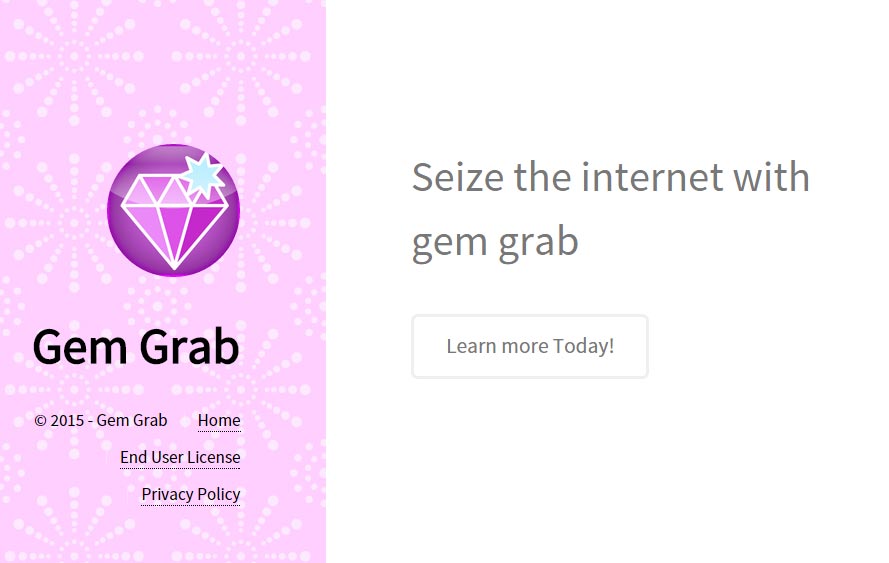
Gem Grab is already known to several antivirus solutions, because it is nothing but a new version of the infection called BrowseFox. SuperWeb LLC, the company responsible for these infections keeps using the same techniques, they only come up with a new name for their program and build a new website to publish their conditions of use.
You should know that Gem Grab is considered as suspicious by 10 anti-viruses.
Show the other 6 anti-virus detections

How to remove Gem Grab ?
Remove Gem Grab with ZHPCleaner
ZHPCleaner is a program that searches for and deletes Adware, Toolbars, Potentially Unwanted Programs (PUP), and browser Hijackers from your computer. By using ZHPCleaner you can easily remove many of these types of programs for a better user experience on your computer and while browsing the web.
- If Avast is installed on you computer you have to disable it during the process.
- You can download AdwCleaner utility from the below button :
Download ZHPCleaner - Select ZHPCleaner.exe with right mouse click and Run as Administrator.
- Accept the user agreement.
- Click on the Scanner button.
- After the scan has finished, click on the Repair button.
- Reboot your computer.
Remove Gem Grab with MalwareBytes Anti-Malware
Malwarebytes Anti-Malware is a light-weight anti-malware program that is excellent at removing the latest detections.

- Download Malwarebytes Anti-Malware to your desktop.
Premium Version Free Version (without Real-time protection) - Install MalwareBytes Anti-Malware using the installation wizard.
- Once installed, Malwarebytes Anti-Malware will automatically start and you will see a message stating that you should update the program, and that a scan has never been run on your system. To start a system scan you can click on the Fix Now button.
- If an update is found, you will be prompted to download and install the latest version.
- Malwarebytes Anti-Malware will now start scanning your computer for Gem Grab.
- When the scan is complete, make sure that everything is set to Quarantine, and click Apply Actions.
- When removing the files, Malwarebytes Anti-Malware may require a reboot in order to remove some of them. If it displays a message stating that it needs to reboot your computer, please allow it to do so.
Click here to go to our support page.




